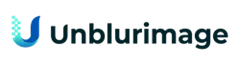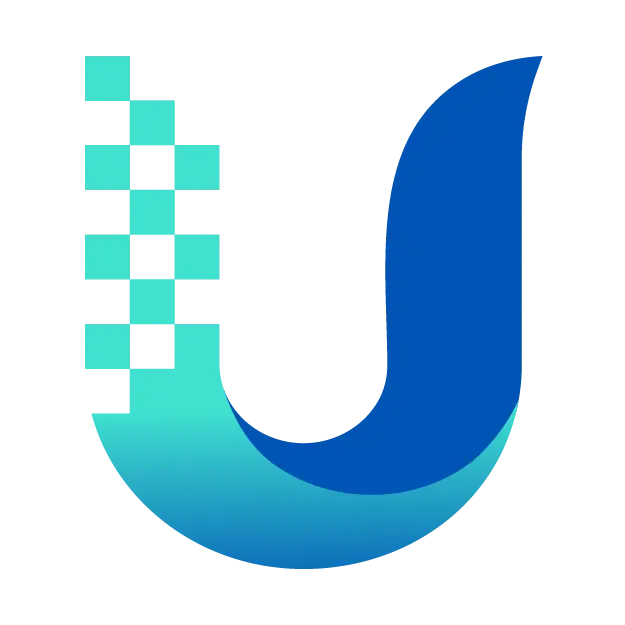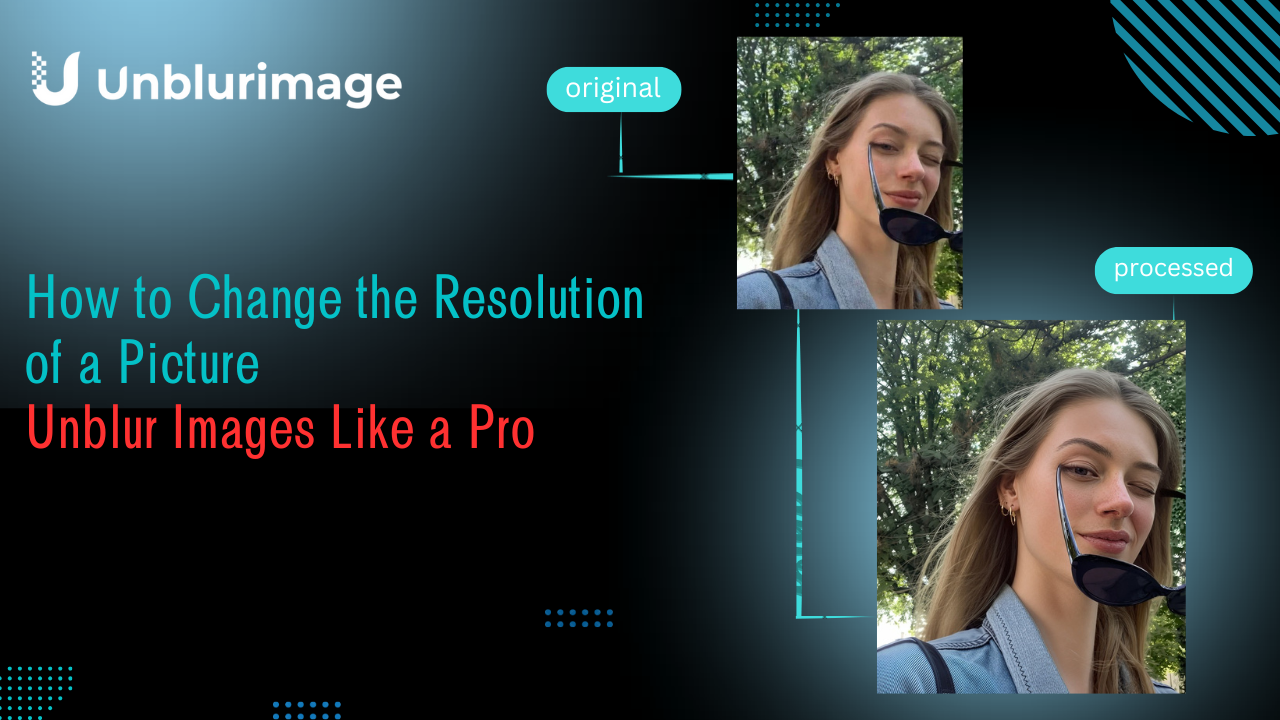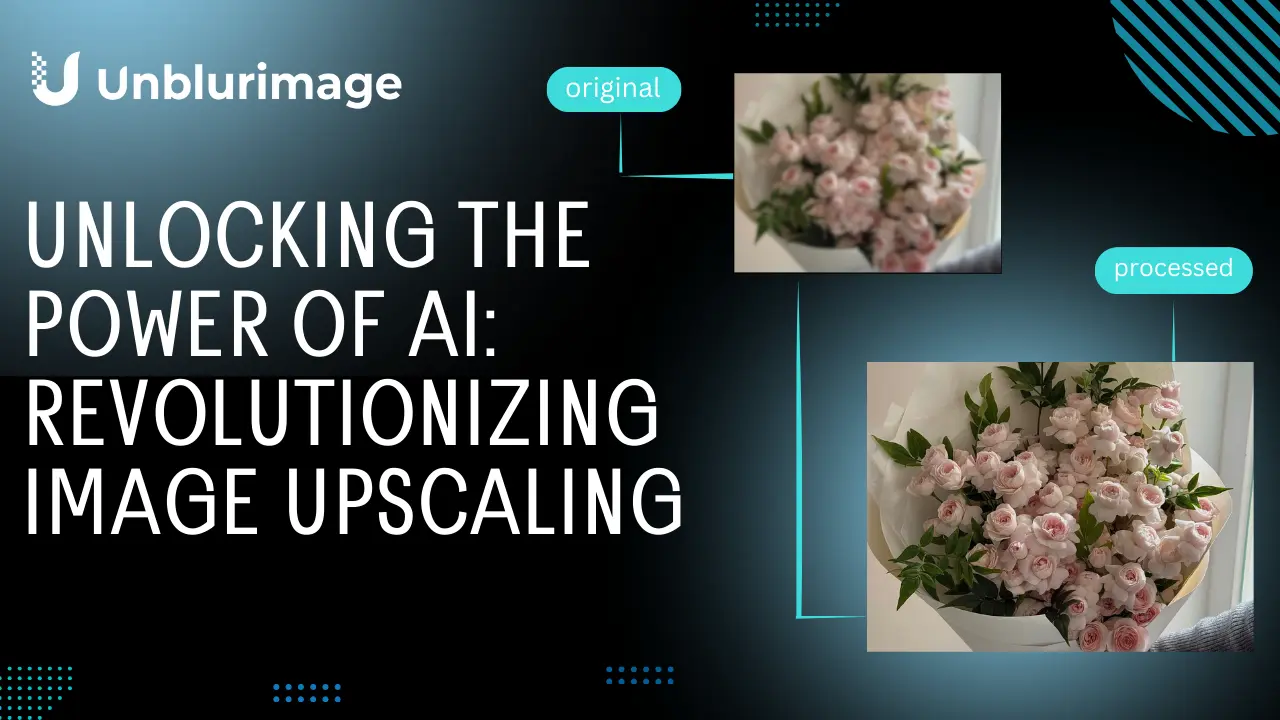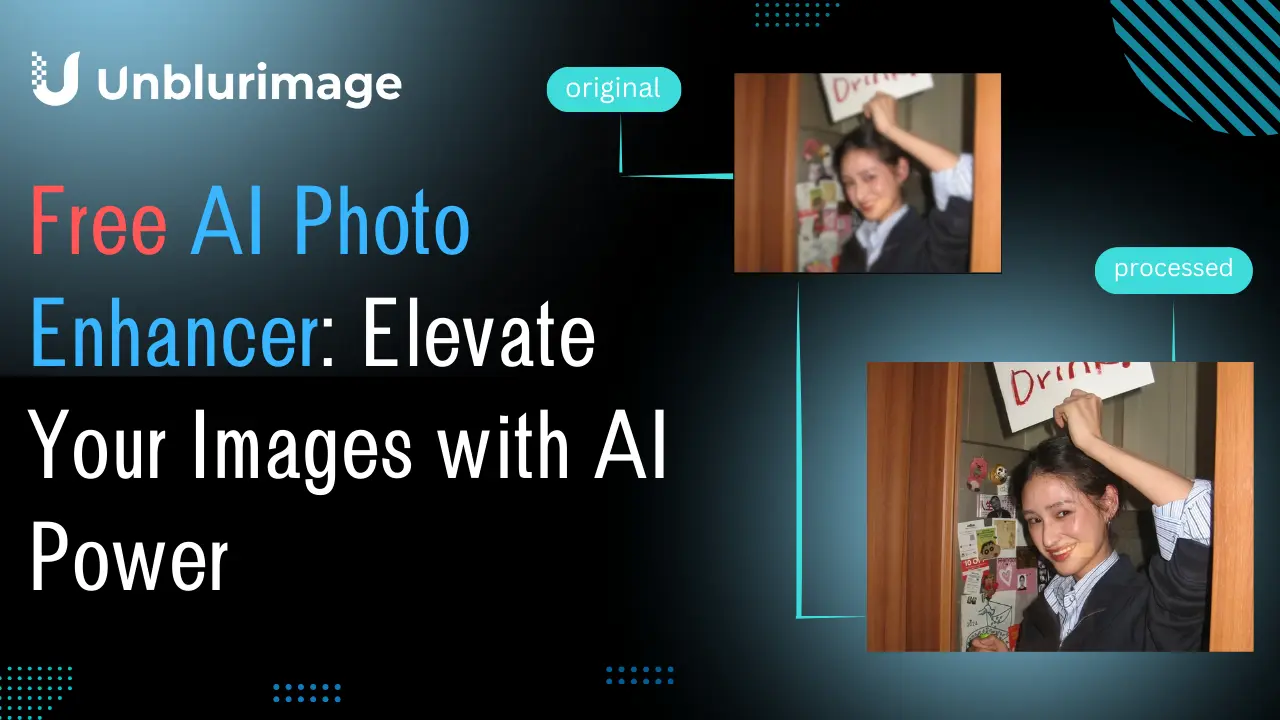Low-resolution images are frustrating—they lack the clarity and detail required for professional use or personal satisfaction. Whether it's an old photograph, a digital design, or an e-commerce product image, their impact is diminished by poor quality.
Thanks to advancements in AI, you no longer need to discard or compromise on blurry visuals. Tools like Unblurimage AI offer cutting-edge solutions to unblur and enhance your images, providing sharper, more detailed results with minimal effort. In this blog, we’ll explore how to transform your visuals with Unblurimage AI, its standout features, and why it’s the ultimate solution for enhancing low-resolution images.
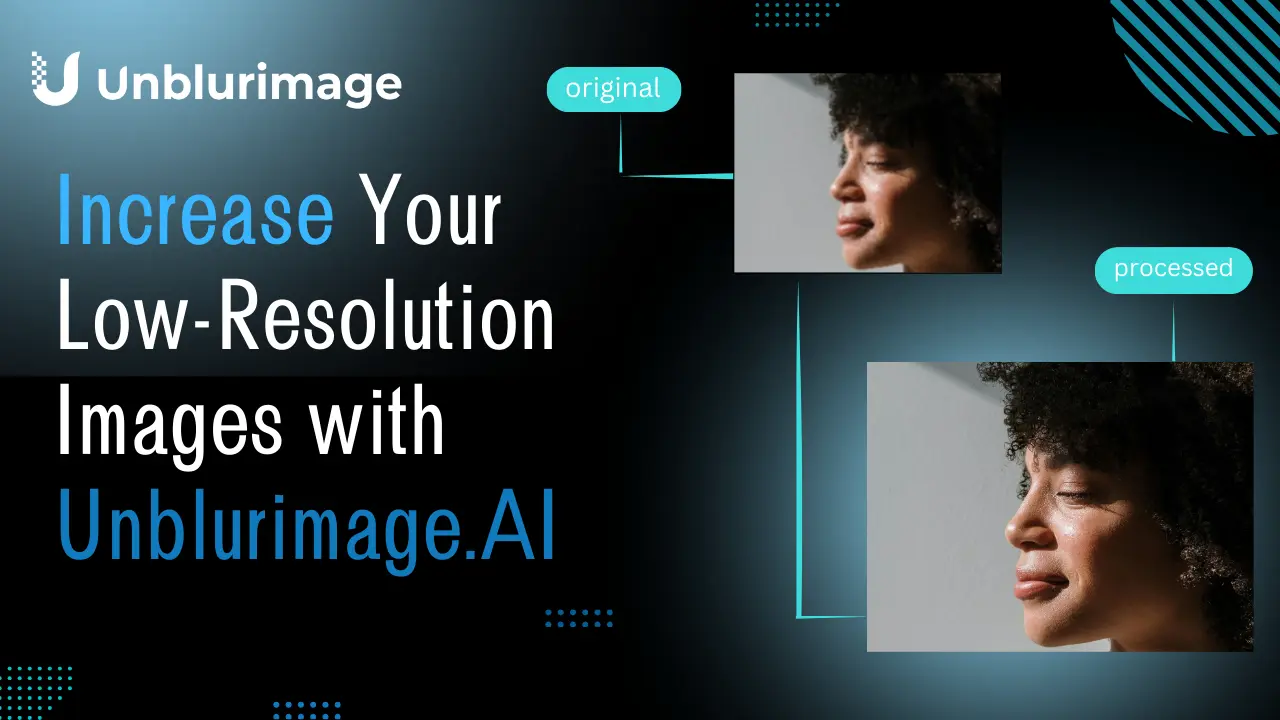
Understanding Low-Resolution JPG Images
JPG images are one of the most commonly used file formats due to their small size and compatibility with various devices and platforms. However, the compression techniques used in JPG files can result in loss of detail and clarity, especially when the images are saved at a low resolution.
What is a Low-Resolution JPG?
A low-resolution JPG refers to an image with fewer pixels per inch (PPI), leading to a lack of sharpness and detail. When viewed closely or enlarged, these images appear blurry or pixelated.
Common Causes of Low-Resolution Images:
- Over-Compression: Excessive compression during saving or exporting reduces the quality.
- Resizing Errors: Enlarging a small image without proper tools leads to loss of detail.
- Camera Settings: Low-resolution images may result from using a lower-quality camera or incorrect settings.
- Online Downloads: Images downloaded from websites are often compressed for faster loading, reducing their resolution.
Understanding these causes highlights the importance of using advanced tools like Unblurimage AI to restore clarity.
Why Low-Resolution Images Need Unblur and Enhancement?
Blurry and low-quality images are more than an inconvenience—they can significantly impact both personal and professional outcomes. Enhancing such images is crucial for several reasons:
1. Professional Presentation
High-quality images convey professionalism. Whether for marketing, e-commerce, or presentations, clear visuals leave a lasting impression.
2. Improved Communication
Images often communicate emotions and messages better than text. Low-resolution visuals may fail to capture attention or deliver the intended message effectively.
3. Restoring Memories
For old photographs or digital copies of cherished moments, enhancement tools help preserve their emotional and historical value.
4. Better Engagement
On social media and digital platforms, high-resolution images generate more engagement, likes, and shares compared to low-quality ones.
5. Flexibility Across Mediums
Enhanced images are versatile and can be used across platforms like websites, social media, or print without losing quality.
Benefits of Unblurring Your Images
The benefits of enhancing and unblurring images go beyond aesthetics. They create opportunities for improved communication, professional growth, and personal satisfaction.
1. Increased Clarity
Enhanced images showcase more details, making them suitable for presentations, portfolios, and e-commerce listings.
2. Boosted Customer Trust
In e-commerce, clear product visuals build customer confidence and drive conversions.
3. Improved Aesthetic Appeal
Enhanced images are visually pleasing, capturing more attention and appreciation on social media platforms.
4. Cost-Efficient Solution
Instead of investing in professional photography or expensive editing software, tools like Unblurimage AI provide an affordable alternative.
5. Timeless Memories
Enhanced personal photos ensure your memories remain vivid and detailed for years to come.
By incorporating these sections, the article now provides a well-rounded understanding of why image enhancement matters, along with actionable insights for users.
How to Increase Resolution of an Image?
Increasing the resolution of an image involves more than just resizing it. It requires advanced algorithms to reconstruct the details without compromising quality. Here's how:
Increasing the resolution of an image can be a bit tricky because simply enlarging a low-resolution image will not make it higher quality; it will just make it bigger and more pixelated. However, there are several methods to improve or increase the resolution of an image:
Vectorization: Converting the image into a vector graphic can increase its resolution because vector images are resolution-independent. They can be scaled up without losing quality.
Image Resizing Algorithms: Using software that employs sophisticated algorithms to resize images. These algorithms can interpolate new pixels to make the image look better when enlarged. Examples include bicubic, bilinear, and Lanczos resampling.
Professional Retouching: Sometimes, professional photographers and retouchers can manually enhance an image to make it appear higher resolution by reducing noise and sharpening details.
AI-Based Image Upscaling: There are AI and machine learning models that can analyze images and intelligently upscale them, filling in missing details. Tools like Topaz Gigapixel AI, Let's Enhance, and Adobe Photoshop's AI upscaling feature use this technology.
Super-Resolution: This is a process that uses a combination of hardware and software to increase the resolution of digital images. It's often used in digital photography and satellite imagery.
Remember, the best way to have a high-resolution image is to capture it at a high resolution in the first place. All the methods above are workarounds that can improve the appearance of an image but won't restore details that weren't captured in the original image.
If you don't have any photo editing skills but want to enhance the image quality of low pixel images, you guys you can use AI unblur and enhance image tool.
Each tool is different in terms of how it is used and how well it fixes the problem, so it's important to choose a good one that works for you.The AI tool like Unblurimage AI is a good choose for you.
What is Unblurimage AI?
Unblurimage AI is a state-of-the-art AI-powered tool designed to transform low-resolution, blurry images into sharp, high-resolution masterpieces. Tailored for both professionals and casual users, this tool is intuitive and accessible, making it a go-to solution for enhancing image quality effortlessly. No photo editing skills are required to use Unblurimage AI, just upload the low-pixel image you want to deblur and improve the image quality, with one easy click, and in a few seconds you'll get the desired high quality image. And Unblurimage AI is completely free and easy to use, no user registration is required, you can log in from the web and use it!
Key Features of Unblurimage AI
AI-Powered Enhancements
- Our service or product integrates advanced artificial intelligence technology, capable of intelligently analyzing and optimizing images or data to provide more accurate results.
- AI algorithms can automatically identify and correct errors in images, enhancing image quality through intelligent sharpening, noise reduction, and color correction.
- Leveraging machine learning, our system continuously learns and improves over time to offer more personalized and efficient services.
- AI-driven enhancement features can help users save time, reduce the need for manual editing, and increase work efficiency.
Multi-Format Support
- Our product supports a wide range of file formats, including but not limited to JPEG, PNG, GIF, BMP, and various RAW formats, to meet the needs of different users.
- Users can easily import and export files in different formats without worrying about compatibility issues, ensuring seamless collaboration with various operating systems and applications.
- Multi-format support means greater flexibility and convenience, allowing users to handle files from different sources without the need for format conversion.
- We continuously update the list of supported formats to adapt to the ever-changing technological environment and user needs.
Fast Processing
- Our system is designed with efficiency in mind, capable of quickly processing large amounts of data, reducing user wait times.
- Optimized algorithms and powerful hardware support ensure rapid response even when handling high-resolution or complex images.
- Fast processing capabilities mean users can complete more tasks in a shorter amount of time, increasing overall productivity.
- We are committed to continuously optimizing performance to accommodate the growing volume of data and processing demands.
Secure Processing
- We promise to follow strict security standards when handling user data, protecting user privacy and data security.
- All data transmitted and stored is encrypted to prevent unauthorized access and data breaches.
- Our system undergoes regular security audits and updates to address emerging security threats.
- Users can upload and process sensitive data with peace of mind, without worrying about information security issues.
User-Friendly Interface
- Our interface is designed to be simple and intuitive, allowing even users without a technical background to get started easily.
- Through a clear layout and intuitive operation流程, we reduce the learning curve for users and increase efficiency.
- A user-friendly interface means users can quickly find the features they need without complex navigation or lengthy training.
- We value user feedback and continuously improve the interface design to provide a smoother and more enjoyable user experience.
Totally Free
- Our service or product is offered at no cost, allowing users to enjoy all basic features and functionalities without financial burden.
- There are no hidden fees or subscription services; users can use freely without worrying about additional financial expenses.
- We are committed to providing high-quality free services to meet users' daily needs, offering a good experience without any payment.
- Being free does not mean a reduction in service quality; we promise to maintain high standards even when services are offered for free.
No Sign-up Need
- Users can directly use our service or product without going through a cumbersome registration process, saving time and increasing convenience.
- We respect user privacy and do not force users to submit personal information, allowing users to enjoy the service without revealing any identity information.
- There is no need to worry about forgetting passwords or managing multiple accounts; our service is ready to use immediately, providing the quickest access for users.
- Our system design considers user convenience, allowing users to start using quickly without waiting for registration confirmation or email verification.
Multi-device Use
- Our service supports cross-platform use, allowing users to switch seamlessly between smartphones, tablets, and computers, enjoying a consistent experience.
- Our product has strong compatibility and can run on different operating systems and devices, meeting users' needs in various scenarios.
- User data can be synchronized across multiple devices, allowing easy access and editing whether at home, in the office, or on the go.
These features together form the core competitiveness of our service or product, aiming to provide users with a convenient, secure, efficient, and user-friendly solution.
How to Unblur and Enhance Your Image with Unblurimage AI?
Increasing the resolution of an image involves more than just resizing it. It requires advanced algorithms to reconstruct the details without compromising quality. Here's how:
Step 1: Upload Your Image
Visit the Unblurimage AI website and drag or upload the image you want to enhance.
Step 2: Upload Your Image
Visit the tool’s website, upload the low-resolution image, and select the desired resolution settings.
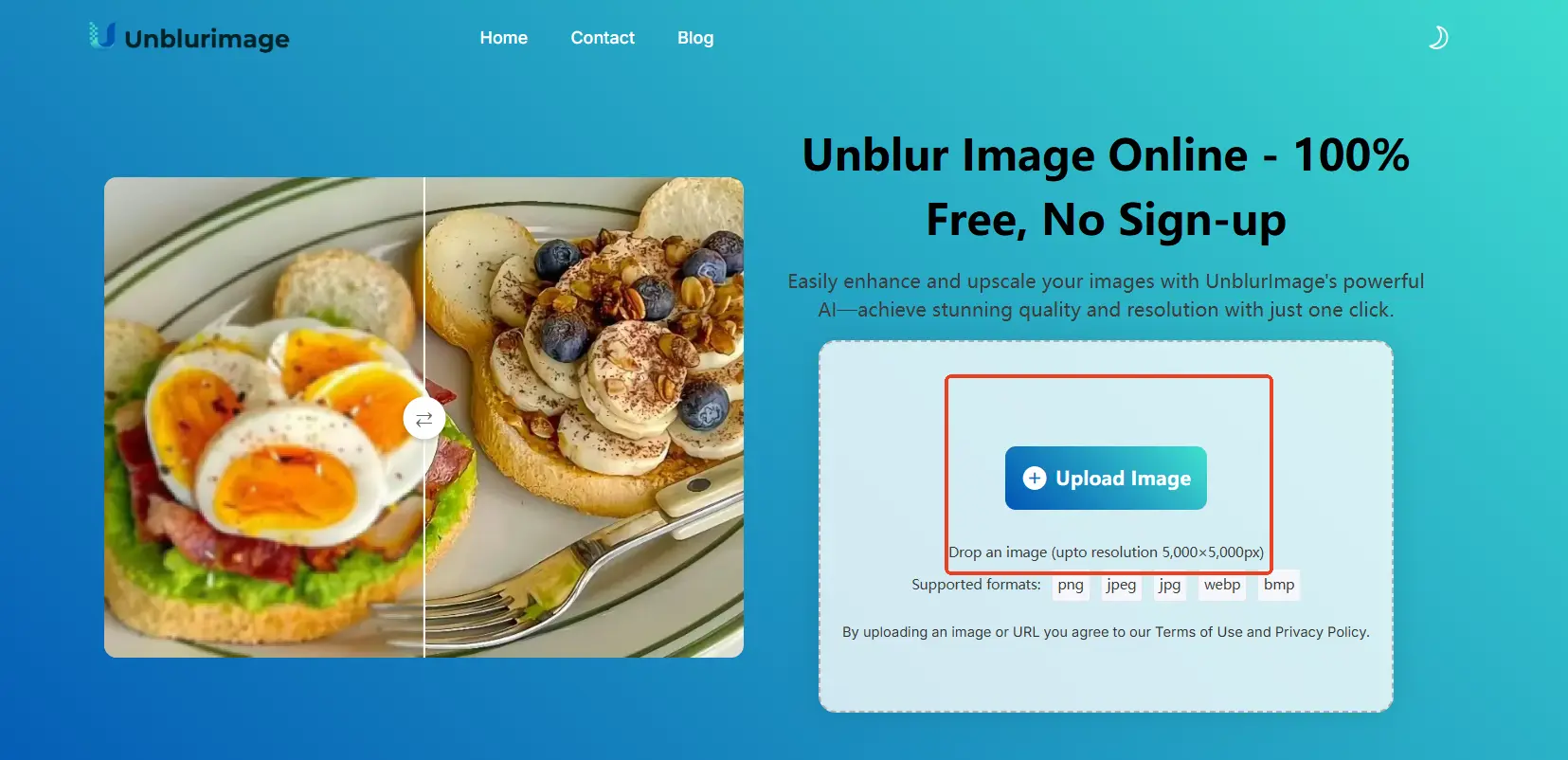
Step 3: Preview Enhancements
Unblurimage AI allows users to preview changes before downloading, ensuring satisfaction with the results.
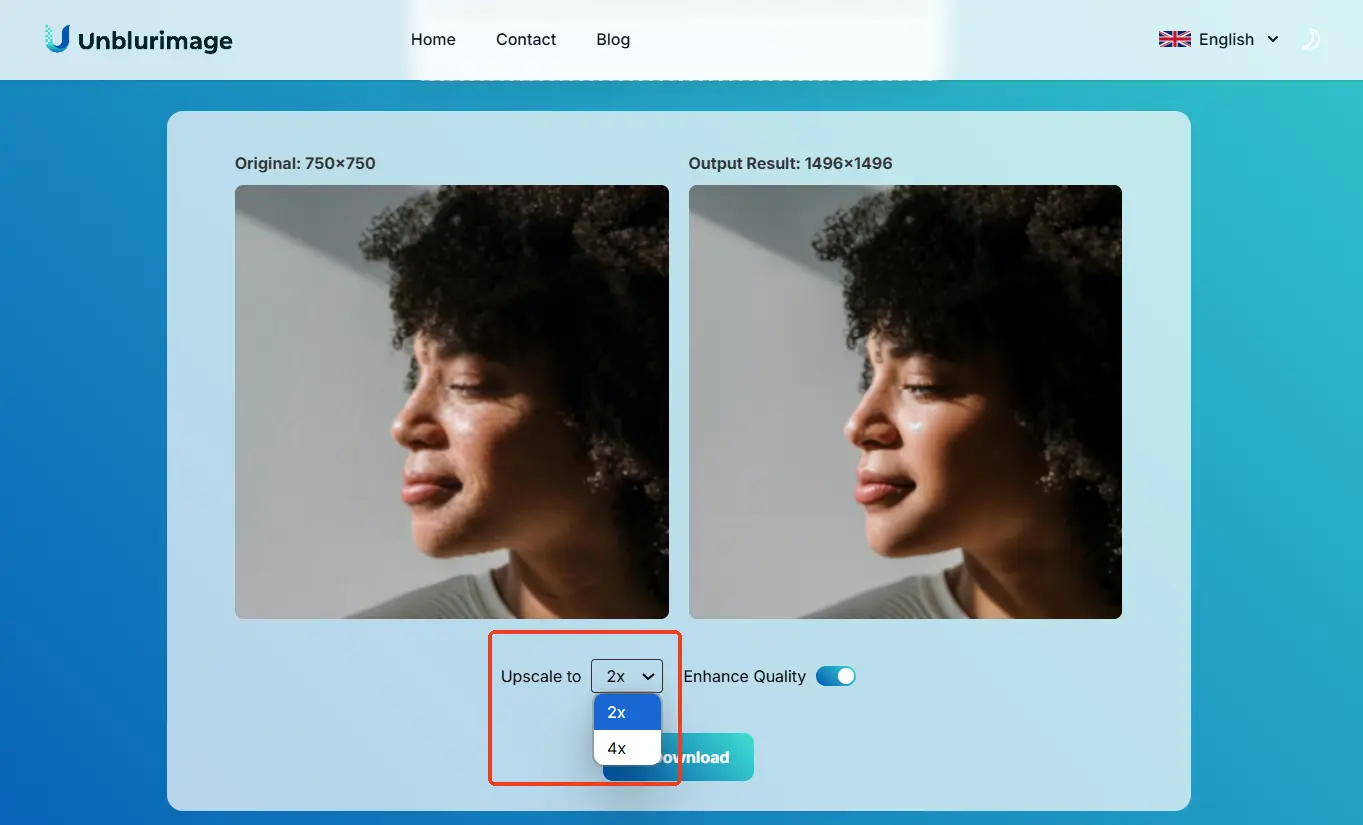
Step 4: Download and Save
Once satisfied, download the enhanced image in the preferred format. You can click “upscale to” to adjust the magnification of the image resolution to achieve the image effect you want.
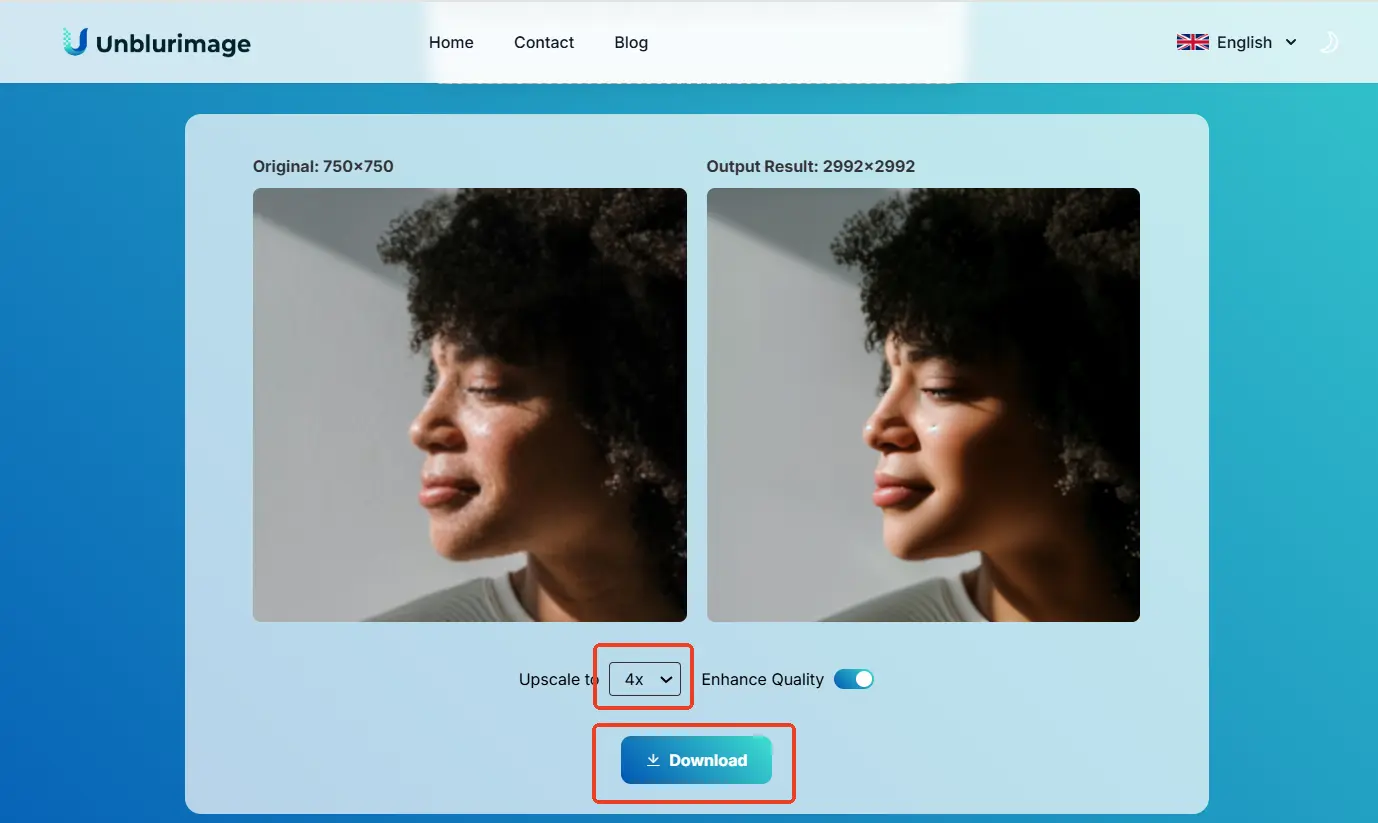
Tips for Maintaining High Image Quality
While tools like Unblurimage AI can effectively enhance low-resolution images, maintaining high-quality visuals from the start is equally important. Here are some practical tips to ensure your images always look sharp and professional:
Photographic Techniques: If you're capturing an image, you can increase the resolution by using a higher resolution camera or by taking multiple photos and stitching them together to create a high-resolution panorama.
Raw Image Processing: Shooting in RAW format allows for more flexibility in post-processing, which can sometimes result in a higher effective resolution.
Layering and Composites: Combining multiple images of the same scene taken at different focus points can result in a higher resolution image with more depth of field.
Start with High-Resolution Images: Whenever possible, use a camera or device that captures high-resolution photos. Ensure settings are optimized for the intended usage, whether for digital or print purposes.
Use Proper Lighting: Good lighting minimizes noise and improves clarity in photos. Avoid dim conditions or heavy reliance on artificial lighting unless it’s well-controlled.
Avoid Over-Compression: When saving or exporting images, choose formats and settings that preserve quality. Over-compression for smaller file sizes can lead to pixelation.
Edit with Care: Excessive editing, such as over-sharpening or applying filters, can degrade the natural quality of an image. Stick to subtle adjustments for the best results.
Regularly Backup Images: Save copies of your original high-resolution files to prevent loss or the need to recover details from compressed versions.
Use AI Tools for Touch-Ups: Even with the best practices, some images may require enhancement. Tools like Unblurimage AI can polish your photos, ensuring they are always presentation-ready.
Why Choose Unblurimage AI for Image Enhancement?
1. High-Quality Results
The tool ensures a perfect balance between sharpness and natural appearance, avoiding over-edits.
2. Versatile Applications
From e-commerce to personal use, Unblurimage AI caters to diverse needs, offering flexibility for various projects.
3. Cost-Effective Solution
Compared to expensive editing software, Unblurimage AI provides premium features at a fraction of the cost.
Common applications for optimizing low quality images
1. E-Commerce
Clear, high-resolution images increase buyer trust and drive conversions.
2. Social Media
Enhanced visuals improve engagement and help build a cohesive brand identity.
3. Photography Restoration
AI tools are invaluable for restoring old, damaged photographs.
4. Digital Art and Design
Graphic designers use enhanced images for creating impactful visuals.
How Unblurimage AI Compares to Traditional Methods
| Feature | Unblurimage AI | Photoshop & Other Tools |
|---|---|---|
| Ease of Use | Beginner-friendly | Requires expertise |
| Speed | Instant results | Time-consuming |
| Price | Free & affordable | Expensive subscriptions |
| Accuracy | AI-powered precision | Manual adjustments needed |
Common Mistakes to Avoid When Enhancing Images
- Using Overly Compressed Files: Heavily compressed images reduce the quality of results.
- Ignoring Aspect Ratios: Always maintain original proportions to avoid distortion.
- Relying Solely on Manual Tools: Manual adjustments often fail to match AI precision.
Best Practices for Image Enhancement
- Use High-Quality Inputs: Starting with the best possible file ensures optimal results.
- Avoid Over-Editing: Strive for a balance between sharpness and natural appearance.
- Consider File Format: Use PNG for high-quality visuals, as it retains more details.
- Test Different Settings: Experiment with enhancement levels for the best results.
Conclusion
Low-resolution images no longer need to hold you back. With Unblurimage AI, enhancing image quality is quick, effortless, and accessible to everyone. Whether you’re a professional seeking perfection or a casual user restoring cherished memories, Unblurimage AI offers a reliable and user-friendly solution.
Don’t let pixelation limit your visuals—start using Unblurimage AI today and bring your images to life!
FAQs About Unblurimage AI
1. Is Unblurimage AI free to use?
Yes, Unblurimage AI is entirely free. You can upload and enhance your images without any subscription or hidden fees.
2. What types of images does Unblurimage AI support?
Unblurimage AI supports various file formats, including JPG, PNG, and WebP. It can enhance images for personal, professional, and e-commerce purposes.
3. Does Unblurimage AI require registration?
No, Unblurimage AI does not require users to sign up or create an account. Simply visit the platform, upload your image, and start enhancing it instantly.
4. Can Unblurimage AI handle very blurry or pixelated images?
Yes, Unblurimage AI uses advanced AI algorithms to reconstruct details in heavily blurred or pixelated images, delivering impressive results.
5. How does Unblurimage AI compare to professional photo editing software?
While professional editing software offers a wide range of tools, Unblurimage AI focuses on simplicity and precision, making it an ideal choice for those looking to enhance images quickly and effortlessly.
6. Is there a limit on the number of images I can enhance?
No, there’s no limit to how many images you can upload and enhance. Unblurimage AI allows you to process as many photos as needed without any restrictions.