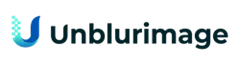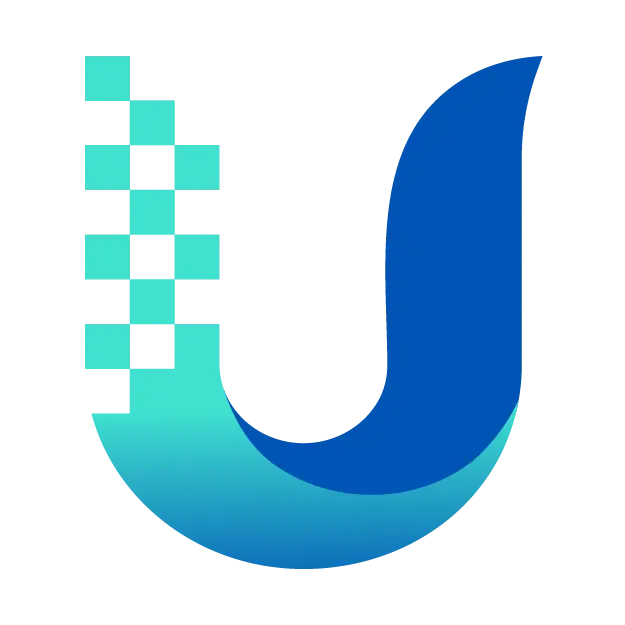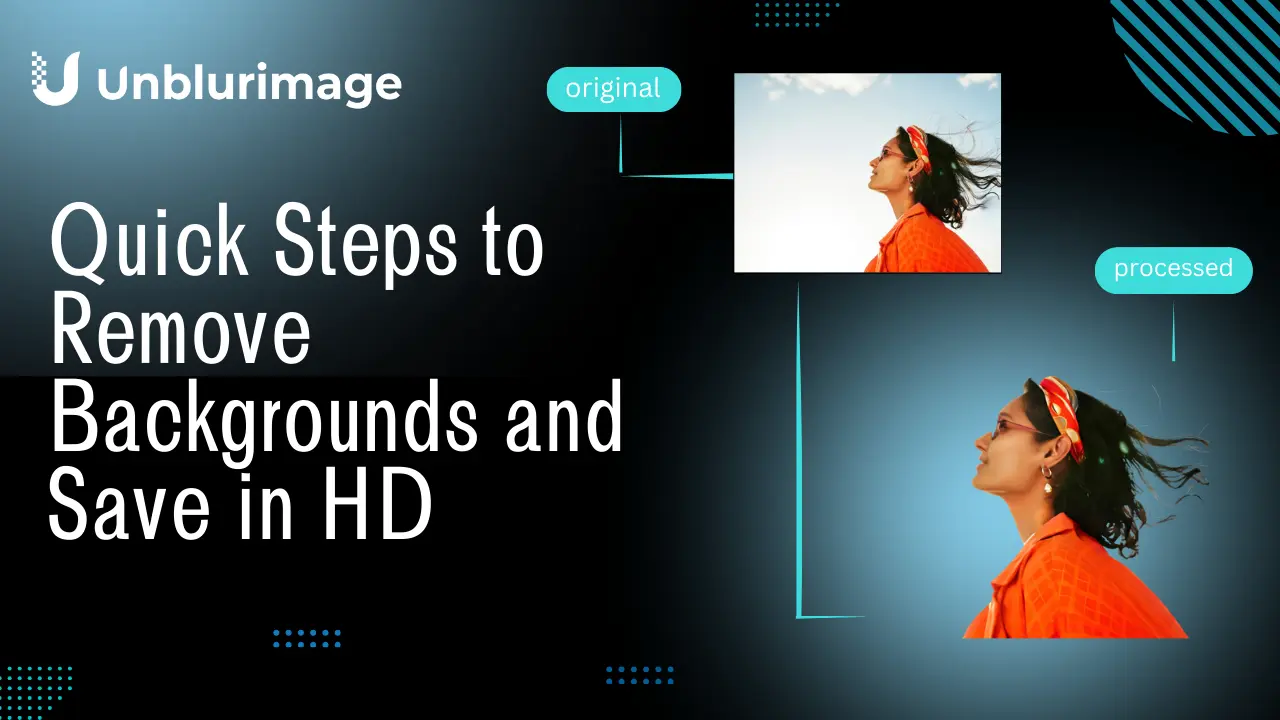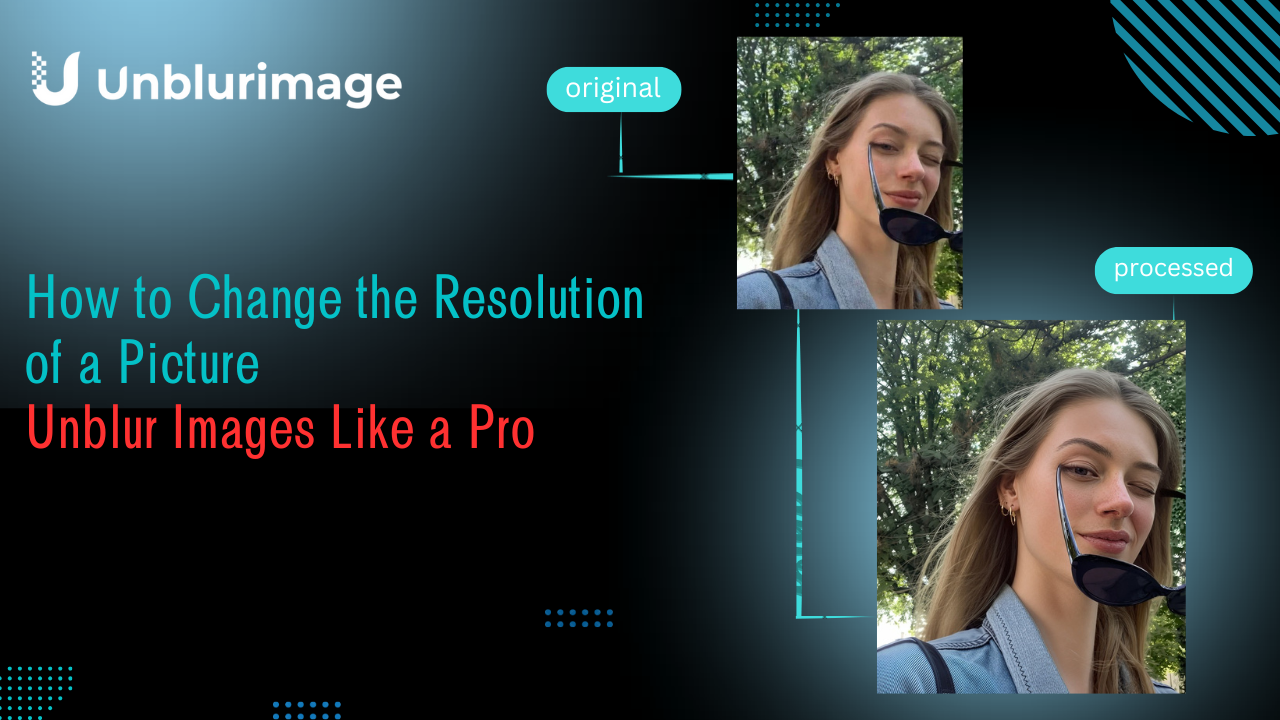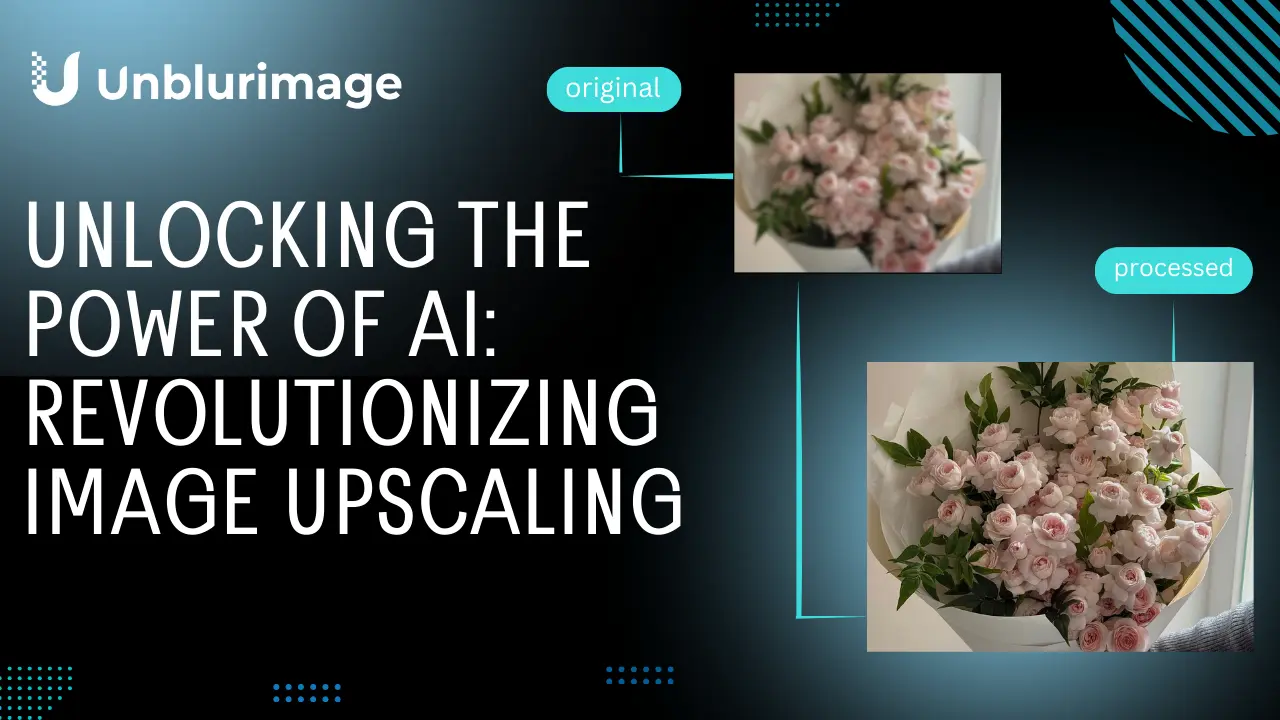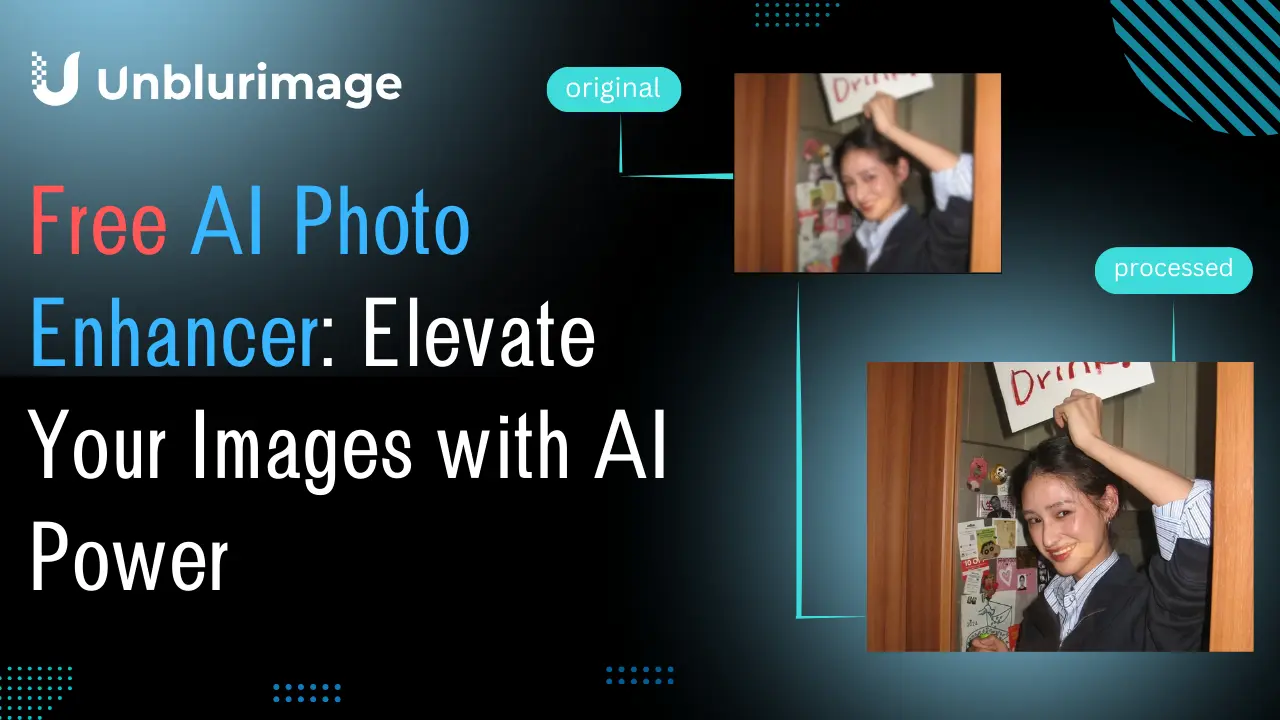Removing backgrounds from images has become an essential task for various needs—whether it's for social media, e-commerce, or creative projects. Numerous online tools promise to make background removal easy, but there’s a catch: most require users to log in or purchase premium memberships to download HD images.
Even if you manage to get a free version, these platforms often compress the original image, leading to a noticeable loss in quality. This can be frustrating for users who need high-resolution, detail-rich images without background for professional or personal use.
So, how can you remove a background and still save the image in HD without breaking the bank? The solution lies in combining a background removal tool with Unblurimage AI, a powerful, free tool that enhances image resolution up to 4K effortlessly.
Step 1: Remove the Background from Your Image
When it comes to removing image backgrounds, the task can often seem daunting, especially for those without professional editing experience. However, the good news is that there are several user-friendly software and tools available that can simplify this process, turning what was once a complex task into a quick and straightforward one. These tools employ advanced algorithms and intuitive interfaces to help users cut out backgrounds with ease, whether they're looking to remove distracting elements from a photo, prepare images for web use, or enhance their graphics for print.
Start by using any reliable background removal tool to delete the unwanted background from your image.
Popular Background Removal Tools:
What is Canva Online Background Remover?
Canva’s background remover is perfect for those already invested in the Canva ecosystem, but its premium-only access makes it less accessible for users looking for free solutions.
- Remove.bg
Remove.bg is a widely used online tool that specializes in automatically removing backgrounds from images with the help of AI technology. It’s designed to handle various image types, making it a go-to option for professionals and casual users alike.
Key Features:
- AI-Powered Accuracy: Automatically detects and removes backgrounds with precision, including complex edges like hair or fur.
- Quick and Easy: Simply upload your image, and the tool processes it in seconds.
- Integration Options: Works with popular software like Photoshop, making it a versatile addition to your workflow.
Limitations:
- Free downloads are restricted to low-resolution images.
- Accessing HD outputs requires creating an account and purchasing credits.
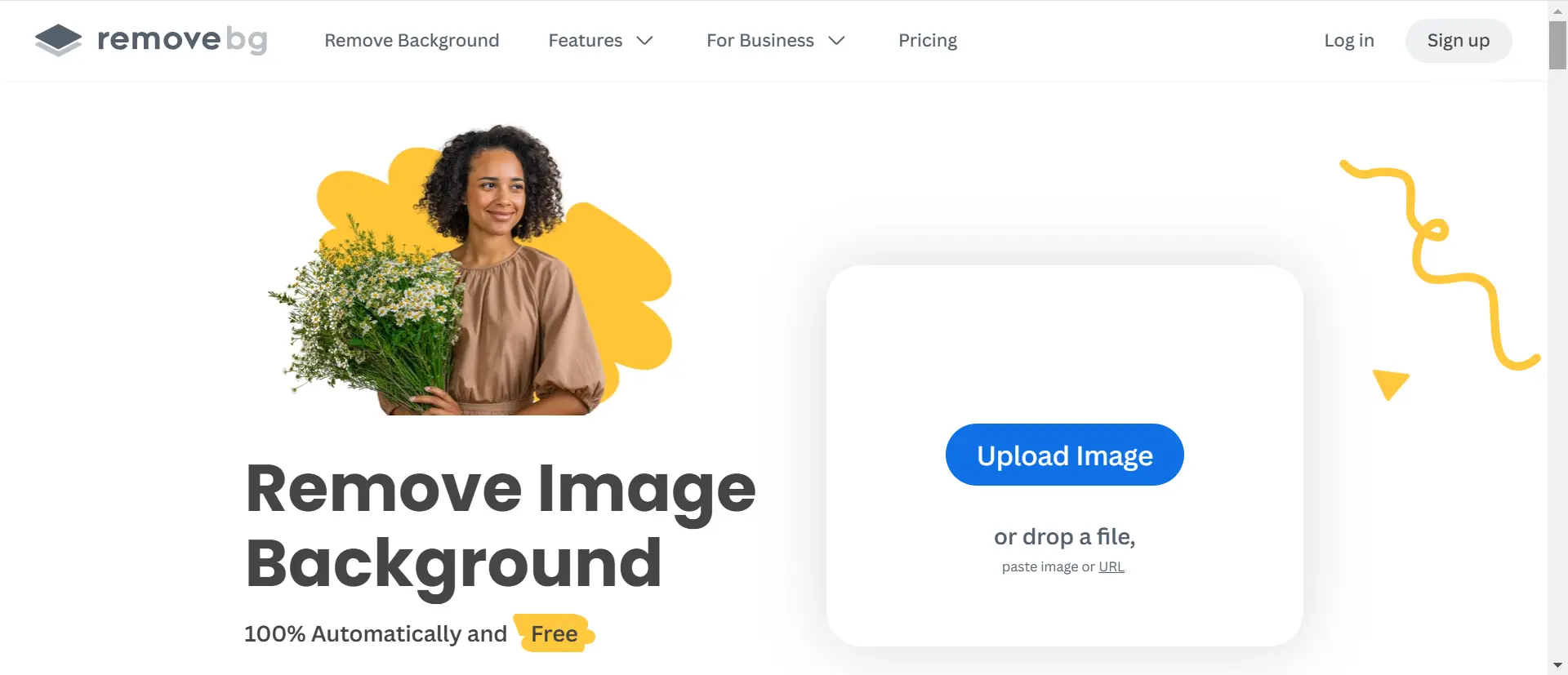
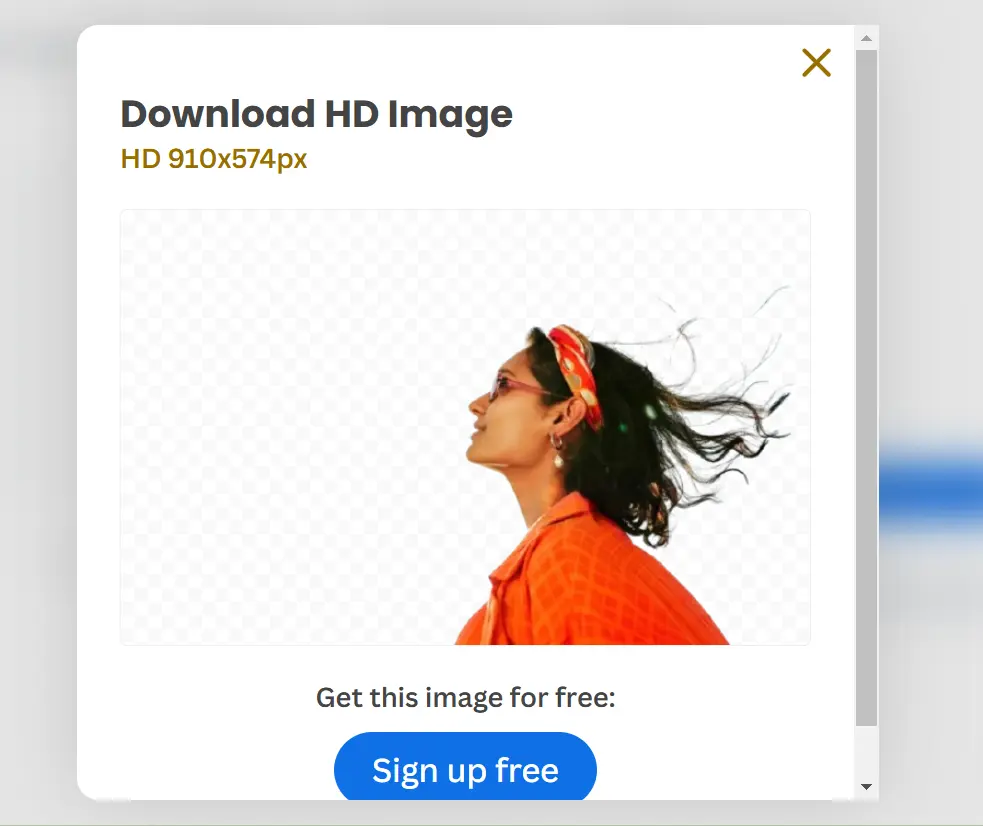
Remove.bg is ideal for quick edits but may not suffice if you need high-definition results without additional cost.
- Fotor Background Remover
Fotor Background Remover is part of the Fotor suite of online photo editing tools. It allows users to remove backgrounds from images with ease, offering both automatic and manual options for better customization.
Key Features:
- AI and Manual Options: The AI tool quickly removes backgrounds, while the manual option lets users fine-tune the output.
- Custom Backgrounds: Replace removed backgrounds with solid colors, patterns, or other images directly on the platform.
- User-Friendly Interface: Drag-and-drop functionality makes it accessible for beginners.
Limitations:
- Free users can only download low-resolution images.
- Premium membership is required to access HD downloads and advanced editing features.
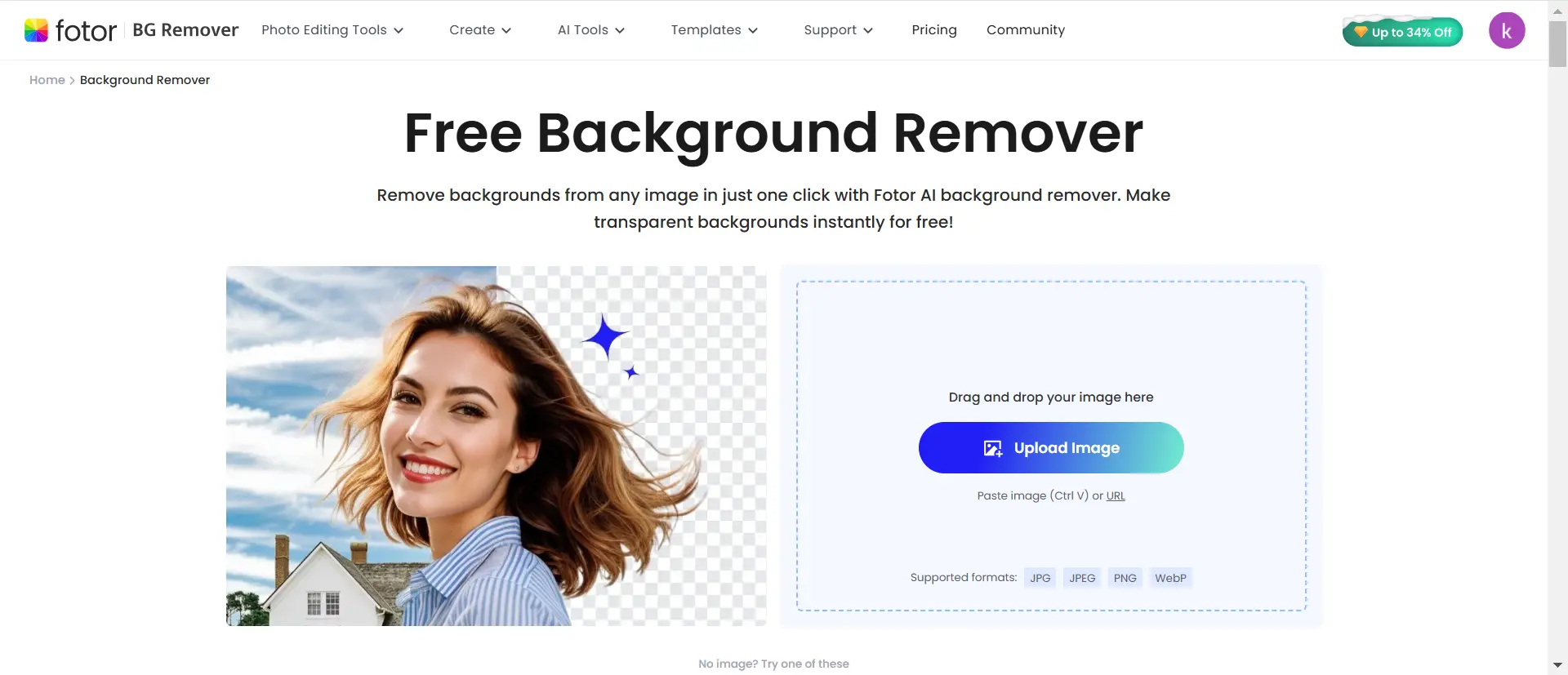
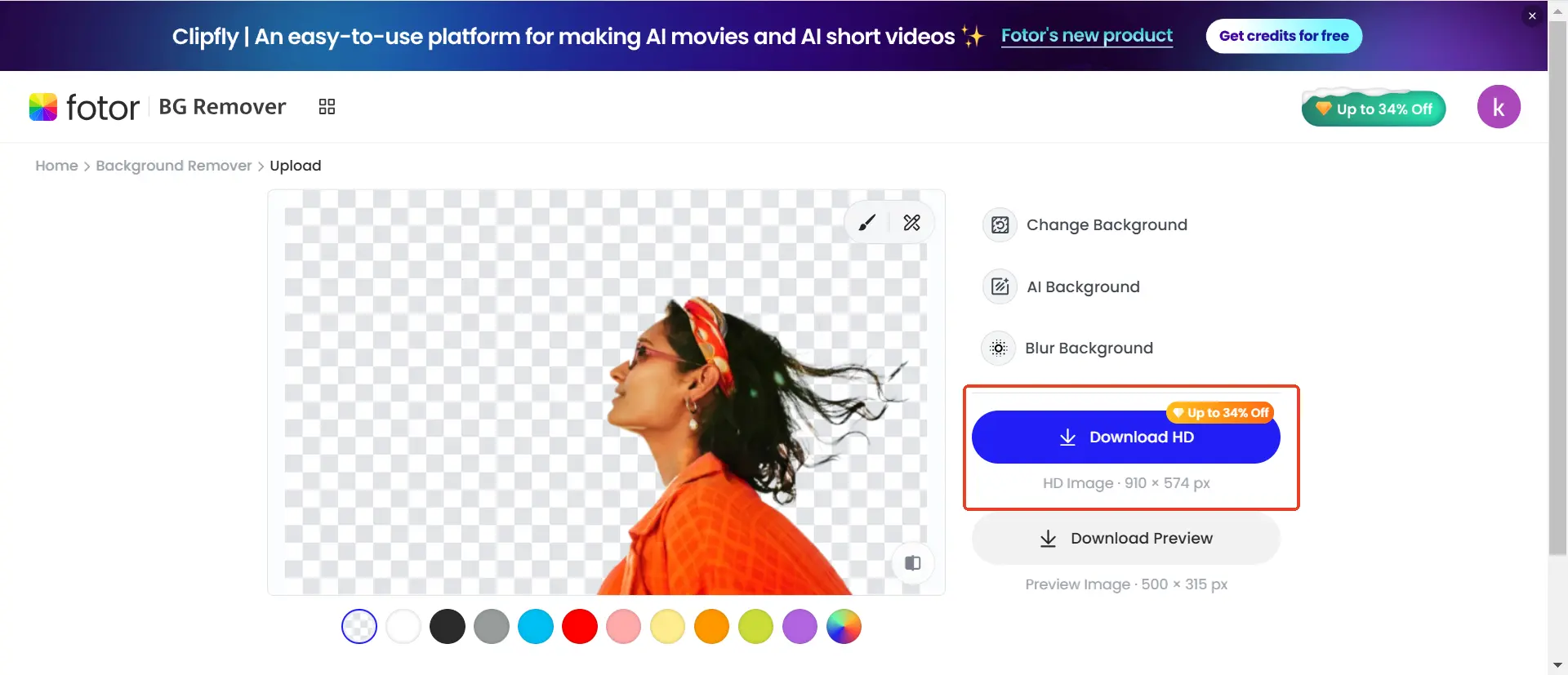
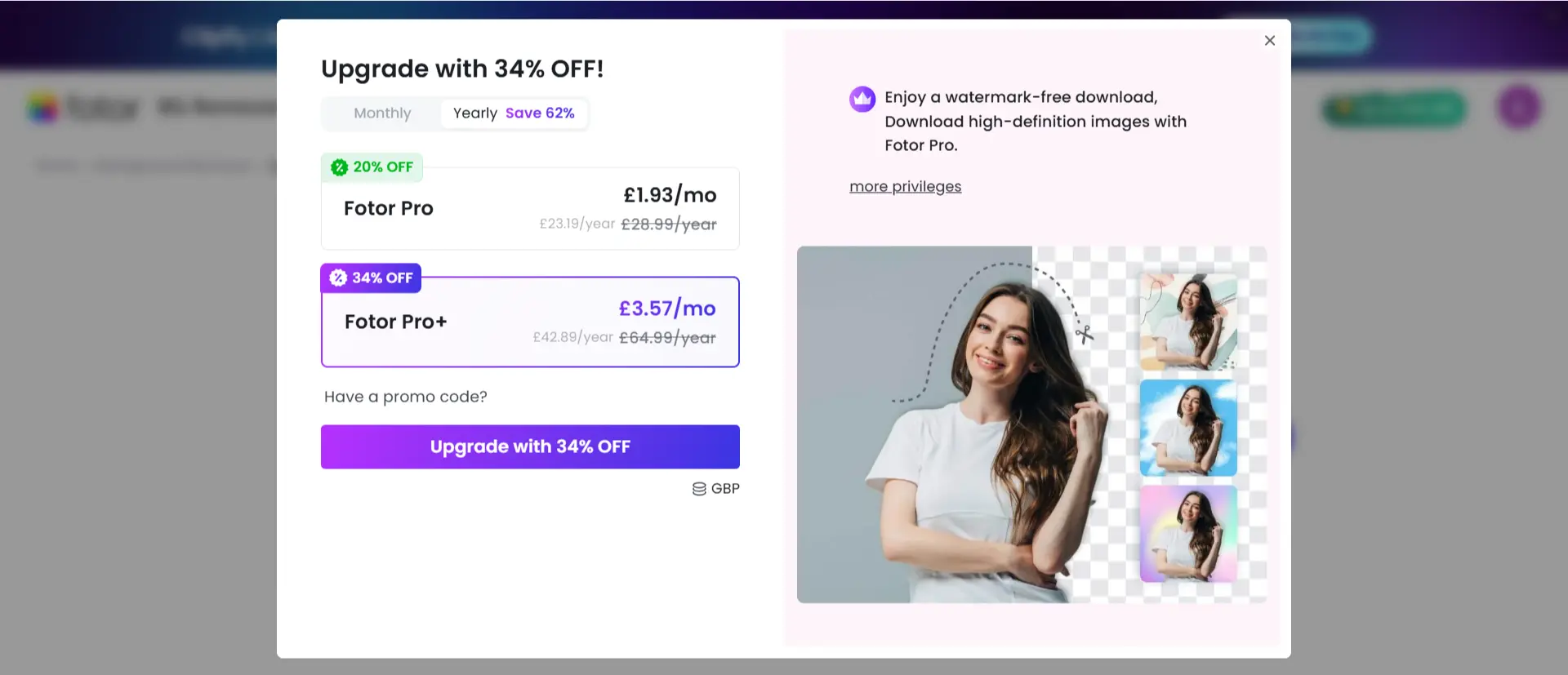
Fotor is a great choice if you want more control over the final image but can be restrictive for those seeking free HD outputs.
- Canva Background Remover
Canva Online Background Remover is a feature available in Canva’s suite of design tools. It’s specifically built to help users create professional-looking graphics by easily removing backgrounds from images.
Key Features:
- Integrated Design Tool: Remove backgrounds and instantly use the image in Canva’s templates for social media, presentations, and more.
- AI Automation: Automatically detects and removes the background, saving time.
- Mobile-Friendly: Accessible on desktop and mobile devices, ensuring flexibility.
Limitations:
- The background remover is only available for Pro users, requiring a subscription to access.
- Free users cannot use this feature at all.
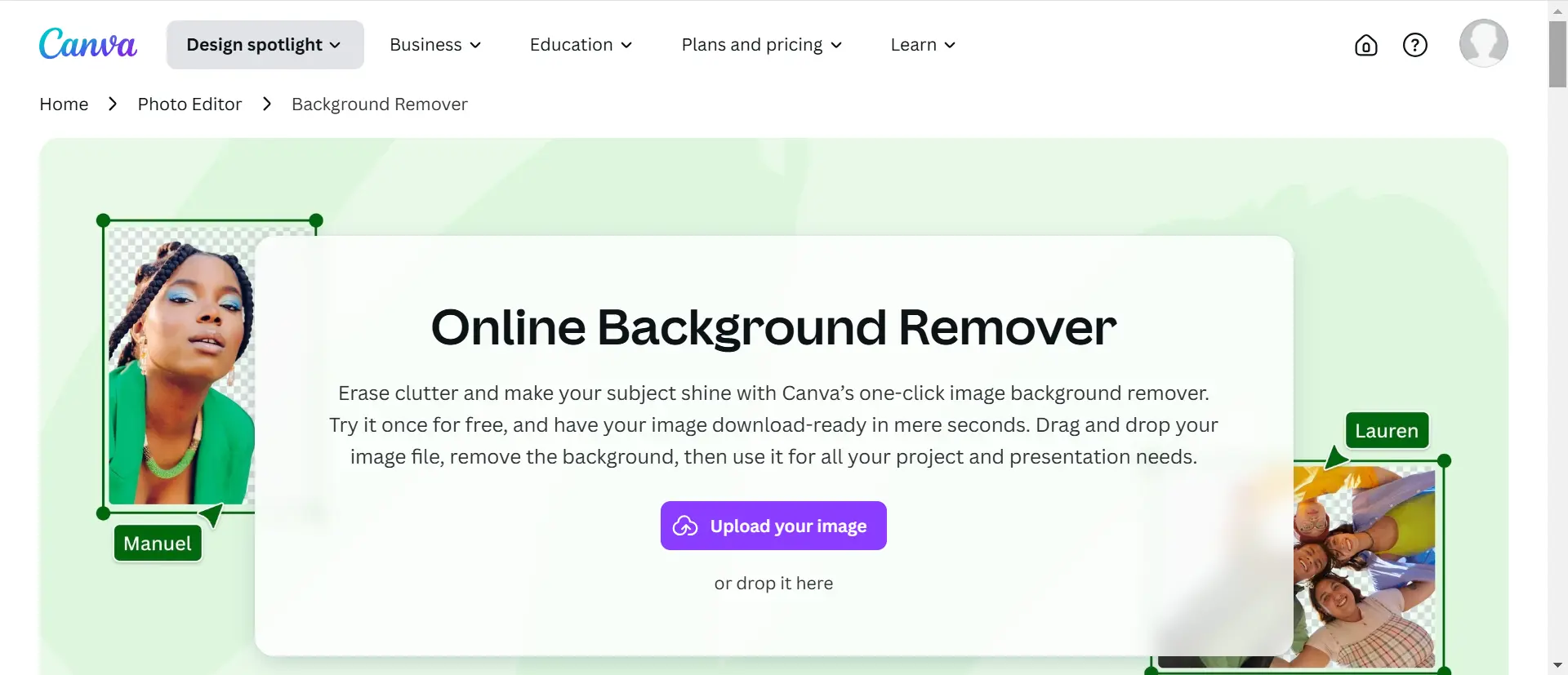
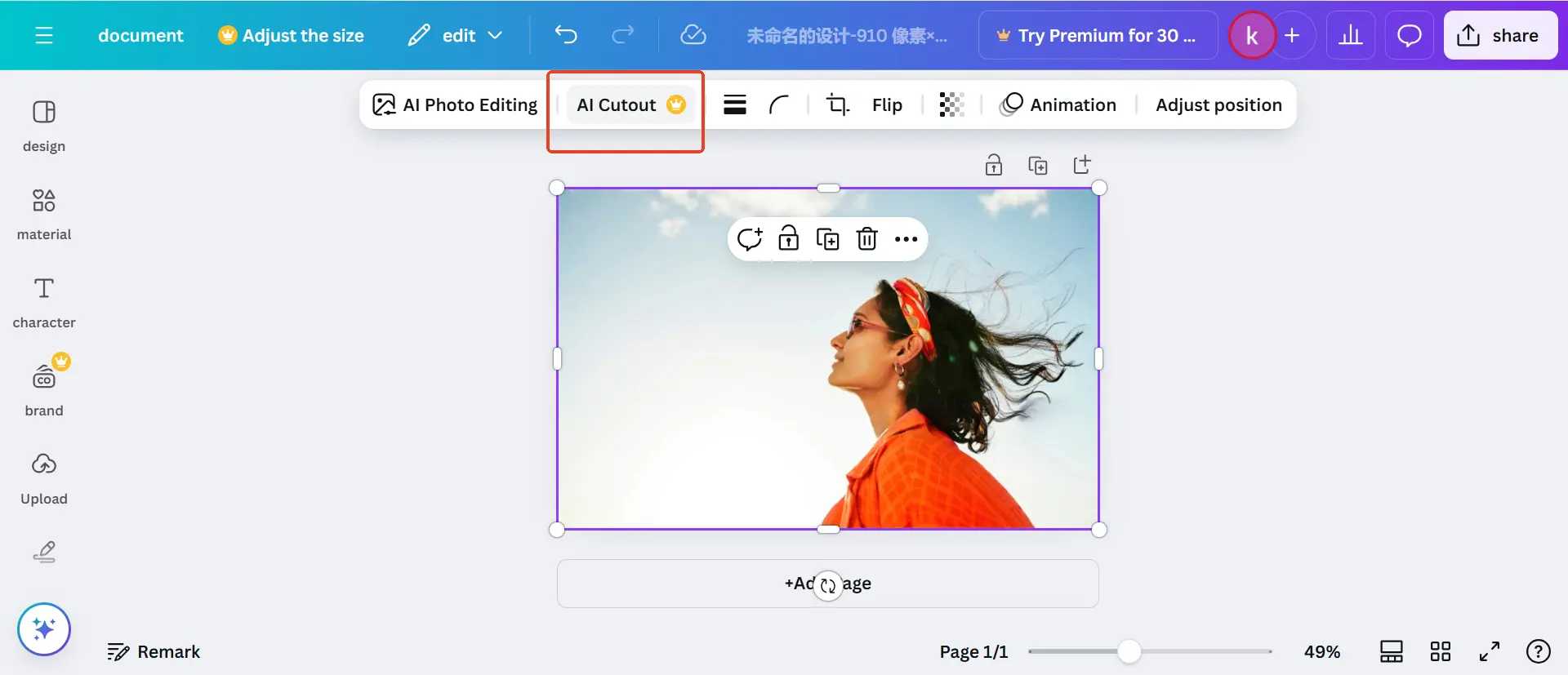
Canva’s background remover is perfect for those already invested in the Canva ecosystem, but its premium-only access makes it less accessible for users looking for free solutions.
Common Issues with Free Background Removal Tools:
- Compressed Output: Most tools reduce the resolution of the original image in the free version.
- Membership Restrictions: High-quality downloads often require premium subscriptions.
- Lack of Detail: Blurry or pixelated images that fail to meet professional standards.
Once you’ve removed the background using one of these tools, save the image, even if it’s in low resolution.
Step 2: Enhance Image Quality with Unblurimage AI
To overcome the limitations of background removal tools, use Unblurimage AI to upscale and enhance your image for free.
What is Unblurimage AI?
Unblurimage AI is an advanced image enhancement tool that takes blurry or low-quality photos and transforms them into sharp, high-definition visuals. Unlike traditional photo editing software, Unblurimage uses AI algorithms to enhance clarity and upscale image resolution to 4K without losing original details.
Why Choose Unblurimage AI?
- 4K Resolution: Upscale images to 4K while maintaining original details.
- No Membership Required: Completely free to use, with no sign-up necessary.
- Detail Preservation: Unlike traditional upscaling tools, Unblurimage ensures that the fine details in your image are preserved during enlargement.
- Flexible Options: Choose between 2X and 4X enlargement for optimal results.
- User-Friendly: Simple interface, perfect for beginners and professionals alike.
How to Use Unblurimage AI to Download HD Image
Step 1: Upload Your Background-Free Image
Visit the Unblurimage AI platform and upload the image you saved after removing the background.
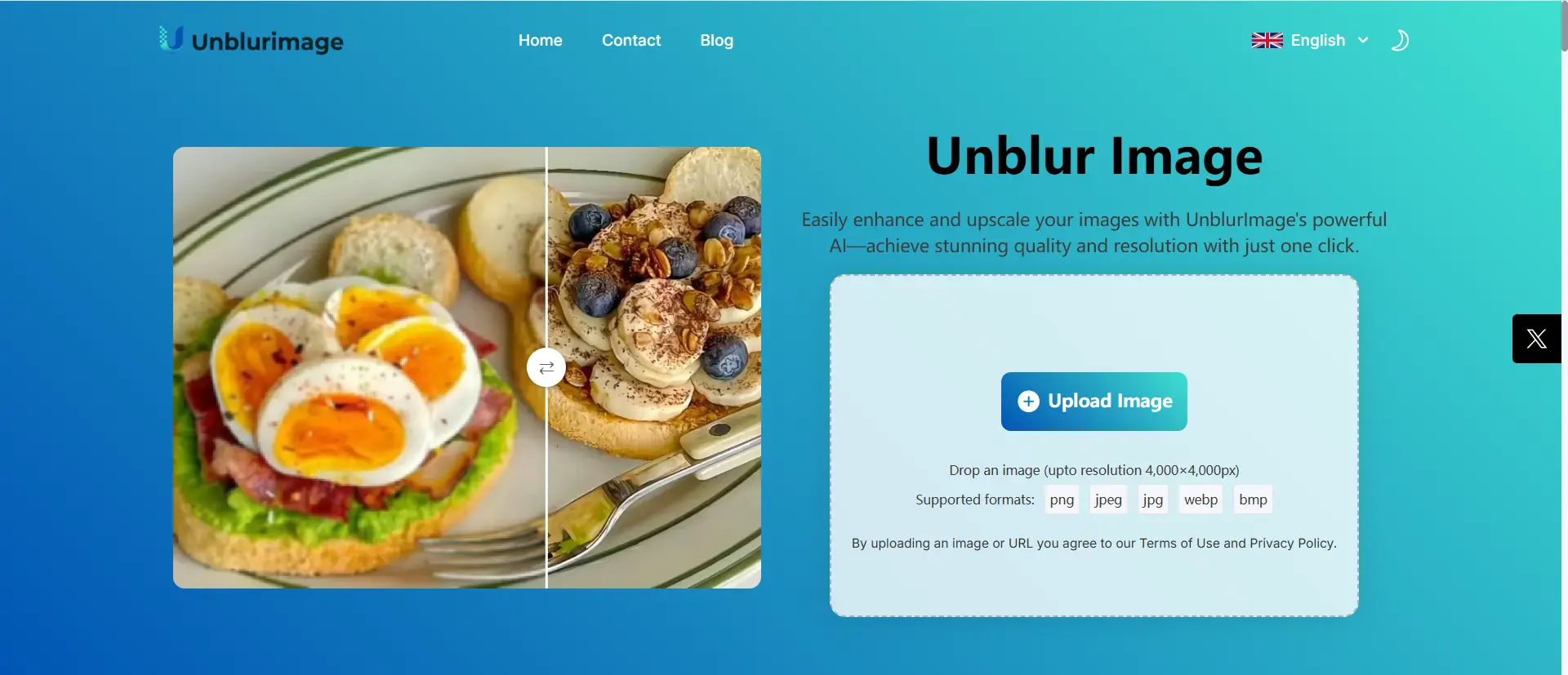
Step 2: Choose the Upscaling Option
For standard usage, select 2X Upscaling.
For ultra-HD needs, opt for 4X Upscaling.
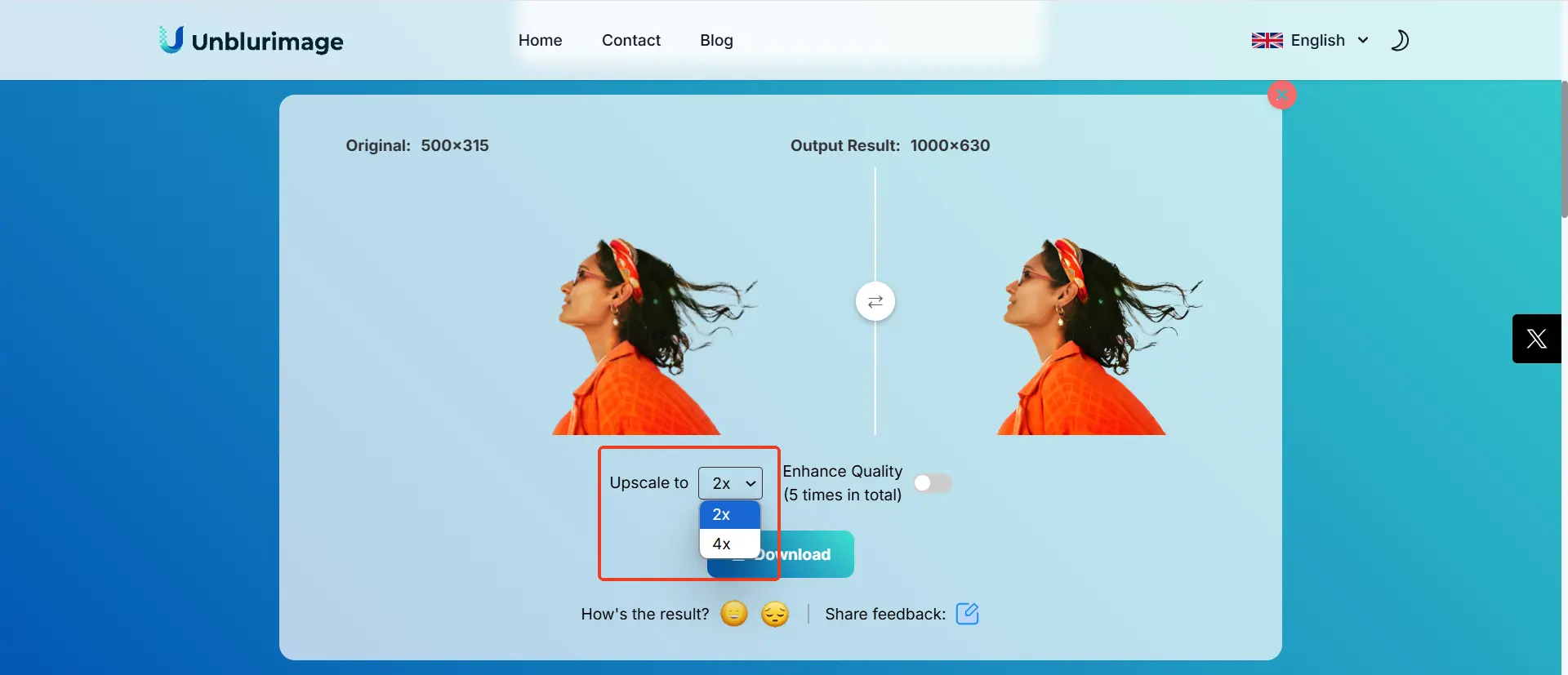
Step 3: Process and Preview
The AI will process your image in seconds, enhancing sharpness and detail without compromising the original quality.
Step 4: Download the HD Image
Once the enhancement is complete, preview the results and download the high-definition image. Your background-free image is now ready for use in top-notch quality!
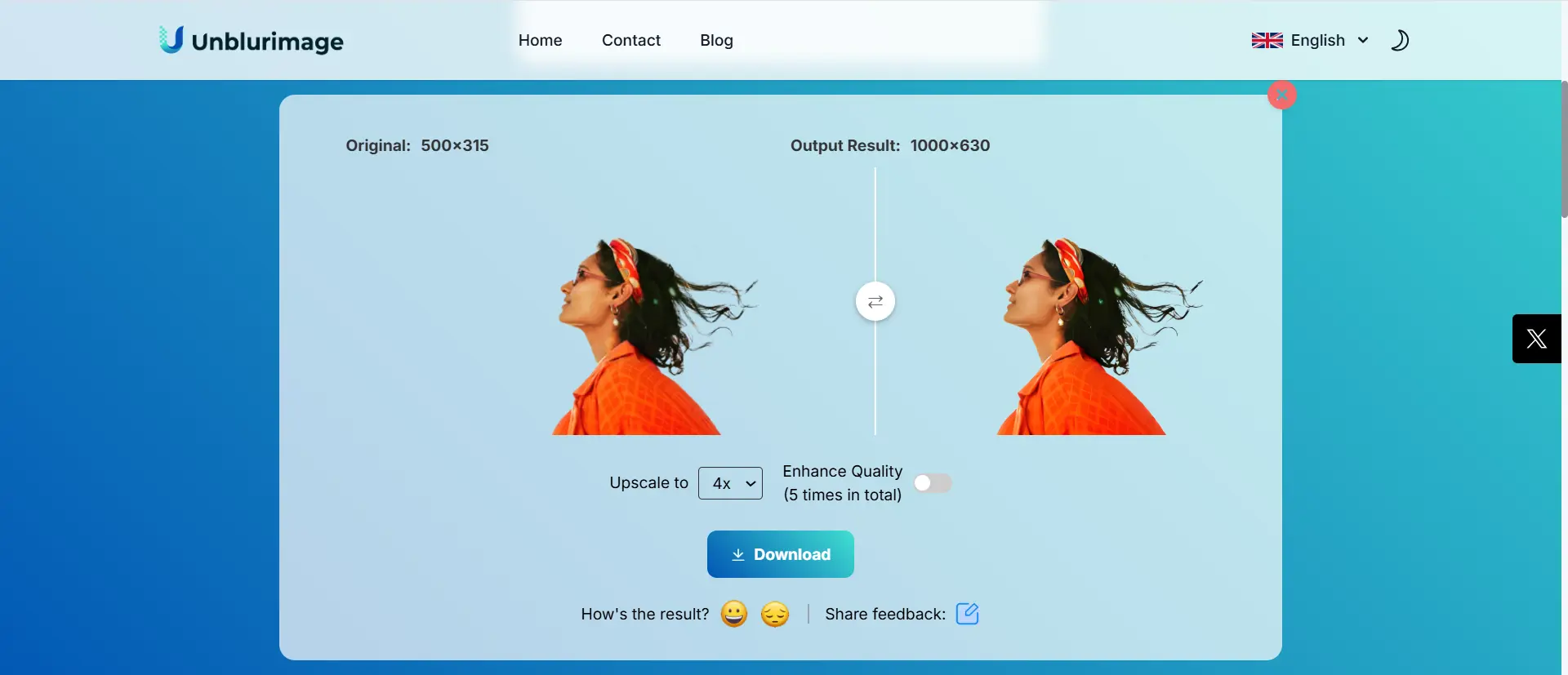
Benefits of Using Unblurimage to Enhance Image
- Free High-Definition Images: Avoid premium memberships and download your HD images for free.
- Preserve Image Quality: Upscaling with Unblurimage ensures that no detail is lost.
- Flexible Workflow: Combine any background removal tool with Unblurimage to achieve professional-grade results.
- Accessible to All: Whether you’re an e-commerce seller, designer, or casual user, this method works for everyone.
FAQs
How can I remove the background from an image for free?
You can use tools like Remove.bg or Fotor for free background removal. However, the free versions often provide low-resolution images.
What makes Unblurimage AI different from other tools?
Unblurimage AI is completely free, requires no login, and enhances image resolution to 4K while preserving fine details.
Can I use Unblurimage AI for images with backgrounds?
Yes, you can upload any image, but for best results, remove the background first to create a clean, sharp image.
Is Unblurimage AI suitable for professional projects?
Absolutely! The 4K enhancement and detail preservation make it ideal for professional use.
Are there any limitations to using Unblurimage AI?
Unblurimage AI focuses on image enhancement and upscaling but doesn’t include background removal features.
Conclusion
Achieving a high-quality, background-free image doesn’t have to be expensive or time-consuming. By combining a reliable background removal tool with Unblurimage AI, you can effortlessly remove backgrounds and save your images in stunning HD resolution—completely free.
Say goodbye to pixelated, compressed images and enjoy professional-grade results without the premium price tag. Try Unblurimage AI today and elevate your visuals with ease!