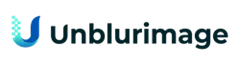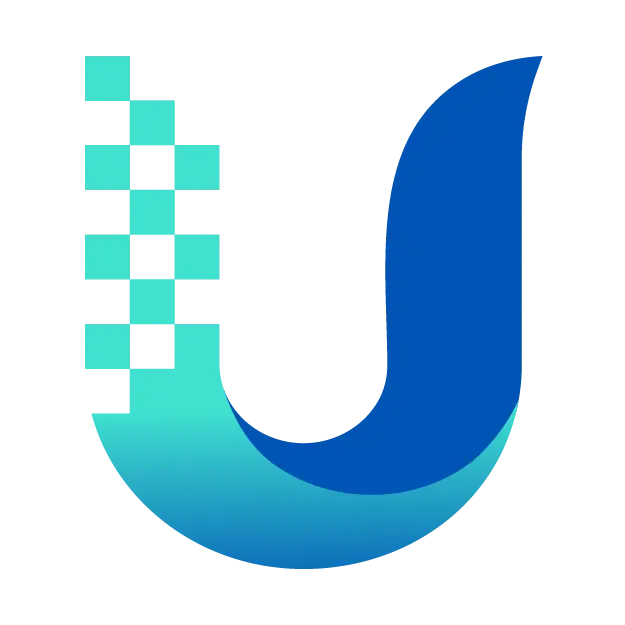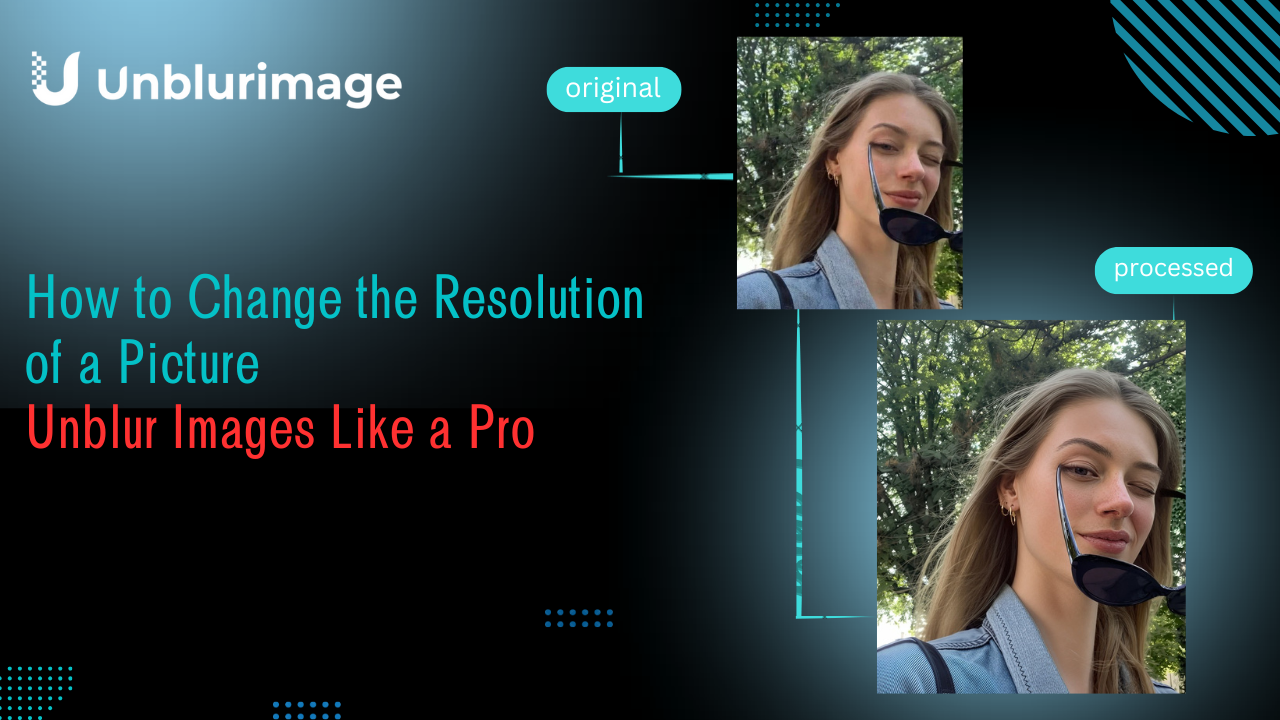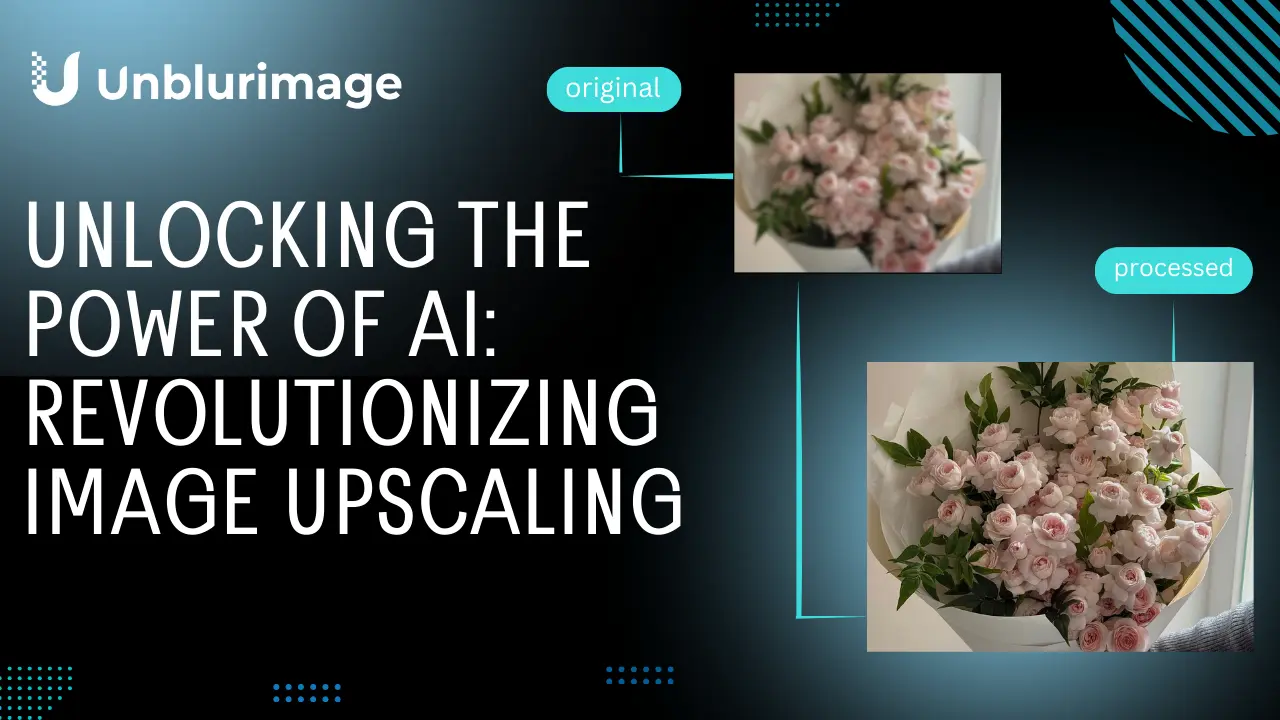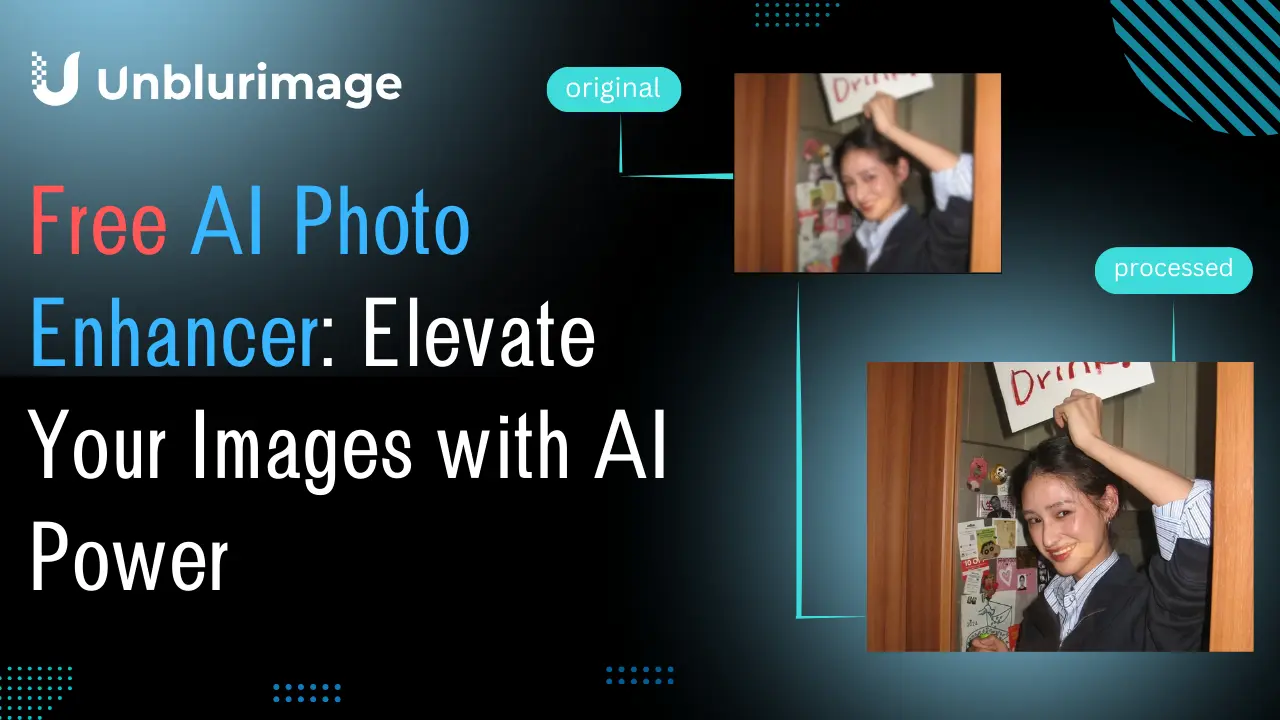Restoring old photos is no longer a task reserved for professionals with access to expensive tools and advanced skills. Thanks to modern AI technology, you can now bring your cherished memories back to life with ease. Unblurimage AI is one such powerful tool that makes online old photo restoration simple, free, and effective. Whether it’s unblurring, repairing, colorizing, or enhancing resolution, AI tools provide a comprehensive solution for preserving your precious moments.
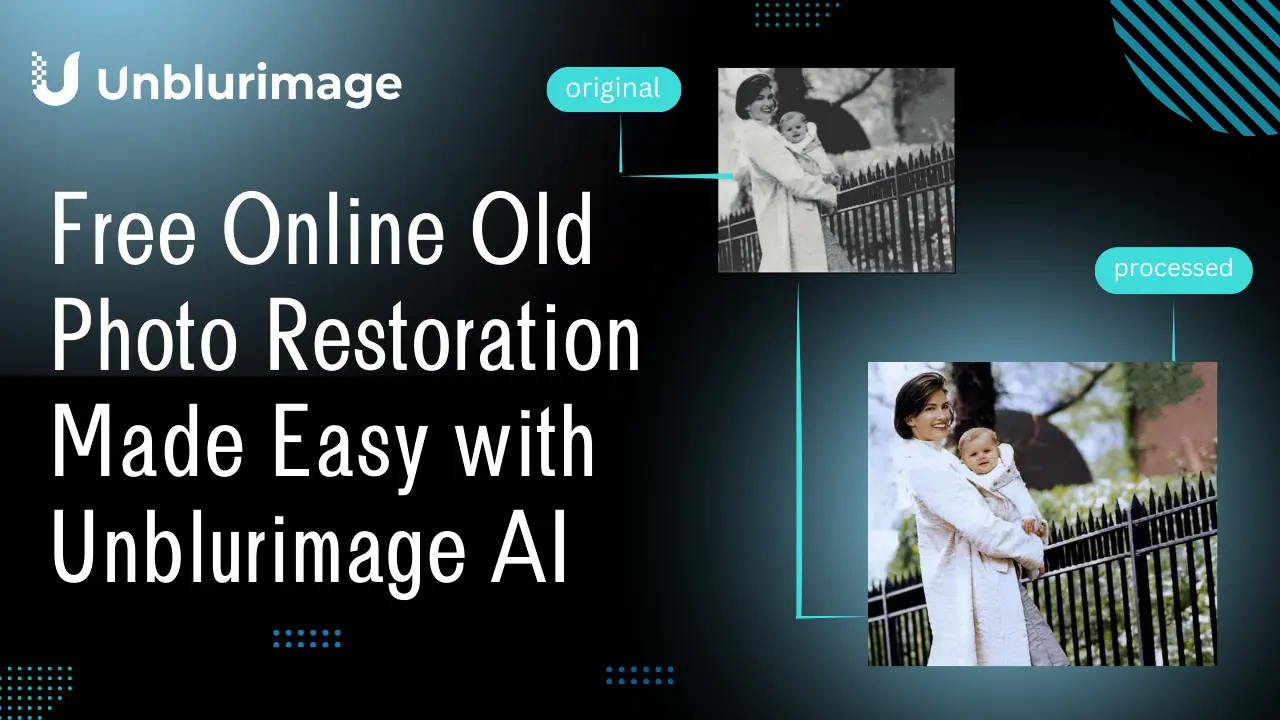
Understanding Old Photo Restoration
What is Old Photo Restoration?
Old photo restoration is the process of reviving and enhancing aged or damaged photographs. This involves repairing scratches, adjusting colors, correcting exposure, and even reconstructing missing parts of the image. Modern digital tools use artificial intelligence (AI) and advanced algorithms to automate many of these tasks, making the process faster and more accurate.
Common Issues in Old Photographs
Several common problems affect old photographs:
- Fading: Loss of color and contrast due to prolonged exposure to light.
- Scratches and Tears: Physical damage from improper storage or handling.
- Discoloration: Changes in color balance, often resulting in a yellowish tint.
- Dust and Spots: Accumulated particles that mar the image’s appearance.
These issues can significantly impact the quality and clarity of your photos, but online tools offer effective solutions.
Free Old Photo Restoration Online with Unblurimage AI
What is Unblurimage AI Old Photo Restorer
Unblurimage AI is a cutting-edge, completely free AI-powered tool designed to restore old photos. It specializes in unblurring images, enhancing resolution, repairing damages, and colorizing black-and-white photos. With its intuitive interface, Unblurimage AI caters to users of all skill levels, ensuring high-quality results in minutes. By leveraging advanced AI algorithms, this tool provides a professional-grade restoration experience without any cost.
Key Features of AI Tools for Old Photo Restoration
Unblurring and Enhancing Image Quality
AI-powered tools like Unblurimage AI specialize in sharpening blurred photos. By detecting imperfections and applying advanced algorithms, they restore details and enhance overall clarity, making images look crisp and vibrant.

Repairing Damaged or Scratched Photos
Old photos often suffer from wear and tear, scratches, or physical damage. AI restoration tools automatically identify these flaws and repair them seamlessly, giving your photos a fresh and polished look.
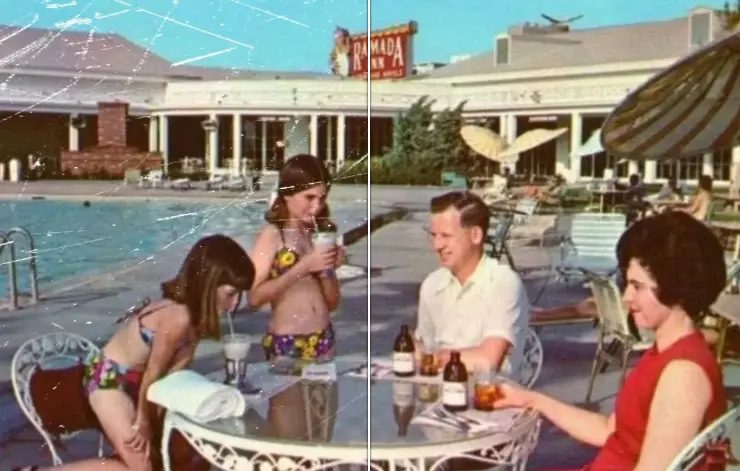
Colorizing Black-and-White Photos
Transforming monochrome images into colorized versions is now easier than ever. AI can analyze grayscale tones and intelligently apply colors, breathing new life into black-and-white memories.

Improving Overall Photo Resolution
AI technology enables automatic resolution enhancement, making images suitable for large prints or digital displays without losing quality. This feature is particularly helpful for old, low-resolution photos.
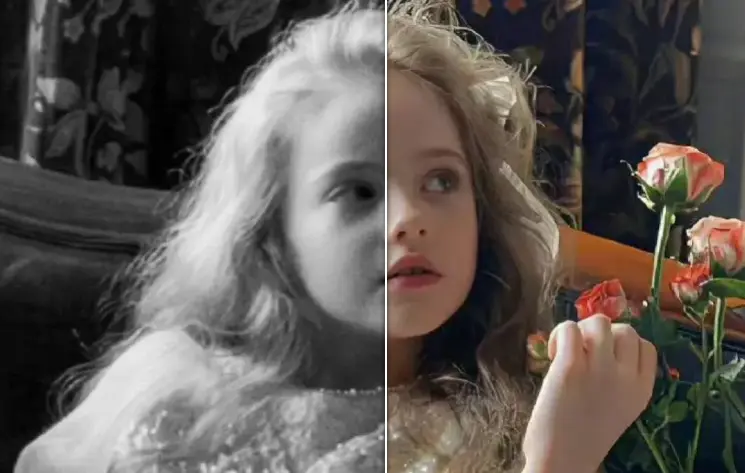
Step-by-Step Guide to Restoring Old Photos Online for Free
Step 1: Choose a Free AI Photo Restoration Tool
Begin by selecting a reliable, free AI tool. Unblurimage AI is a top choice for its user-friendly interface and exceptional capabilities.
Step 2: Upload Your Old Photo
Simply upload your old or damaged photo to the tool. Most platforms support common formats like JPG and PNG.
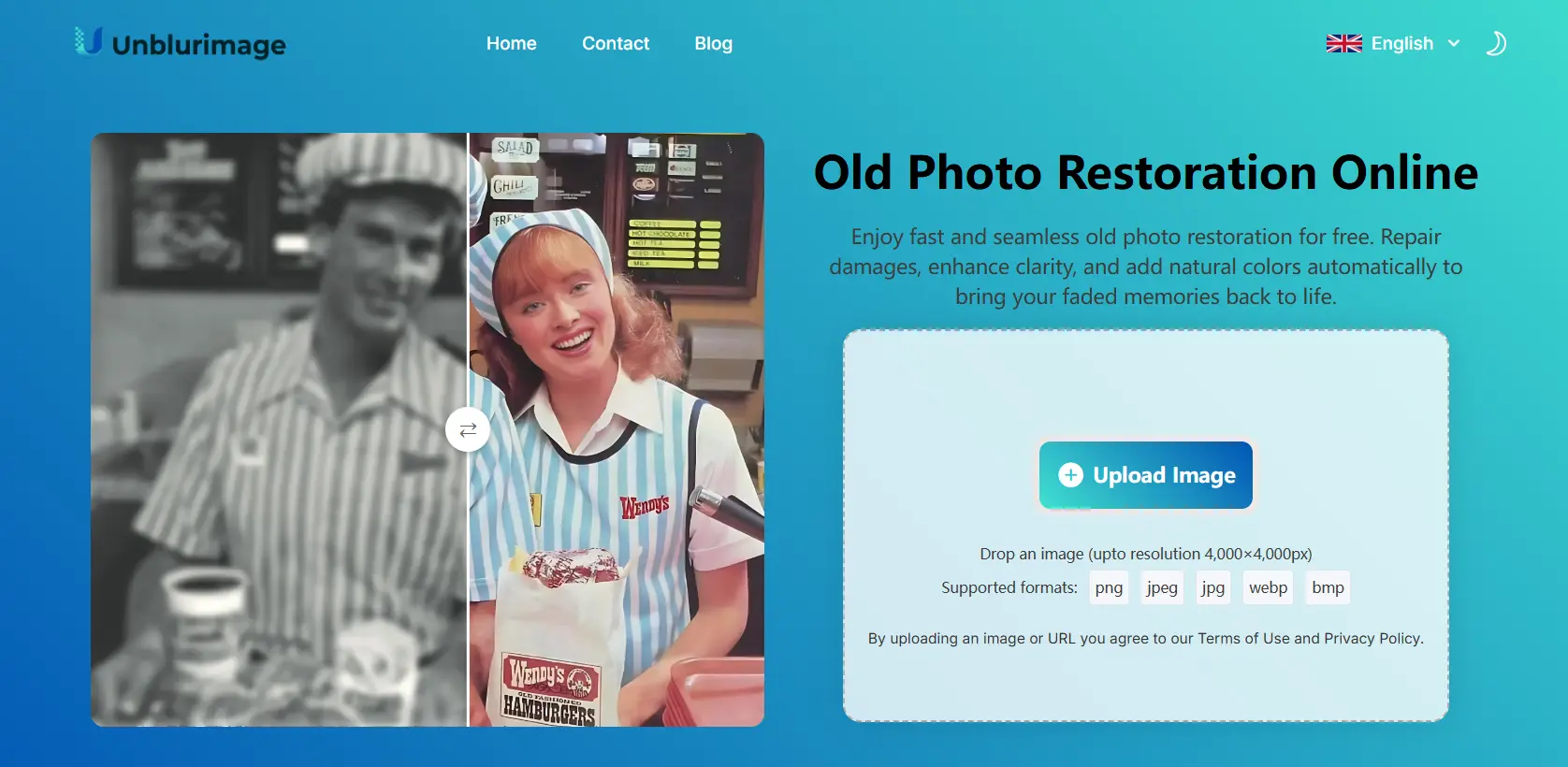
Step 3: Automatically Enlarge the Image Resolution to Make the Picture Unblur
Utilize the tool’s resolution enhancement feature to sharpen blurry areas and improve overall clarity.
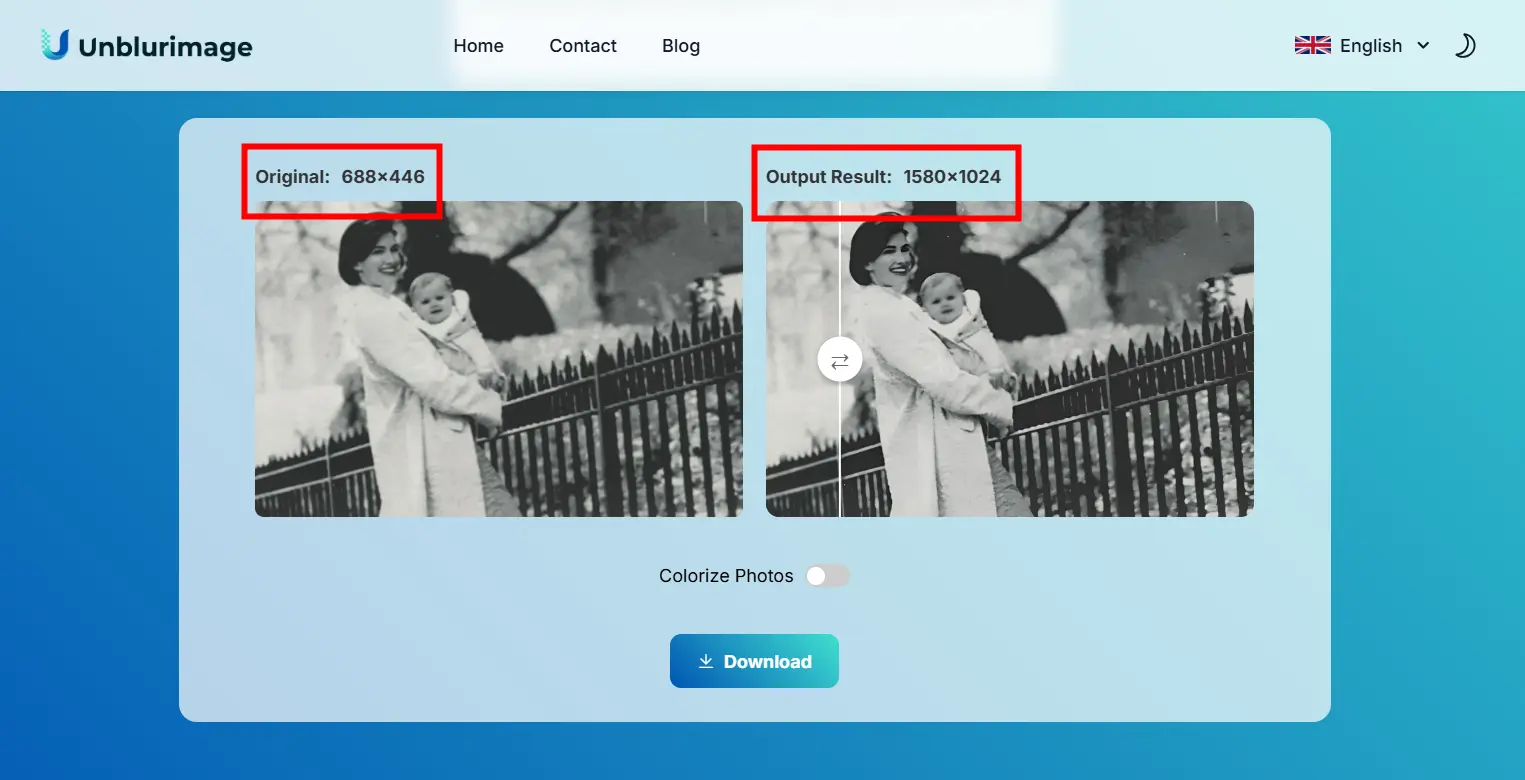
Step 4: Select “Colorize Photos” to Colorize the Picture
If your photo is black-and-white, use the colorization feature to add realistic colors, turning it into a vibrant version of itself.
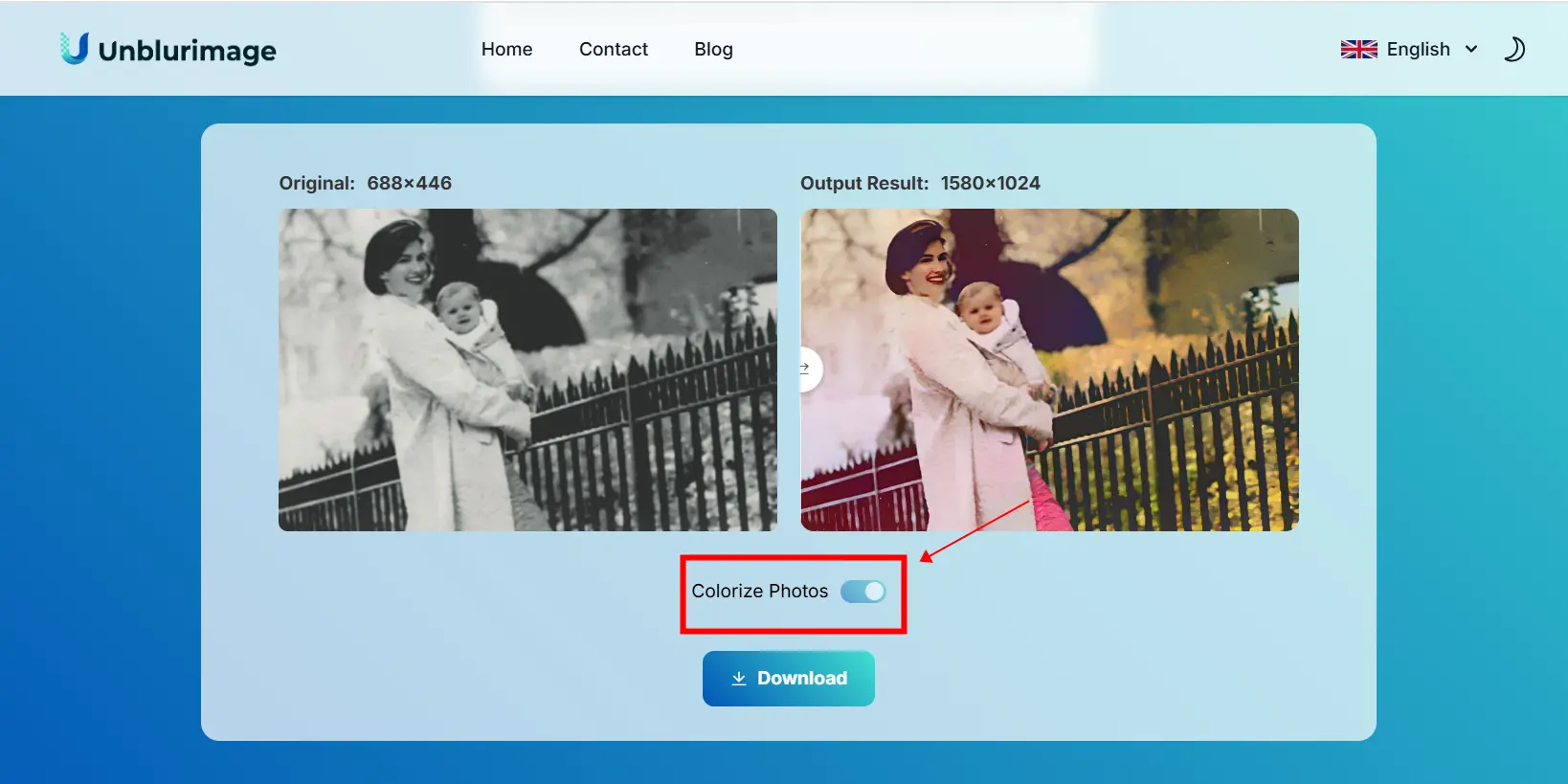
Step 5: Download the Restored Photo
Once the restoration process is complete, download your high-quality, restored photo to preserve your memories.
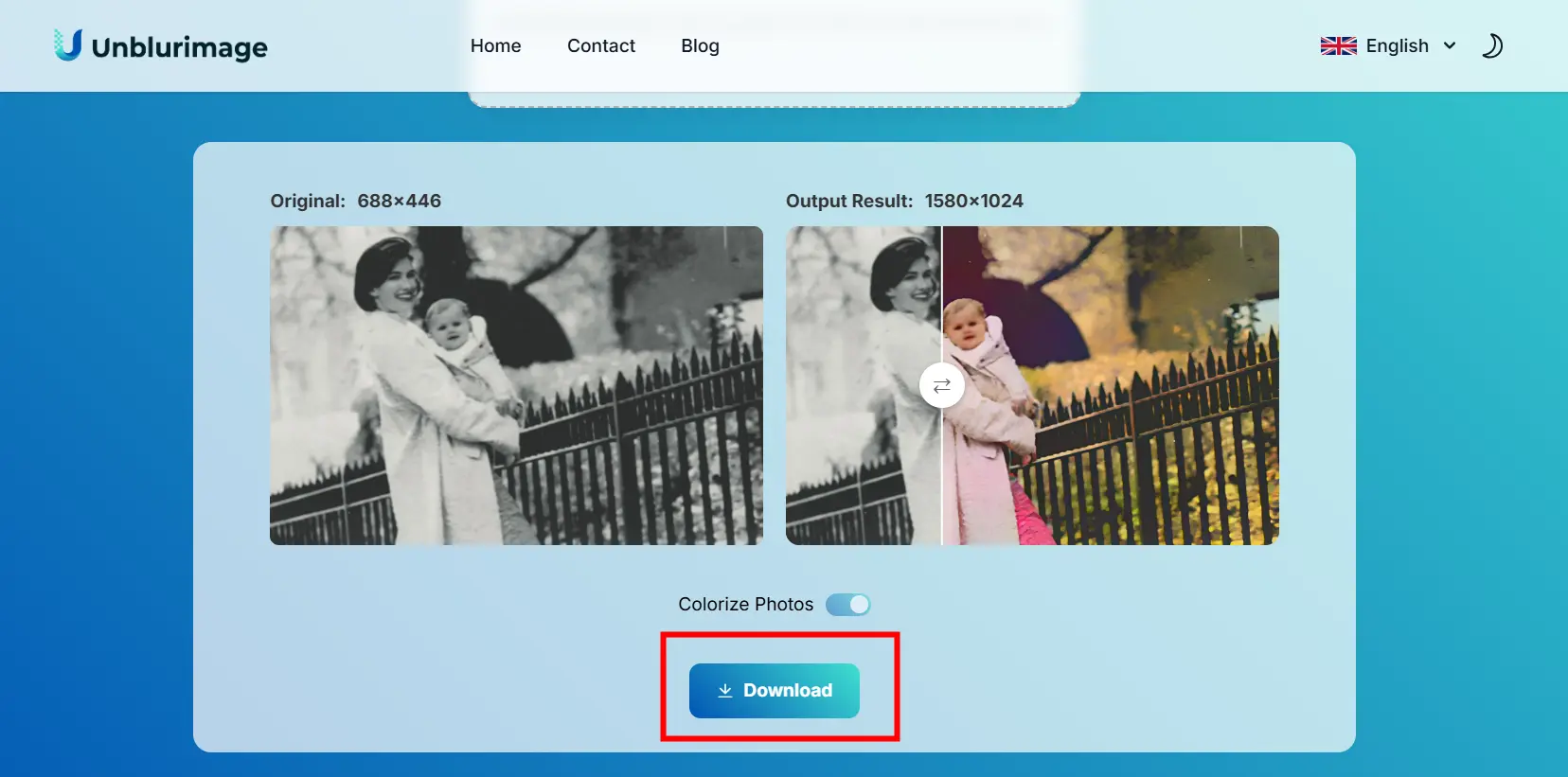
Benefits of Using AI for Old Photo Restoration
Time Efficiency: Quick Results in Minutes
AI photo restoration tools deliver results in a fraction of the time compared to traditional methods, allowing you to restore multiple photos quickly.
Cost-Effectiveness: Free Tools with Professional Quality
Most AI tools, including Unblurimage AI, offer free options that rival professional-quality results, making restoration accessible to everyone.
Accessibility: No Need for Advanced Technical Skills
These tools are designed with simplicity in mind, enabling anyone to restore photos without prior experience.
High-Quality Results: AI Precision and Accuracy
Advanced algorithms ensure precise restorations, whether it’s enhancing resolution, removing scratches, or adding colors.
Comparison of Popular AI Tools for Photo Restoration
Unblurimage AI: Best for Unblurring and Enhancing
Features: Specializes in removing blur and enhancing resolution.
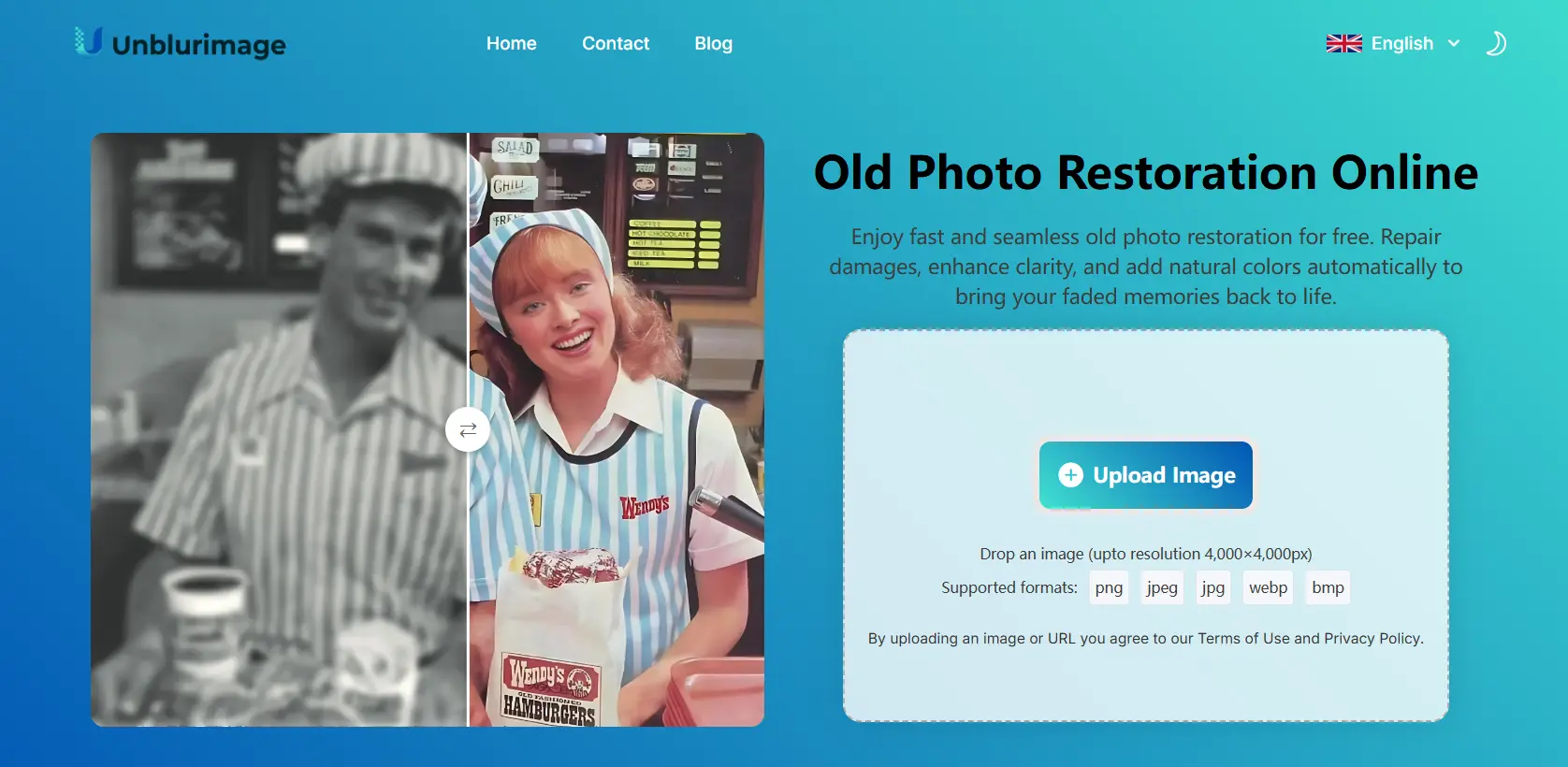
Pros:
- Completely free to use.
- User-friendly interface.
- Delivers high-quality results in minutes.
Cons:
- Limited customization options for advanced users.
Comparison: Unblurimage AI stands out with its free services, fast processing, and seamless user experience, making it the best choice for beginners and budget-conscious users.
Remini: Known for High-Quality Enhancements and Facial Clarity
Features: Offers facial enhancement and advanced detail restoration.
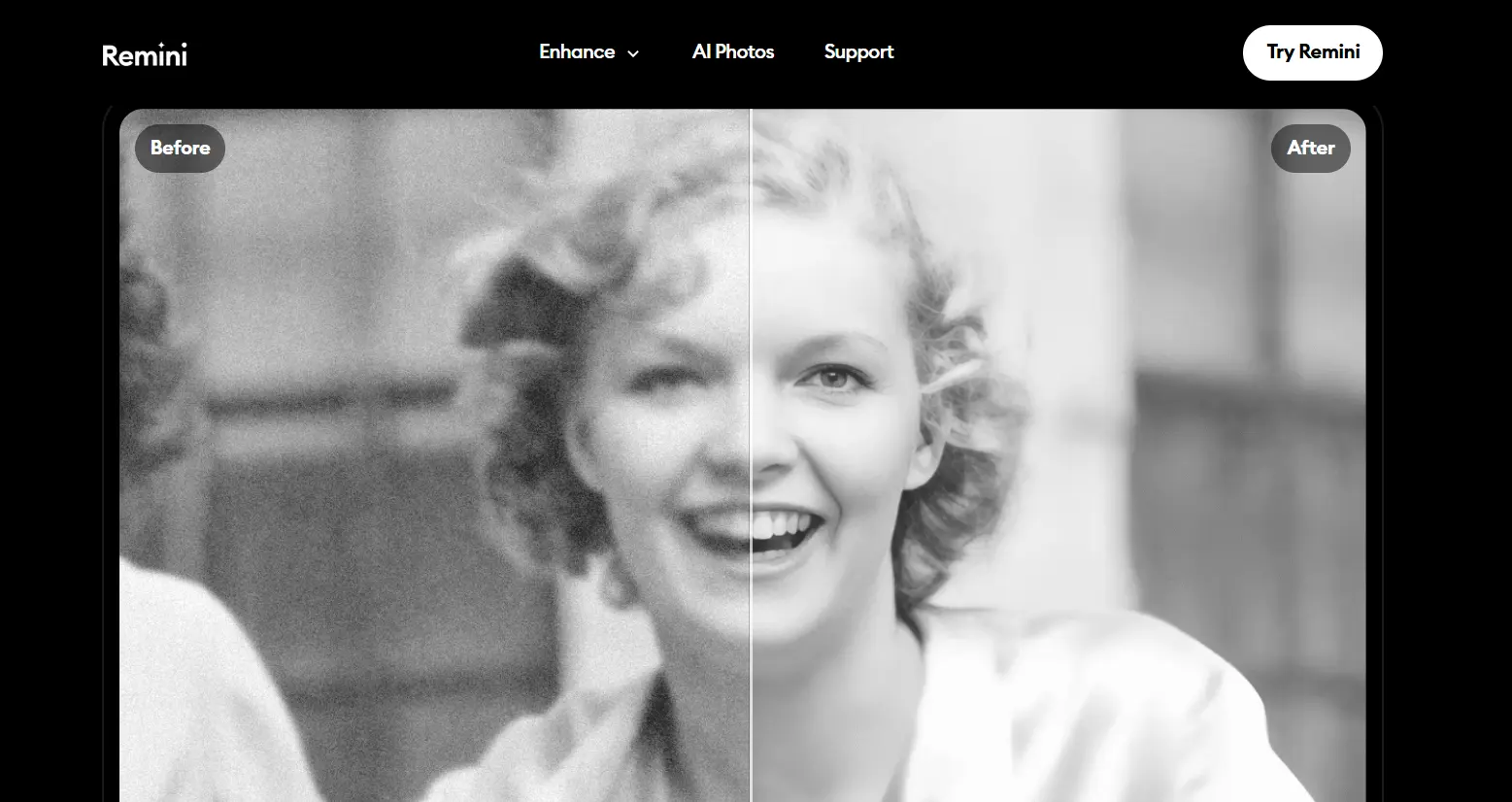
Pros:
- High-quality facial restoration.
- Suitable for heavily blurred images.
Cons:
- Requires a subscription for full features.
- Slower processing times for free users.
- Interface can be cluttered.
Comparison: While Remini excels in facial clarity, its paid model and slower free processing make it less accessible compared to Unblurimage AI.
VanceAI: Offers Advanced Colorization and Scratch Repair
Features: Excels in colorization and repairing severely damaged photos.
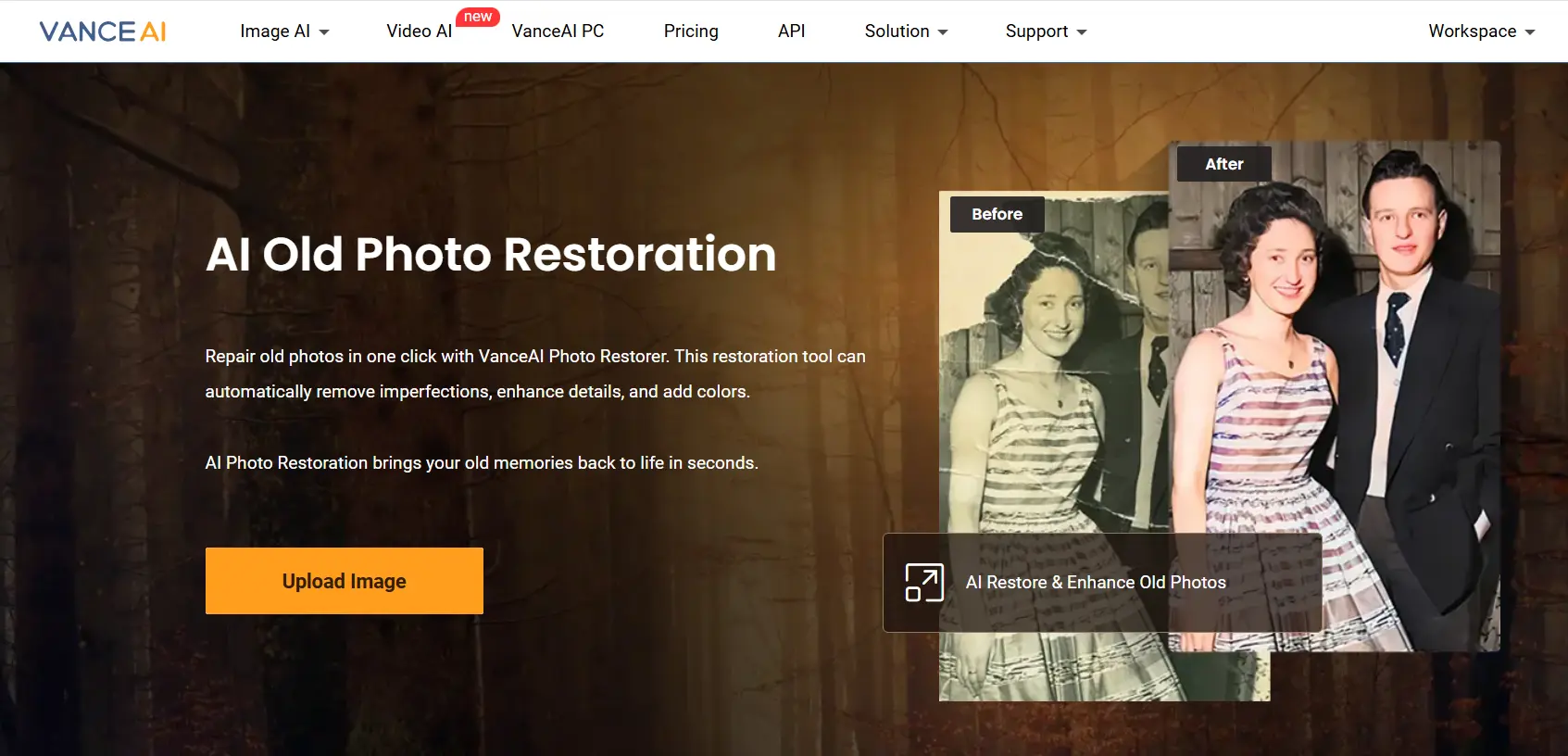
Pros:
- Advanced repair tools.
- High-quality colorization.
Cons:
- Paid plans required for high-resolution downloads.
- Slower processing for larger files.
- Complex interface for new users.
Comparison: VanceAI offers impressive features but falls short in terms of accessibility and user-friendliness when compared to Unblurimage AI.
Fotor: User-Friendly Interface with Basic Restoration Features
Features: Provides simple tools for minor restorations.
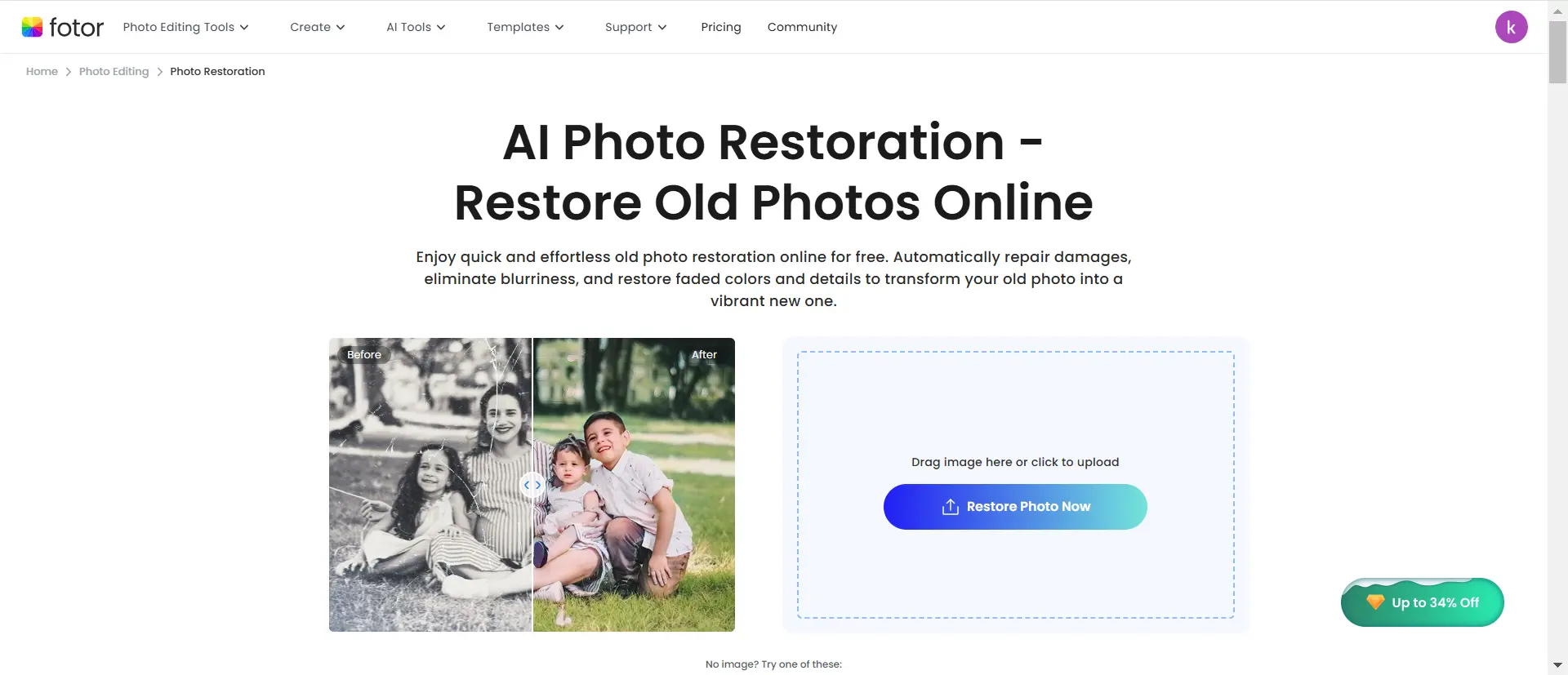
Pros:
- Extremely easy to use.
- Great for quick edits.
Cons:
- Limited advanced features.
- Output quality may not match professional standards.
- Free version has watermark restrictions.
Comparison: Fotor is ideal for basic edits, but its lack of advanced features and potential watermarks in the free version make it less competitive than Unblurimage AI.
| Feature | Unblurimage AI | Remini | VanceAI | Fotor |
|---|---|---|---|---|
| Price | Free | Paid for full features | Paid for high-res downloads | Free with watermarks |
| Processing Time | Quick | Slower for free users | Slow for large files | Fast |
| Ease of Use | Very user-friendly | Moderate | Complex for beginners | Very easy |
| Advanced Features | Limited | Excellent facial restoration | Advanced colorization/repair | Basic |
| Output Quality | High | High | High | Moderate |
| Customization Options | Limited | Moderate | Advanced | Basic |
| Free Version Limitations | None | Limited processing capacity | Low-res output | Watermarks on free output |
Summary: Unblurimage AI outshines its competitors by offering free, high-quality services with a smooth, user-friendly experience, unmatched by subscription-based tools.
Tips for Getting the Best Results with AI Photo Restoration
Use High-Resolution Scans of Old Photos
Start with the highest possible resolution to ensure better restoration outcomes.Always scan your photos at a high resolution before uploading them. High-quality images will make a big difference in the final result. Aim for at least 300 DPI (dots per inch) to ensure all details are captured.
Some photos may look blurry even after restoration. To fix this:
- Use sharpness tools sparingly to avoid over-editing.
- Adjust contrast and brightness to highlight important details.
- Try AI-powered features for automated quality improvement.
Properly Align and Crop Photos Before Uploading
Ensure the photo is straightened and cropped appropriately to enhance AI performance.
Choose the Right Tool for Specific Needs
Different tools excel in unique features; pick one that aligns with your restoration goals.
Optimize Lighting and Contrast in Scans
Use photo editing tools to adjust lighting or contrast in scans for clearer restoration results.
Avoid Overusing Features
Applying too many enhancements can result in an unnatural look; use features judiciously.
Conclusion
AI tools like Unblurimage AI have revolutionized old photo restoration, making it accessible, efficient, and free. From unblurring and repairing to colorizing and enhancing resolution, these tools cater to every need, ensuring your cherished memories are preserved for generations. Explore the world of AI-powered photo restoration today and experience the magic of bringing your old photos back to life effortlessly.
FAQs
Is Unblurimage AI completely free?
Yes, Unblurimage AI is 100% free to use without hidden costs or subscriptions.
What file formats does Unblurimage AI support?
It supports common formats like JPG and PNG.
Can Unblurimage AI handle severely damaged photos?
Yes, it can repair scratches and damages effectively.
How long does it take to restore a photo?**
The process typically takes only a few minutes.
Is there a limit to the number of photos I can restore?
No, you can restore unlimited photos for free.
Does Unblurimage AI store uploaded photos?
No, your photos are processed securely and not stored on the platform.
Can I use Unblurimage AI on mobile devices?
Yes, it works seamlessly on both desktop and mobile devices.
Does Unblurimage AI offer colorization features?
Yes, it provides high-quality colorization for black-and-white photos.