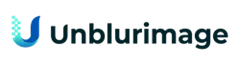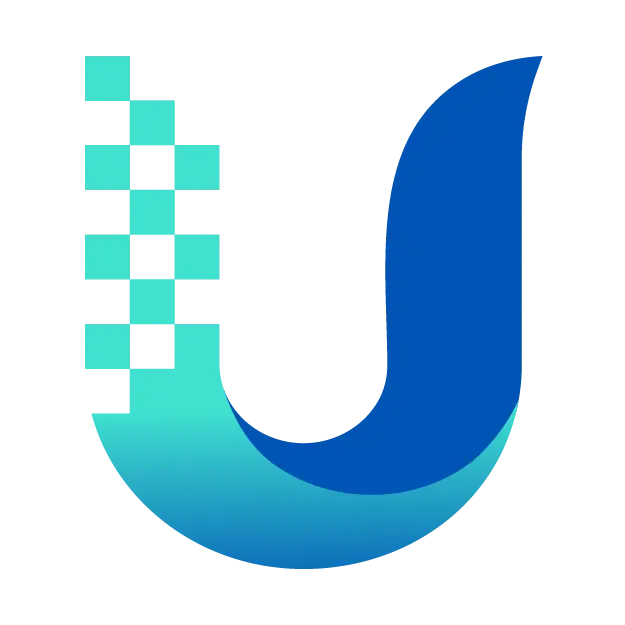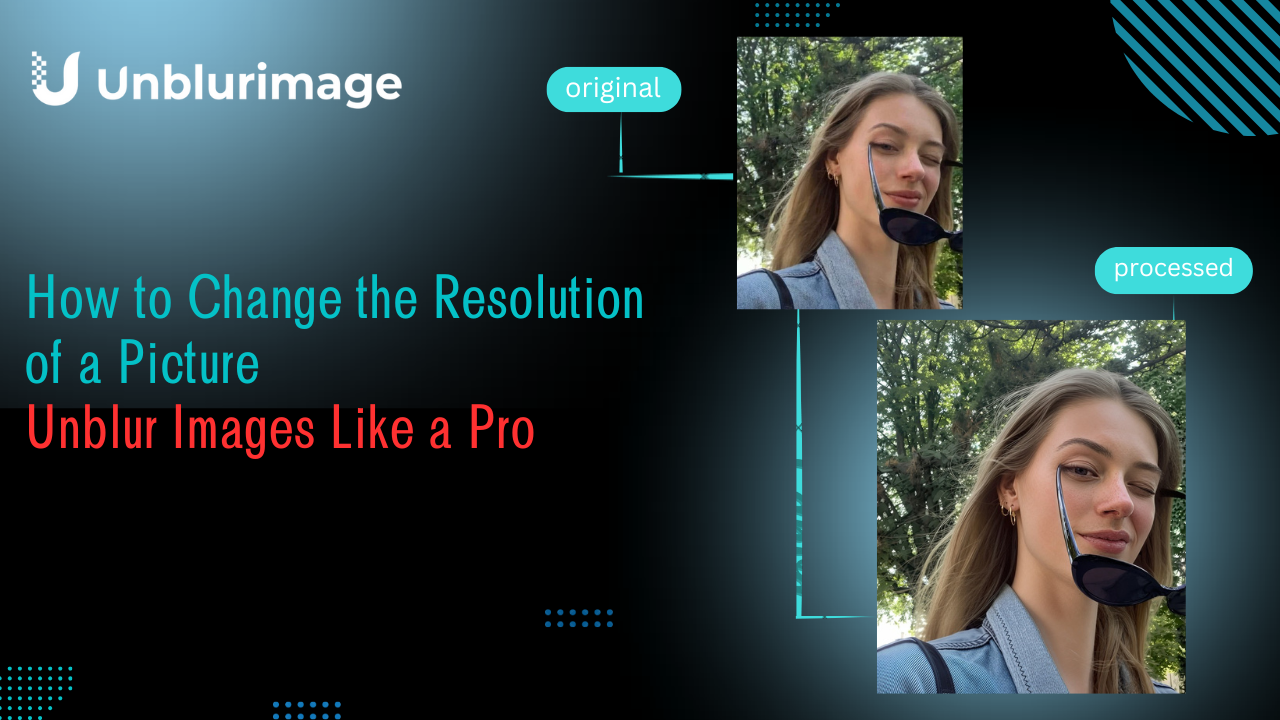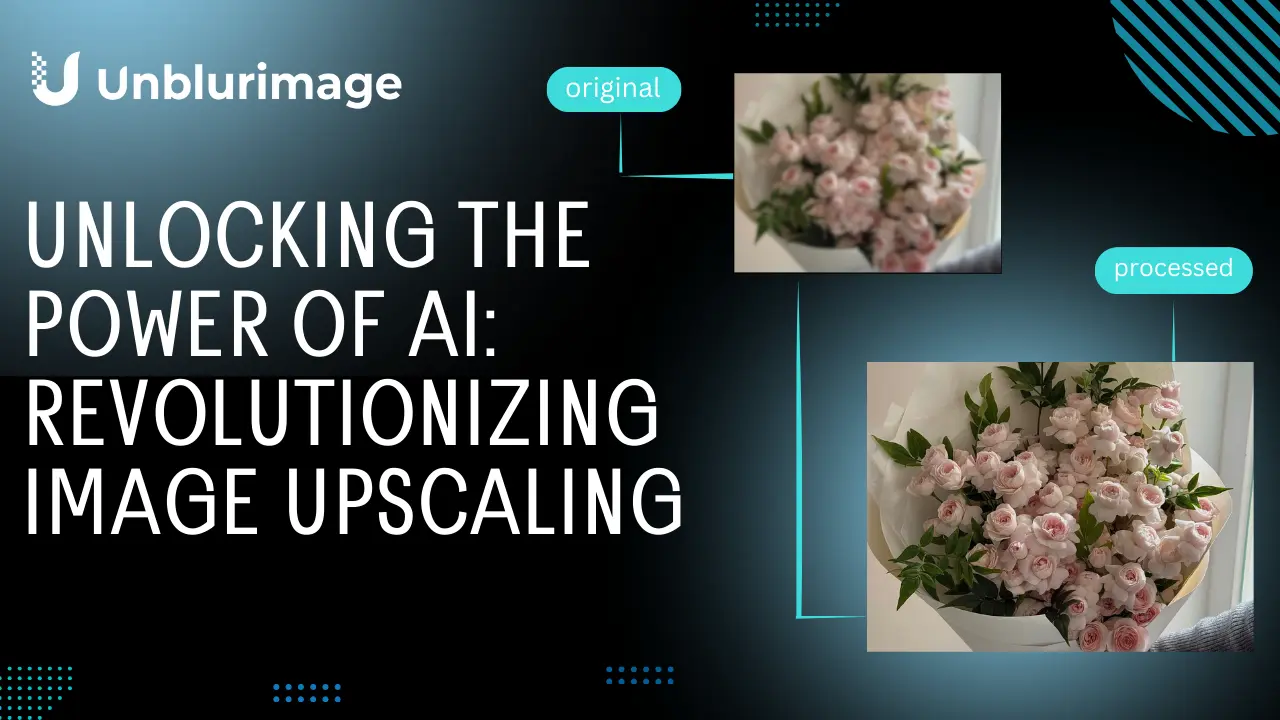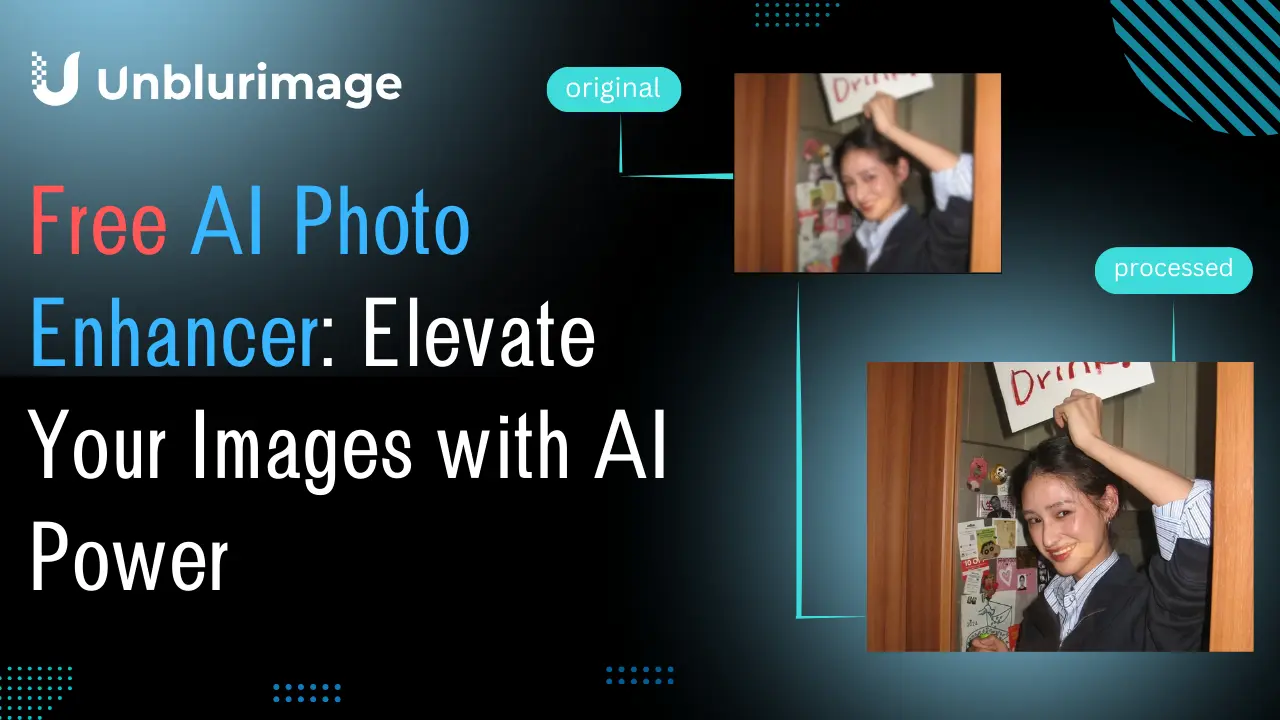AI-powered image editing tools have revolutionized the way we process photos, offering unparalleled convenience and precision. However, even the most advanced AI systems can sometimes produce blurry or low-resolution outputs, leading to compromised visual quality. Blurry pictures can diminish the impact of personal memories, professional presentations, or product visuals.
Fortunately, tools like Unblurimage AI have emerged as game-changers, allowing anyone to remove blur from a photo with just one click. Whether you're looking to restore clarity to a cherished memory or enhance the quality of your online listings, this guide will show you how Unblurimage AI is the ultimate solution for image clarity.
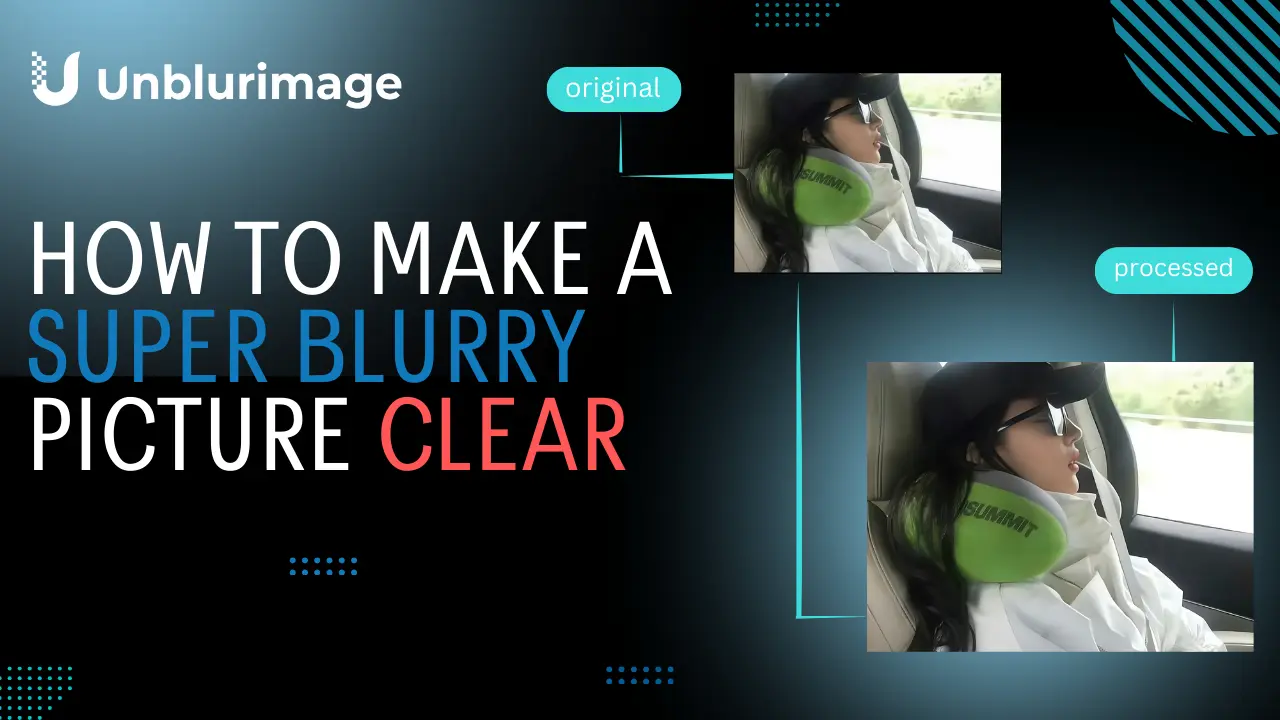
Why Do Pictures Become Blurry?
Blurry pictures are a common issue, and they can happen for various reasons. Understanding these causes can help in avoiding them in the future.
Camera Shake
One of the most frequent reasons for blurry pictures is camera shake. When you hold your phone or camera unsteadily while clicking a photo, it can result in a lack of focus, creating a blurred image. Using a tripod or stabilizer can minimize this issue.Low Light Conditions
Dim environments force cameras to use slower shutter speeds to capture enough light. This results in a higher chance of motion blur, even if your hand is steady. Using artificial lighting or increasing the ISO settings on your camera can help.Outdated or Low-Quality Cameras
Older cameras or devices with limited resolution capabilities often struggle to produce sharp images, especially in challenging conditions. Investing in a device with advanced lens technology or using AI tools to enhance images can address this issue.Improper Focus
Whether you’re capturing a close-up or a landscape, incorrect focusing settings can lead to blurred results. Always check the autofocus or switch to manual focus for precision.Compression Artifacts
Images shared via social media platforms are often compressed, leading to a loss in quality and sharpness. Always store and share high-resolution images to preserve their clarity.
What Are the Effects of Blurry Images?
Blurry images might seem like a small inconvenience, but their impact can be significant across various scenarios:
Poor Visual Appeal
A blurry image fails to attract attention or communicate a message effectively. Whether it's on social media or a website, the lack of clarity can diminish viewer engagement.Reduced Professionalism
For businesses, blurry images can appear unprofessional and harm their brand reputation. For example, a product photo that lacks detail might fail to convince a buyer of its quality.Missed Memories
Important life moments captured in a photo lose their value if they are unclear, leaving you with a subpar representation of the memory.Difficulty in Interpretation
In contexts like presentations, blurry charts, or infographics can confuse viewers and undermine the information being shared.
By addressing these challenges, you can ensure your images meet the demands of your personal or professional needs.
How to Make a Blurry Picture Clear?
Bringing clarity to a blurry image is easier than ever, thanks to modern technology. Here are some effective methods:
Utilize AI-Powered Tools
Tools like Unblurimage AI can automatically restore clarity by analyzing the image and applying advanced algorithms. They save time and provide professional-grade results without requiring technical expertise.Adjust Contrast and Sharpness
Editing software like Photoshop or Lightroom allows users to manually fine-tune sharpness and contrast settings. This can improve the visibility of details in the image.Enhance Resolution
Increasing the resolution of the image using specialized software ensures that details are preserved and enhanced. This is particularly effective for images taken on older devices.Leverage the Sharpening Feature
Many photo editing apps, including free tools, offer a sharpening slider that enhances the edges and reduces blur. This is a quick fix for moderately blurry pictures.Use Filters for Creative Recovery
In cases where complete clarity cannot be restored, applying artistic filters or effects can create a unique look while masking imperfections.
How to Make Pictures Clearer on a Mobile Device
With mobile devices being a primary tool for photography, there are many ways to improve image clarity directly on your phone:
1. Make Pictures Clearer by Built-In Editors
Making a blurry picture clearer using basic editing tools on a phone is straightforward. Most smartphones come equipped with built-in photo editors that can improve image clarity through sharpening and contrast adjustments. Here's how you can do it step by step:
Steps to Unblur a Picture Using Basic Editing Tools
- Open the Photo Editor
- Locate the photo you want to edit in your gallery or photos app.
- Tap the edit or pencil icon to enter the editing interface.
- Adjust Sharpness
- Look for a Sharpness slider or option in the editing tools.
- Increase the sharpness gradually to enhance edges and details. Avoid over-sharpening, as it can create an unnatural or grainy effect.
- Enhance Contrast
- Adjust the Contrast slider to make the dark and light areas of the photo more distinct. This can improve the overall clarity and depth of the image.
- Fine-Tune Clarity or Structure
- Some editors, like the one in iPhone's Photos app or Google Photos, offer a Clarity or Structure tool. Increasing this setting boosts the mid-tone contrast and brings out finer details.
- Reduce Noise (Optional)
- If your photo editor has a Noise Reduction option, use it to minimize graininess while preserving details. This is helpful for low-light images that often look blurry.
- Crop and Straighten
- If necessary, crop out unnecessary parts or straighten the photo to focus attention on the main subject, improving the overall visual impact.
- Save Your Edits
- Once you're satisfied with the changes, save the edited photo. You can always revert to the original if needed.
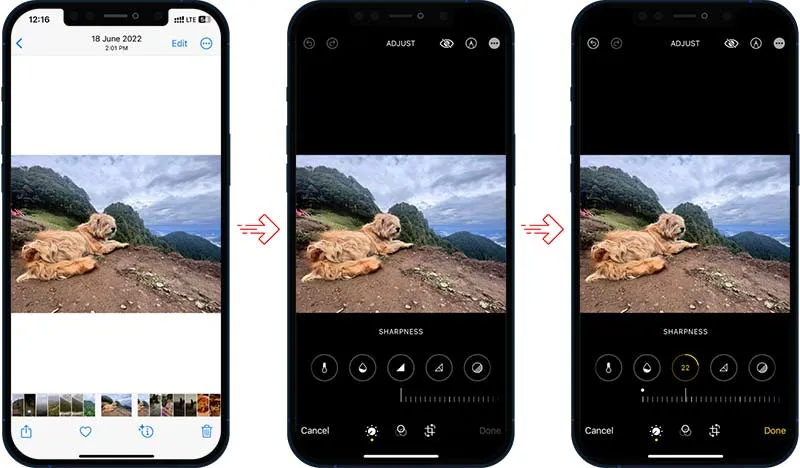
Tips for Better Results
- Start with a High-Resolution File: If possible, work with the highest resolution version of your image.
- Be Gentle with Edits: Over-editing can make the image look unnatural.
- Experiment with Filters: Adding subtle filters can hide minor imperfections while enhancing the photo’s aesthetics.
With just a few adjustments, you can significantly improve a blurry picture's clarity directly on your phone, giving it a polished and professional look.
2. Make Pictures Clearer Using Editing Apps
If basic tools on your phone aren't delivering the results you want, advanced photo editing apps can help you transform blurry pictures into clearer, sharper images. These apps offer a wide range of features specifically designed to enhance image quality.
Why Use Editing Apps to Make Pictures Clearer?
- Advanced Features: Many editing apps include sharpening tools, noise reduction, and AI-based enhancement options.
- User-Friendly: These apps are often intuitive and easy to navigate, making them suitable for beginners and professionals alike.
- Customization: Apps allow for precise control over settings, enabling you to fine-tune images to your liking.
Top Editing Apps to Clear Blurry Pictures
1. Snapseed (Android, iOS)
A professional-grade app with powerful tools for image editing.
Key Features:
Details Tool: Enhance structure and sharpening to bring out finer details.
Healing: Remove unwanted distractions from your image.
Selective Adjustments: Target specific areas for edits.
How to Use:
Import the photo.
Tap on the Details tool and adjust the Structure and Sharpening sliders.
Apply Fine-Tune Image to balance brightness, contrast, and saturation.
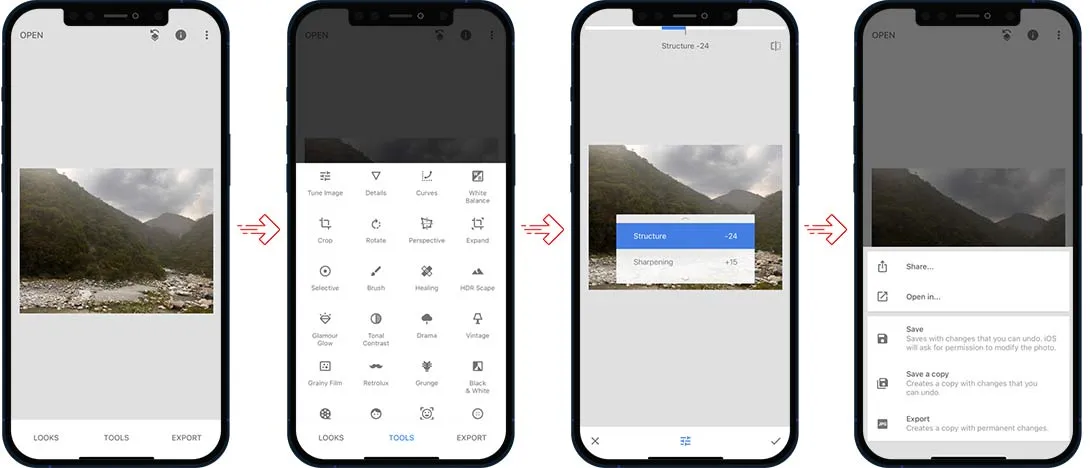
2. Lightroom Mobile (Android, iOS)
A professional-grade app by Adobe for detailed photo editing.
Key Features:
Detail Panel: Advanced sharpening and noise reduction controls.
Dehaze: Remove haze or fog, often improving photo clarity.
AI-Powered Auto Adjust: Quick optimization with one tap.
How to Use:
Open the photo in Lightroom.
Go to the Detail Panel and adjust sharpening, clarity, and noise reduction.
Use Dehaze to enhance image sharpness further.
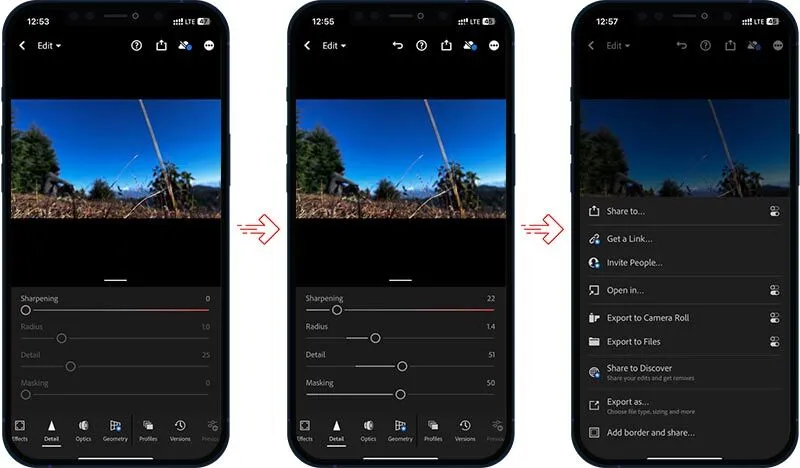
3. PicsArt (Android, iOS)
Known for its creative features, PicsArt also excels at image enhancement.
Key Features:
Sharpen Tool: Improve edge definition.
AI Enhancement: Automatic improvement of photo quality.
Noise Reduction: Minimize graininess for a cleaner image.
How to Use:
Upload the photo and tap on the Enhance button.
Use the sharpening slider to refine edges and details.
Apply filters to improve overall clarity and aesthetics.
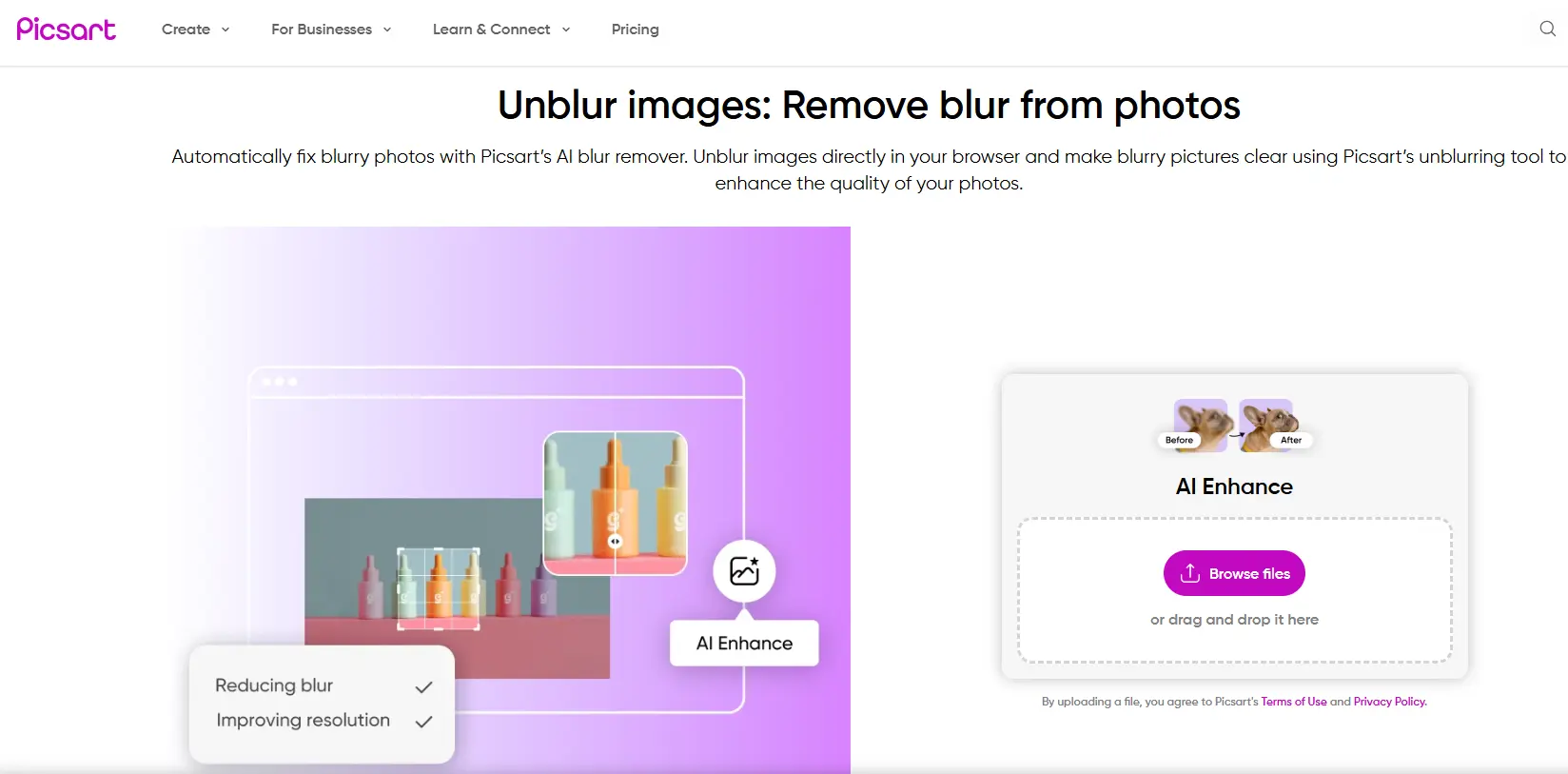
Tips for Best Results with Editing Apps
- Work with High-Resolution Files: Always use the original version of the image for the best output.
- Don’t Over-Edit: Avoid excessive sharpening or contrast, as it can make the image look unnatural.
- Experiment with Features: Each app has unique tools—explore them to find what works best for your photo.
By using these editing apps, you can easily unblur pictures and enhance their overall quality. Whether you’re a casual user or a professional, these tools make improving your images accessible and efficient.
3. Make Pictures Clearer Using AI Tools
AI tools are revolutionizing the way we enhance and clarify pictures. With the right AI tool, anyone can transform blurry, low-quality photos into sharp, high-resolution images with minimal effort. Embrace the convenience and quality of AI tools to make your pictures clearer today!
Why Use AI Tools to Enhance Pictures?
- Efficiency: AI tools deliver results in seconds, saving time compared to manual editing.
- Ease of Use: No need for professional knowledge—AI tools are beginner-friendly.
- Advanced Capabilities: AI can remove blur, reduce noise, and upscale resolution while maintaining quality.
Benefits of Using AI Tools for Image Enhancement
- Time-Saving: Automates tedious processes.
- Consistency: Ensures uniform quality across all images.
- Accessibility: Many tools are available online for free or at affordable prices.
- Professional Results: Delivers quality comparable to advanced editing software.
Top AI Tools to Make Pictures Clearer
1. Pixbim Unblur AI
This tool specializes in AI-based sharpening and detail enhancement.
Key Features:
Edge Refinement: Enhances fine details.
Selective Processing: Focuses on specific areas of an image.
AI-Driven Results: Intelligently analyzes the photo for optimal adjustments.
How to Use:
- Import the image into the software.
- Adjust blur reduction levels using the sliders.
- Export the enhanced image.
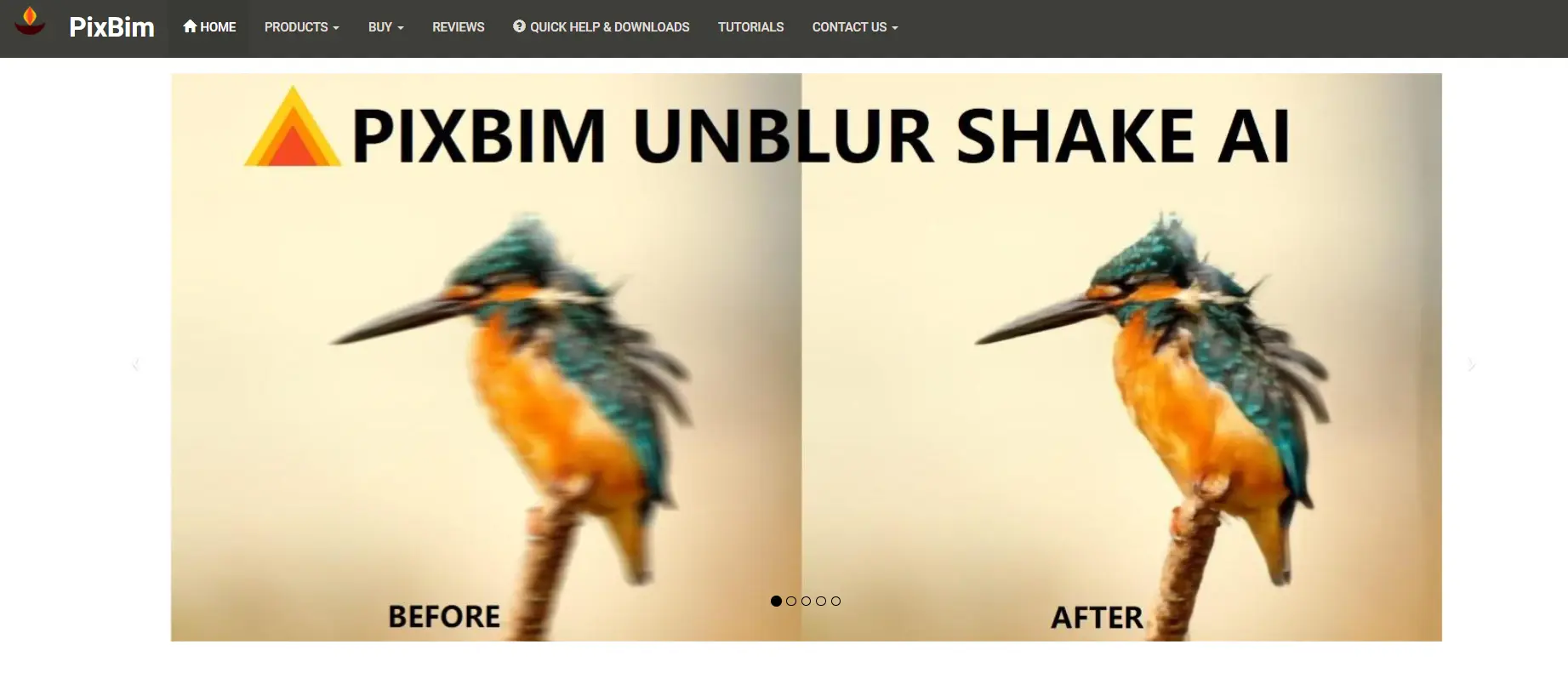
- Best For: Users who need precise control over sharpening and detail enhancement.
2. Unblurimage AI
A cutting-edge AI tool designed specifically for enhancing blurry images.
Key Features:
One-Click Enhancement: Automatically removes blur and sharpens details.
Noise Reduction: Cleans up grainy textures.
Resolution Upscaling: Enhances resolution for professional-quality output.
How to Use:
- Upload your blurry image on unblurimage.ai.
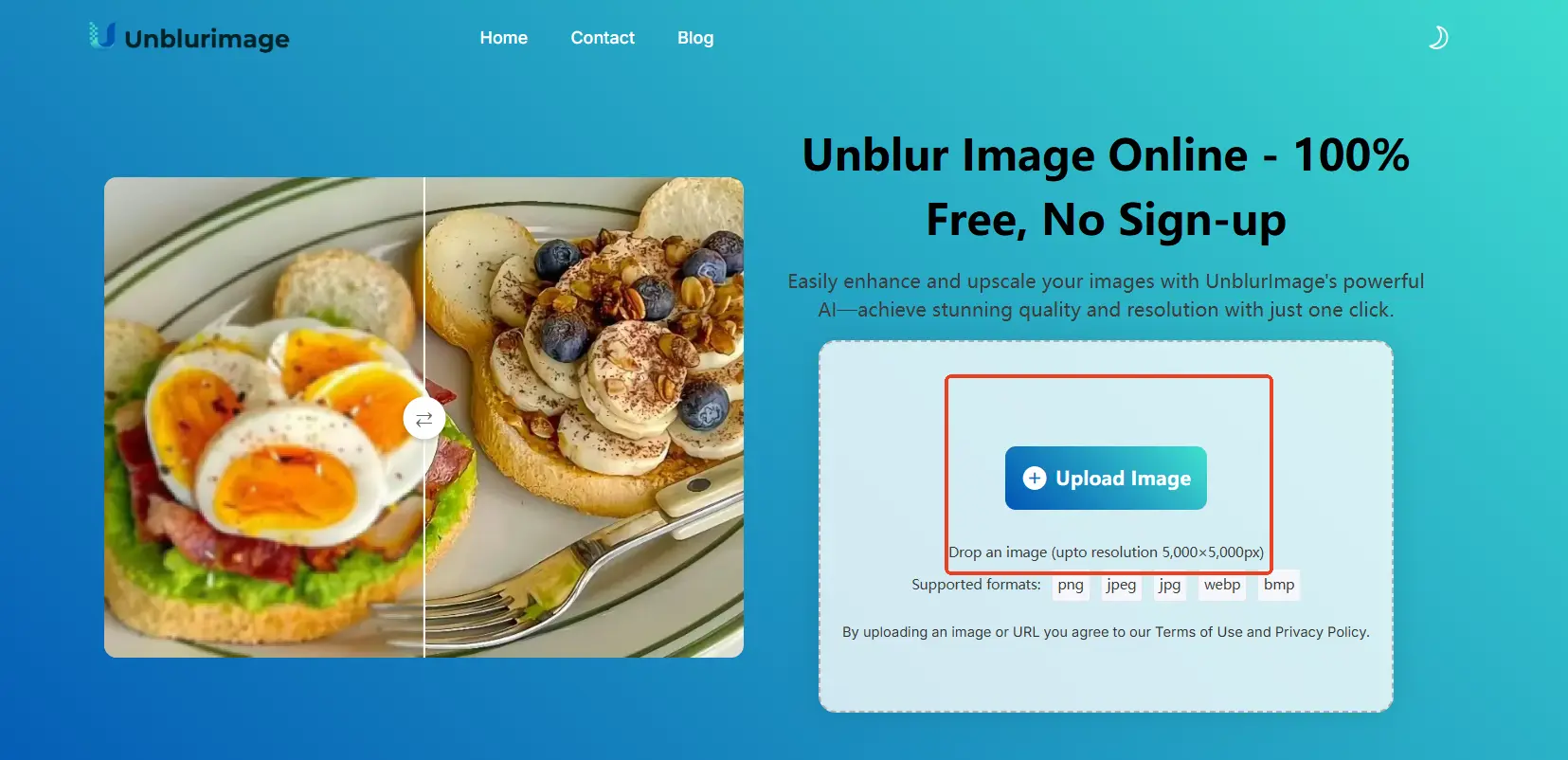
- AI automatically removes image blur and enhances image resolution.
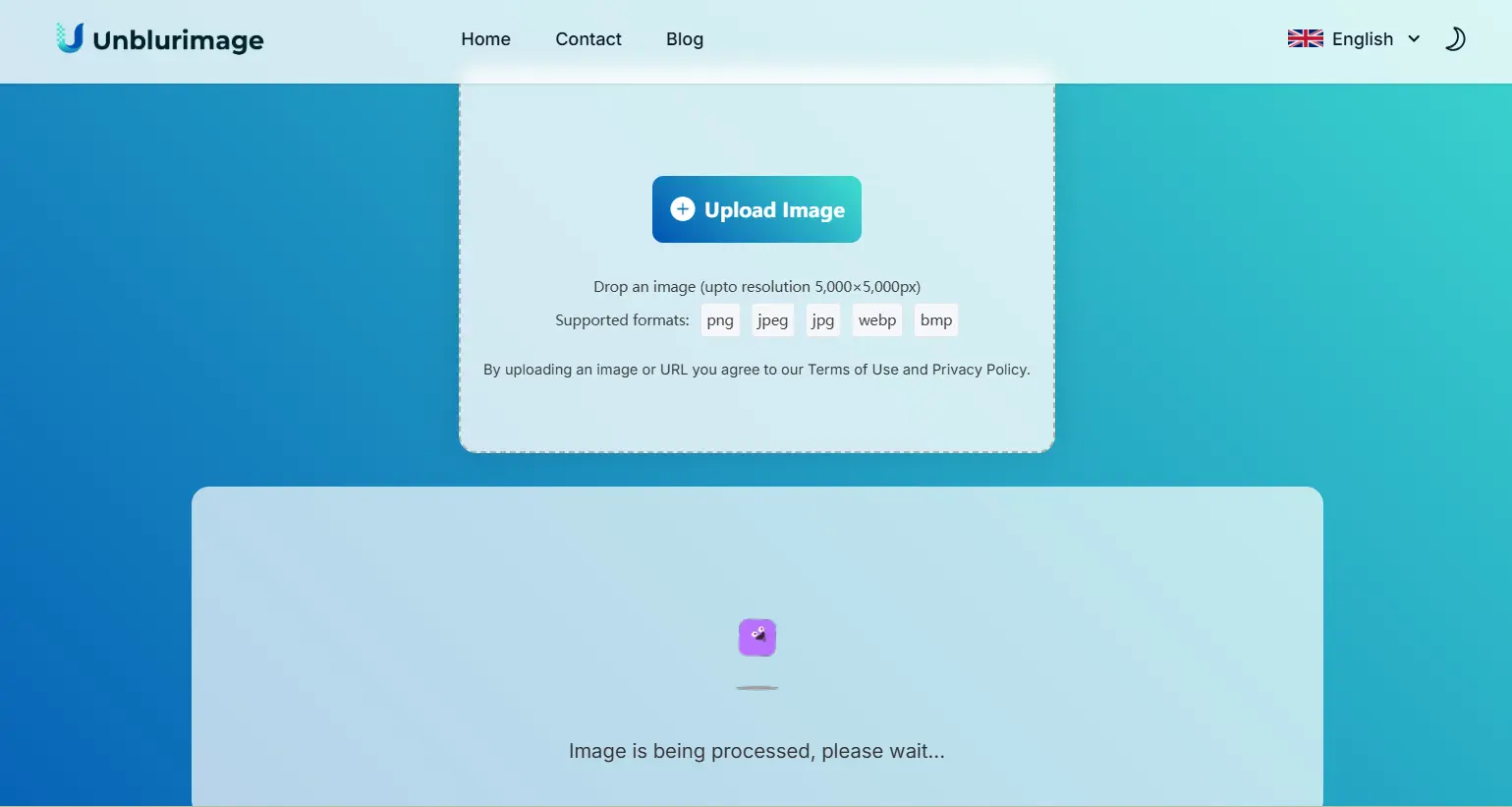
- Download the enhanced image instantly.
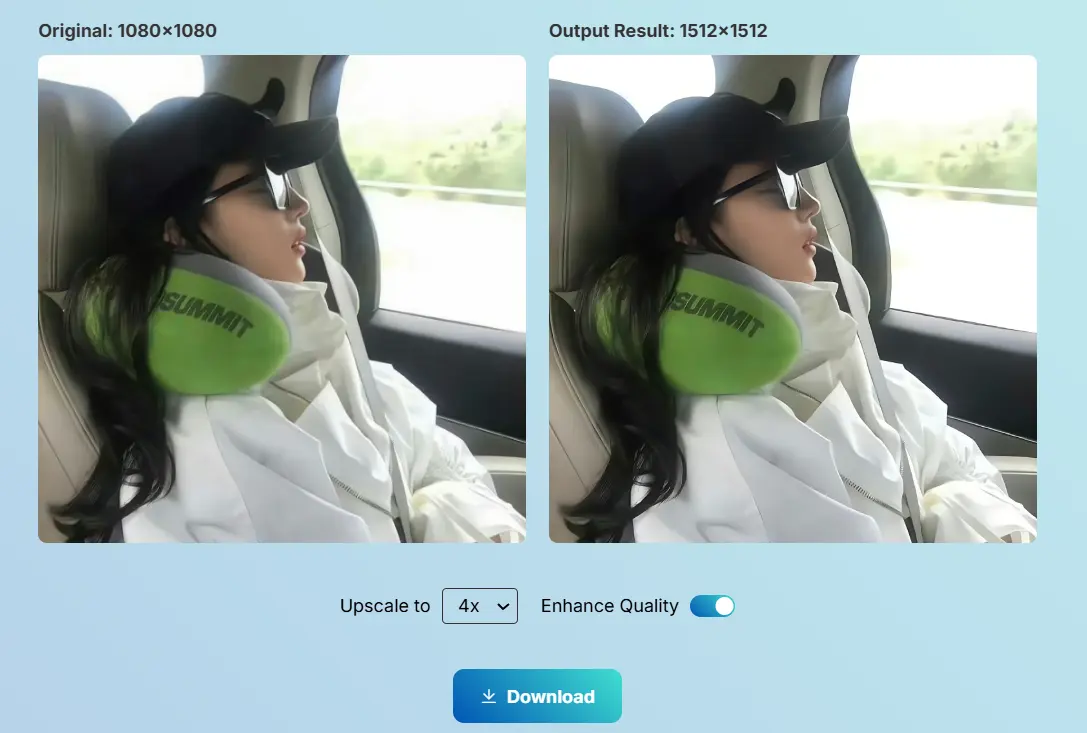
- Best For: Individuals seeking quick, high-quality results for both personal and professional images.
Why Choose Unblurimage AI?
Unblurimage AI stands out for its simplicity, speed, and stellar results. Its focus on user experience and superior image output makes it an ideal choice for both casual users and professionals. With free access to its full suite of features, Unblurimage AI offers unmatched value.
- User-Friendly Interface: No technical skills required—just upload, process, and download.
- Free Access: Unblur your pictures at no cost, making it perfect for personal and professional use.
- Multi-Device Compatibility: Works seamlessly across desktop, tablet, and mobile devices.
- High-Quality Results: Advanced AI algorithms ensure professional-grade image clarity.
- Fast Processing: Get your photos unblurred within seconds.
- Privacy Protection: Ensures your uploaded images are processed securely and never stored.
Benefits of Using Unblurimage AI
- Increased Productivity: Save time with fast, automated photo enhancement.
- Improved Aesthetics: Turn blurry or pixelated images into eye-catching visuals.
- Cost-Efficiency: Access high-quality unblur tools without spending a penny.
- Universal Compatibility: Works with all popular image formats like JPG, PNG, and more.
- Enhanced Versatility: Suitable for a wide range of applications, from personal projects to professional marketing campaigns.
Tips for Using AI Tools Effectively
- Start with the Best File Available: AI tools work best on high-quality originals.
- Don’t Overdo It: Excessive enhancement can make images appear unnatural.
- Experiment with Multiple Tools: Each AI tool has unique strengths—test them to find the best fit.
- Check Output Quality: Ensure the enhanced image meets your specific requirements.
How to Make Pictures Clearer on a PC
Making pictures clearer on a PC is a task that can be easily achieved with the right tools and techniques. Whether you're dealing with a blurry image or a low-resolution photo, various methods can help you restore clarity and enhance image quality. This guide will explore the different ways you can make your pictures clearer using both basic and advanced methods on your PC.
How to Make Pictures Clearer on a PC Using Basic Editing Tools
If you're looking for a quick fix, the built-in editing tools on your PC can help you sharpen your images.
Using Windows Photos App:
- Open the Image: Right-click the blurry image and select "Open with" > "Photos."
- Adjust Sharpness: Click the pencil icon to edit the image, then choose the "Adjust" tab.
- Increase Sharpness: Slide the "Sharpness" bar to the right to improve the image clarity.
- Save the Image: Once you’re satisfied with the result, save the enhanced image.
This method works best for minor blurriness or low-level enhancements.
How to Make Pictures Clearer on a PC Using Advanced Editing Software
For more precise and professional results, using advanced editing software will give you more control over the sharpening process.
Using Adobe Photoshop:
Photoshop offers some powerful tools to fix blurry pictures, such as the Shake Reduction filter and High Pass Filter.
- Shake Reduction Filter:
- Open the image in Photoshop.
- Go to
Filter>Sharpen>Shake Reduction. - Photoshop will automatically analyze the image and attempt to reduce the blur caused by camera shake.
- Adjust the settings if needed and click "OK."
- High Pass Filter:
- Duplicate the image layer (Ctrl + J).
- Go to
Filter>Other>High Pass, then adjust the radius until you see the details you want to sharpen. - Set the layer mode to "Overlay" to blend the sharpened details with the original image.
These tools are particularly useful for enhancing images with moderate to severe blur.
Using AI Tools to Make Pictures Clearer on a PC
One of the most effective and innovative ways to clear up blurry images is by using AI-based tools. These tools use advanced machine learning algorithms to automatically enhance the sharpness, reduce noise, and upscale resolution with just a few clicks.
How to Make Pictures Clearer on a PC Using Other AI Tools
While Unblurimage AI is an excellent option, there are other AI tools worth exploring for enhancing image clarity:
1. Remini AI
Remini is another popular AI tool that enhances blurry photos by improving sharpness and detail. It works particularly well with older or low-quality images.
How to Use:
- Upload your image to Remini's website.
- Let the AI analyze and enhance the image.
- Download the improved image once processing is complete.
Pros:
- Supports batch processing (enhance multiple images at once).
- Great for restoring old photos.
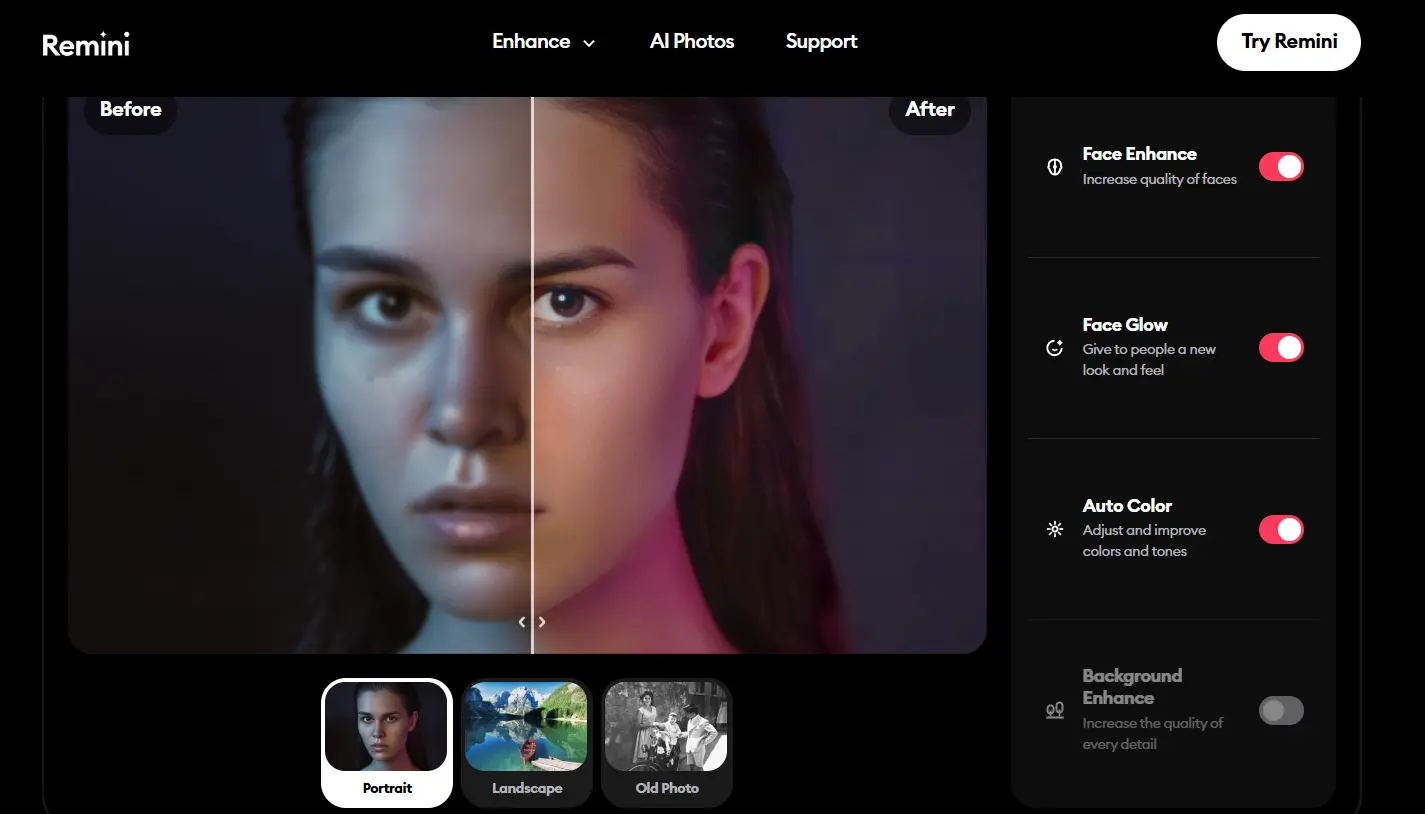
2. Fotor AI Image Enhancer
Fotor offers an online AI-based tool for sharpening and improving images. It allows users to enhance image quality, reduce blur, and improve overall clarity.
How to Use:
- Upload the blurry image to Fotor’s platform.
- Choose the “AI Enhance” option for automatic improvement.
- Download the processed image.
Pros:
- Offers both free and paid plans.
- Includes additional features like background removal and artistic filters.
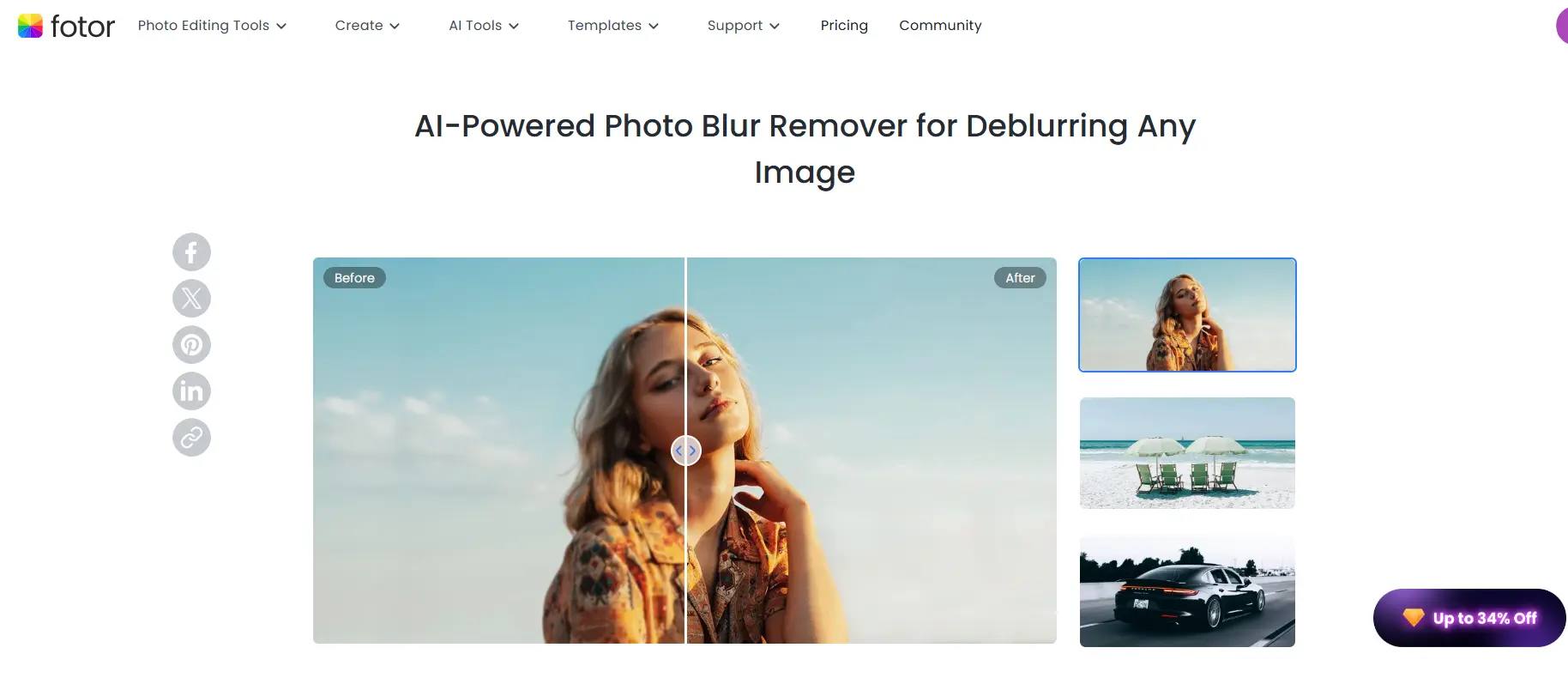
3. Luminar AI
Luminar AI is an AI-driven photo editing software that automates many editing processes, including sharpening and removing blur. It's easy to use and provides professional-level results, making it an excellent choice for photographers and casual users alike.
How to Use Luminar AI:
- Open the image in Luminar AI.
- Select the "Structure" tool to enhance image sharpness and bring out details.
- Use the “AI Enhance” tool to improve clarity automatically.
- Adjust the settings as needed and save the image.
Pros:
- Uses AI to enhance clarity and fix blurriness automatically.
- Great for both beginners and advanced users.
- Offers a variety of filters for additional creative effects.
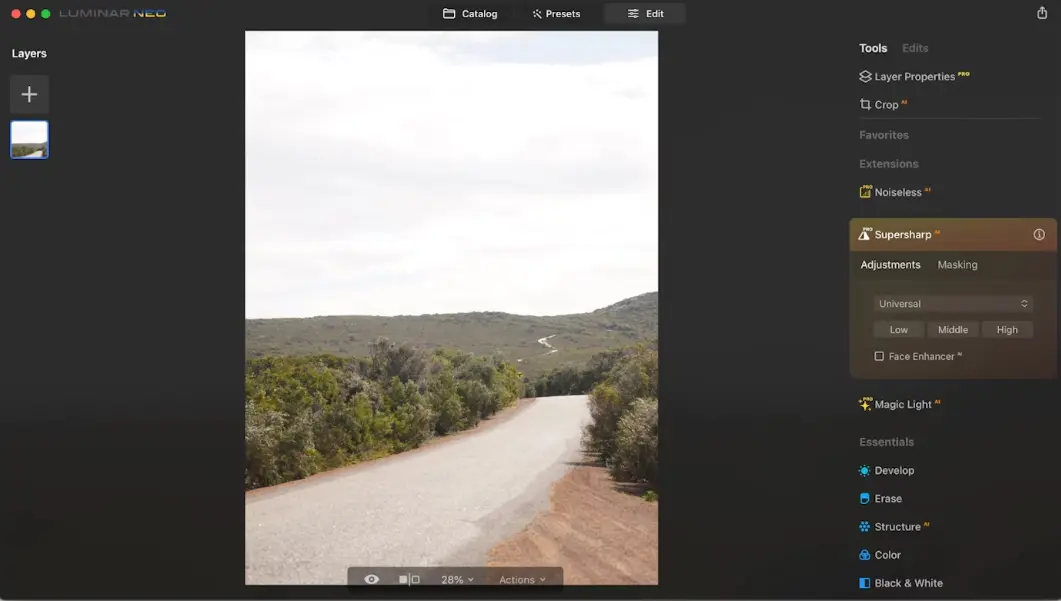
4. Topaz Sharpen AI
Topaz Sharpen AI is a specialized tool designed specifically for reducing blur and enhancing image sharpness. It uses machine learning algorithms to restore fine details in blurry images. This software is particularly effective at dealing with motion blur and out-of-focus images.
How to Use Topaz Sharpen AI:
- Open your image in Topaz Sharpen AI.
- Select the blur type (motion blur, out of focus, etc.).
- Let the AI analyze the image and automatically apply improvements.
- Fine-tune the results using the sliders for additional adjustments.
- Save the enhanced image.
Pros:
- Uses AI to target specific types of blur (motion, focus).
- High-quality results with minimal effort.
- Great for photographers dealing with high-quality images.
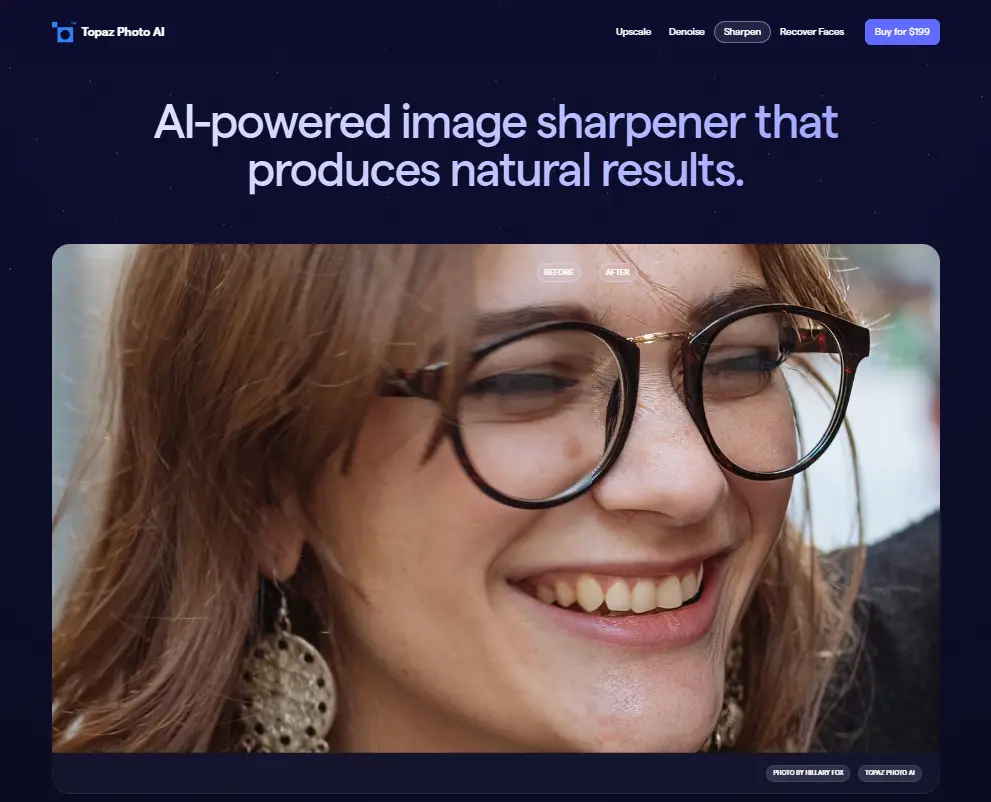
5. AI Image Enlarger
AI Image Enlarger is another online tool that not only enhances the clarity of blurry images but also allows you to upscale low-resolution images without losing quality. The AI works to remove blur and improve the image sharpness while enlarging the image.
How to Use AI Image Enlarger:
- Visit the AI Image Enlarger website and upload your image.
- Select the resolution increase factor (2x, 4x, 6x).
- Let the AI process the image and enhance it.
- Download the enhanced and enlarged image.
Pros:
- Free version available with options to upscale images.
- Uses AI to both unblur and upscale the image.
- Great for increasing resolution and improving clarity simultaneously.
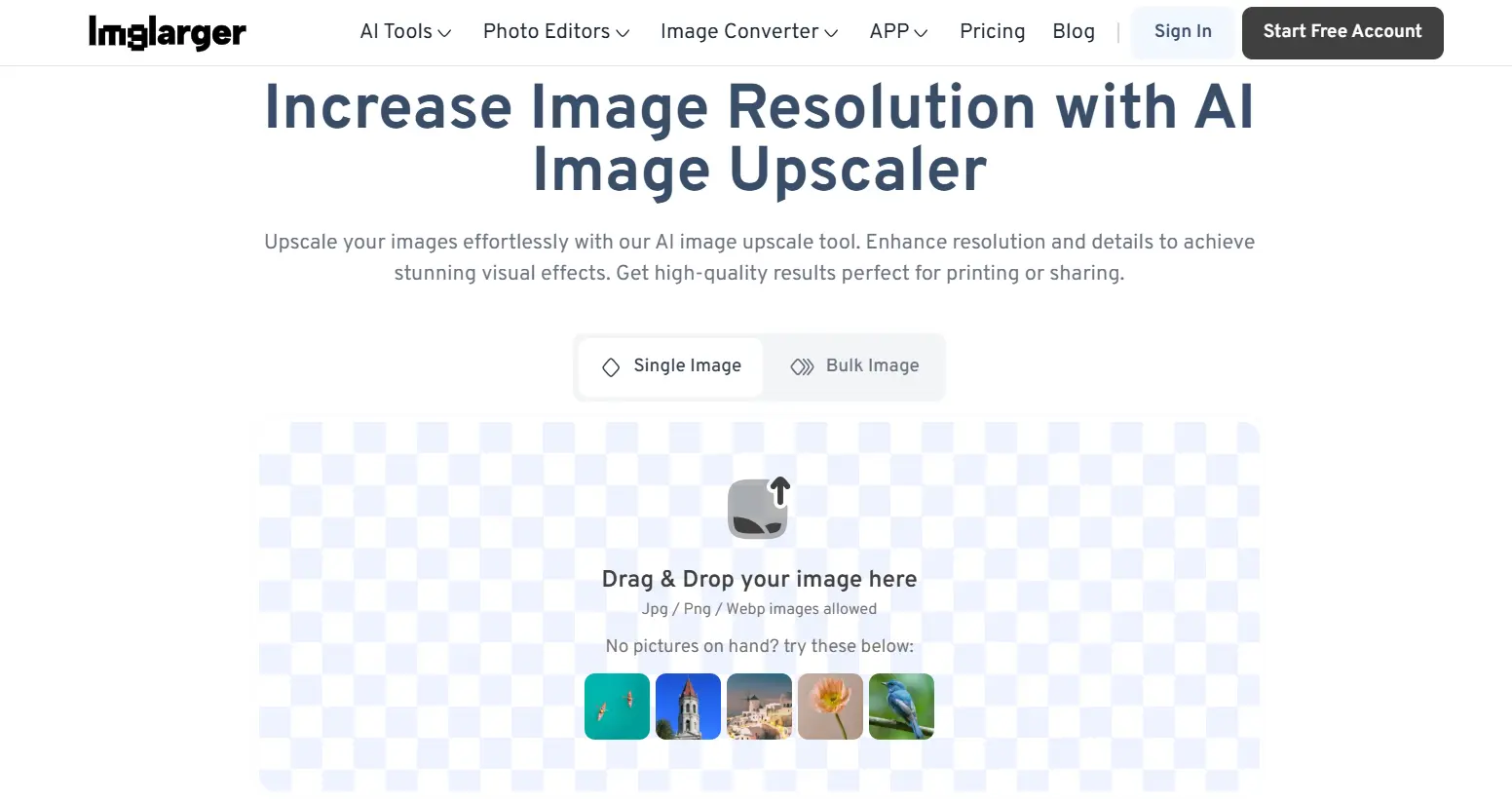
In addition to Unblurimage AI, there are numerous tools available for PC that can help improve the quality of blurry images. Whether you’re looking for an advanced tool like Photoshop or Topaz Sharpen AI for detailed adjustments or a simple solution like PhotoScape X and Fotor for quick fixes, these tools will allow you to bring your images back to life. Experiment with the different options to find the one that best suits your needs and achieve sharper, clearer images in no time!
How to Choose the Best Tool to Make Your Picture Clearer?
When choosing a tool to clear up a blurry image, several factors come into play:
- Level of Blurriness: Some tools are better for minor blur, while others work well with significant motion blur or camera shake.
- Resolution Needs: If you're looking to upscale a low-resolution image, AI tools like Unblurimage AI can help.
- User-Friendliness: Choose a tool that's easy to use, especially if you don’t have much experience with photo editing.
- Price: Many AI tools are free to use, but some may require a subscription for additional features or batch processing.
Choosing the Right Tool for Your Needs
- Purpose
- For casual social media posts, use mobile apps or online tools.
- For business or professional purposes, opt for tools like Unblurimage AI.
Ease of Use
Beginners may prefer AI-based solutions due to their simplicity, while experienced users might use advanced editing software.Output Quality
AI tools like Unblurimage AI guarantee high-quality results, especially for severely blurred images.
Tips for Making Pictures Clearer
- Start with the Best Original Image: Always work with the highest resolution image possible, as AI tools will produce better results.
- Avoid Over-Enhancing: While it’s tempting to overdo it with sharpening, subtlety is key. Excessive sharpening can create unnatural results.
- Use Multiple Tools: Try a few different tools to see which one works best for your specific image.
Tips for Maintaining High Image Quality
Use Stable Equipment
A tripod or stabilizer can prevent camera shake.Check Lighting
Ensure adequate lighting to reduce noise and blur.Edit Sparingly
Over-editing can result in unnatural-looking images.Store in High Resolution
Avoid unnecessary compression by saving files in PNG or RAW formats.
FAQs
What is Unblurimage AI?
Unblurimage AI is a free, AI-powered tool that enhances blurry photos with advanced algorithms for crystal-clear results.
Can Unblurimage AI fix extremely blurry pictures?
Yes, it uses deep learning to recover even highly blurred images.
Do I need technical skills to use Unblurimage AI?
No, it's user-friendly and requires no prior experience.
Does Unblurimage AI support all file types?
It supports most common image formats, including JPG and PNG.
Is it free to use?
Yes, Unblurimage AI is completely free for all users.
Can I use Unblurimage AI on my phone?
Yes, it works seamlessly on both mobile and desktop browsers.
Conclusion
With the advancement of AI technology, making a blurry picture clear is no longer a daunting task. Whether you're using a mobile app like Snapseed or a desktop tool like Photoshop, the right AI tool can significantly improve the clarity of your images. Always consider the specific needs of your project and the characteristics of the images you're working with to choose the most suitable tool. By doing so, you can restore those precious memories or important documents to their original vibrancy and detail.