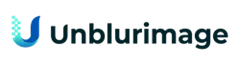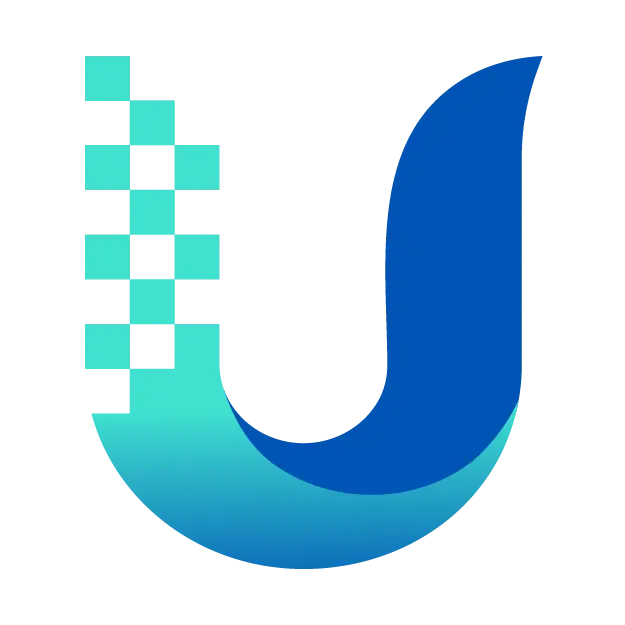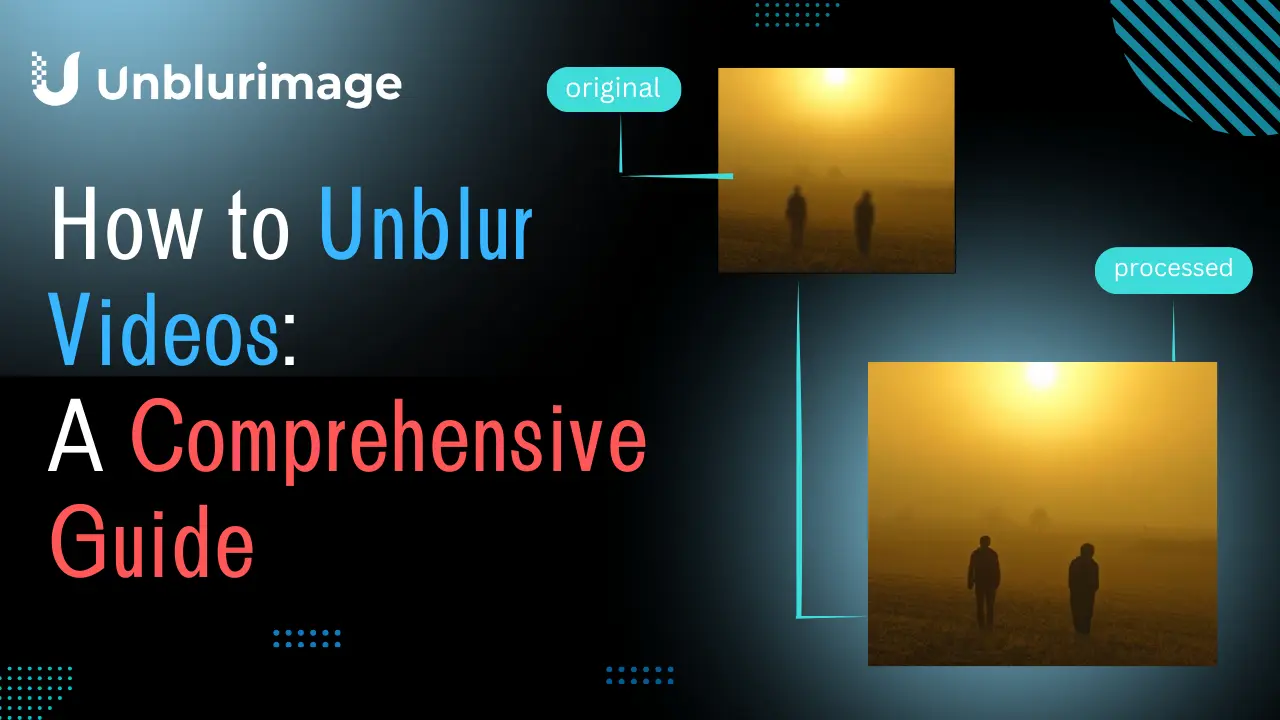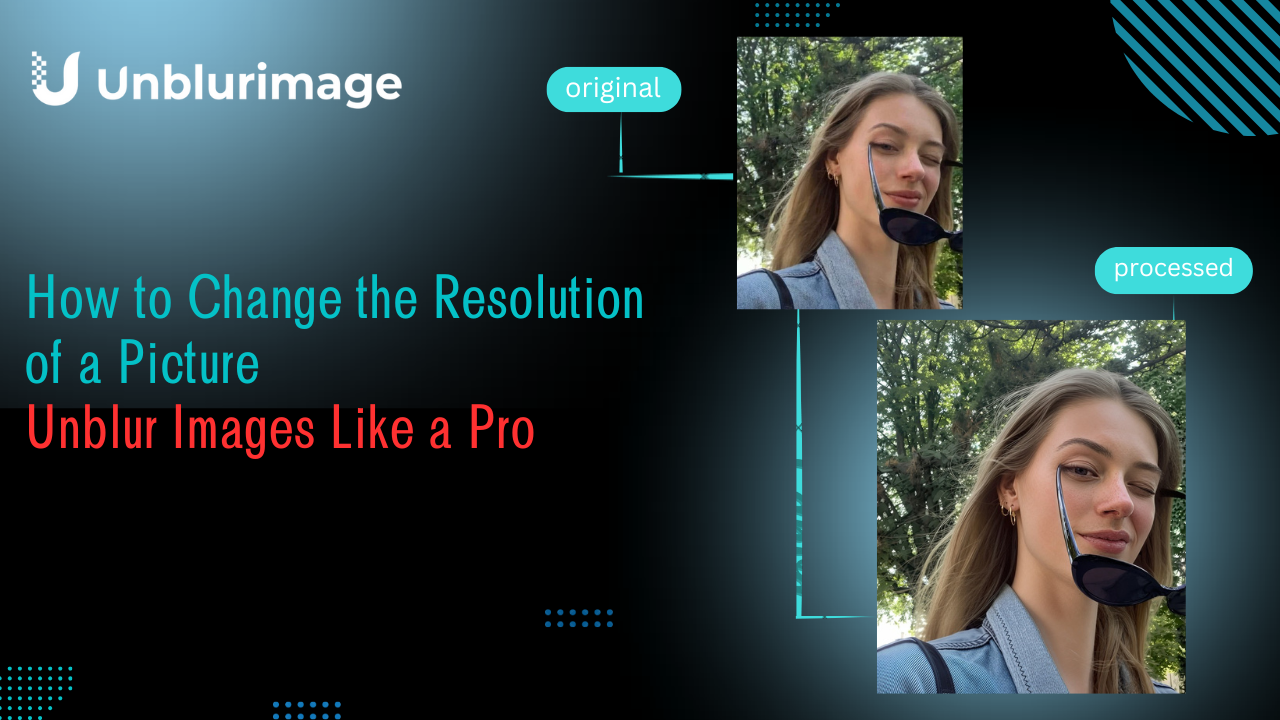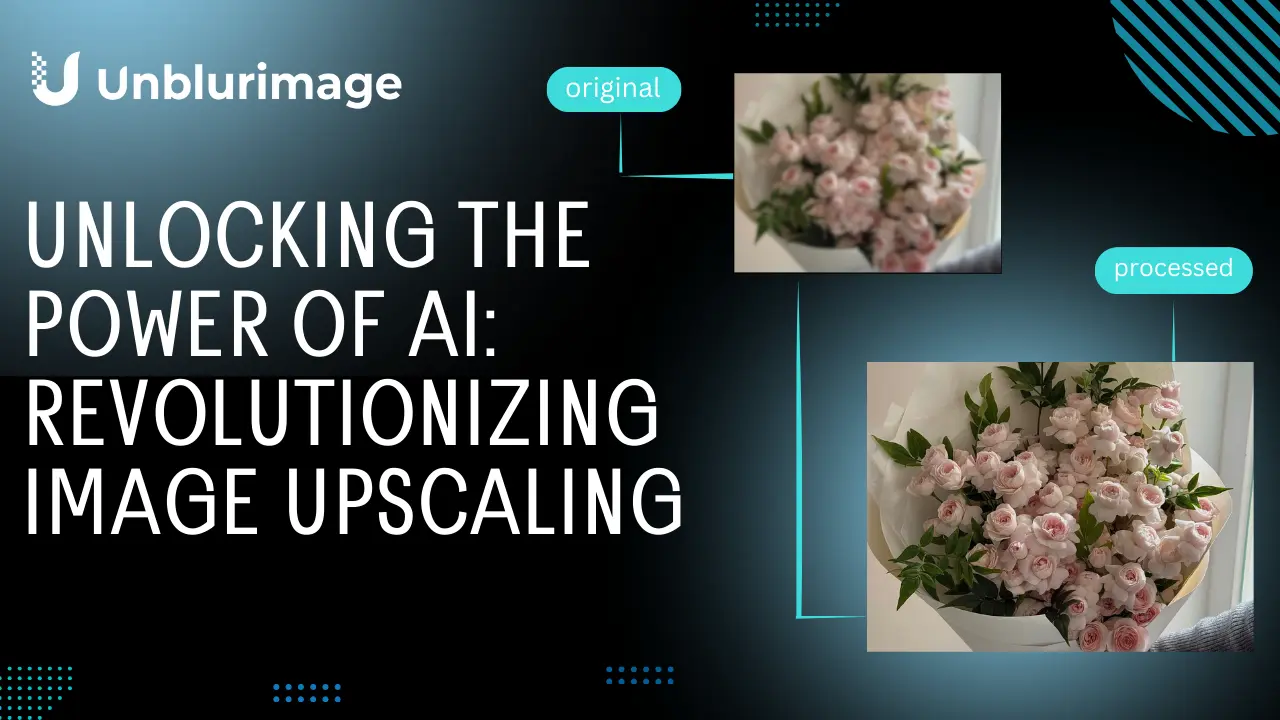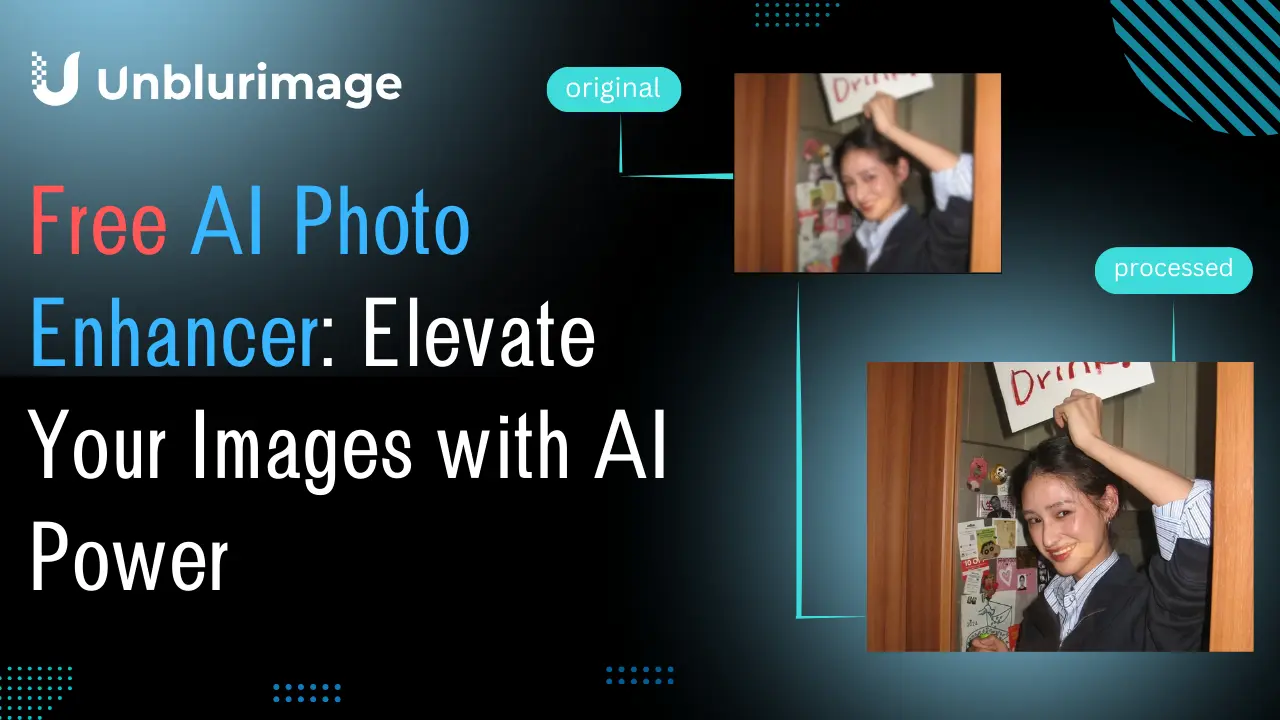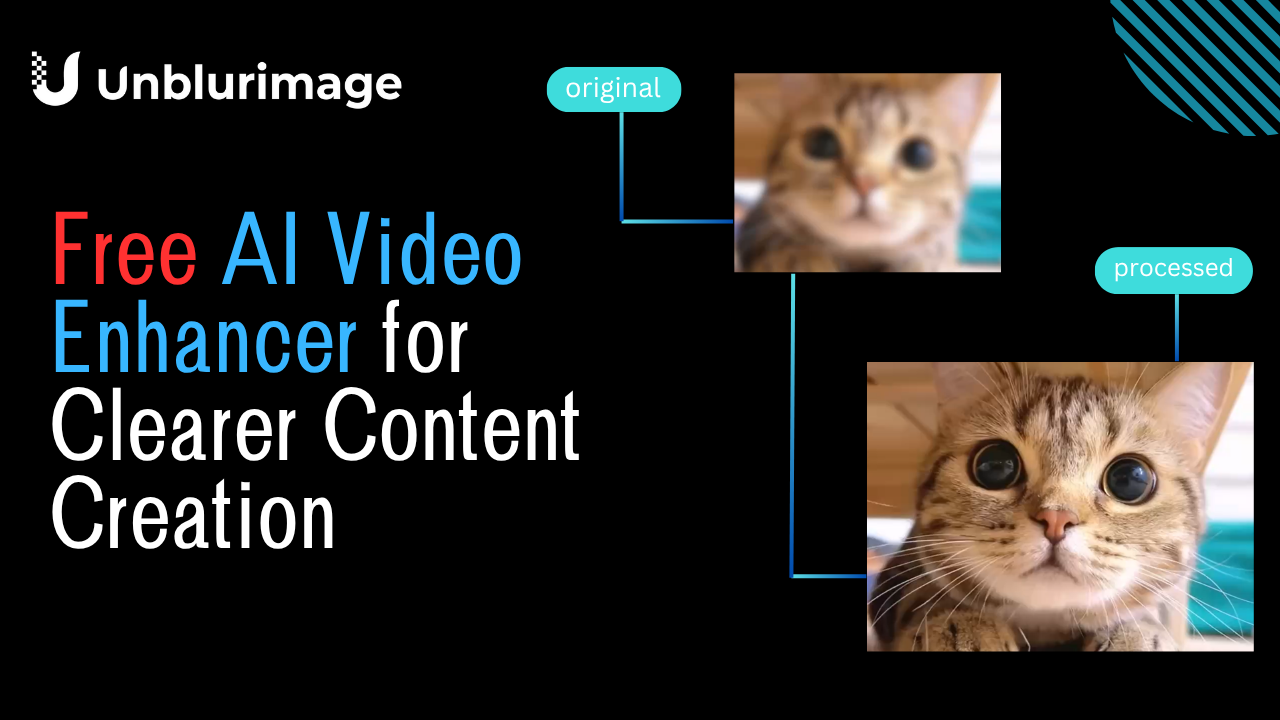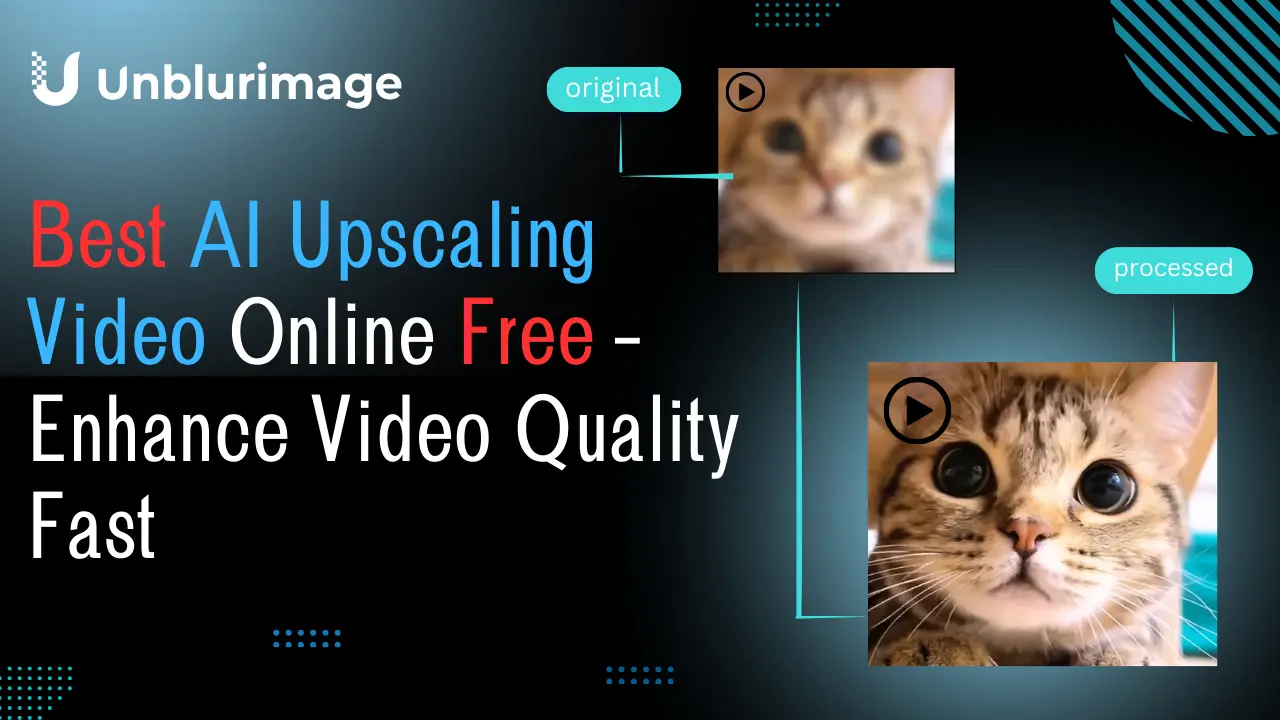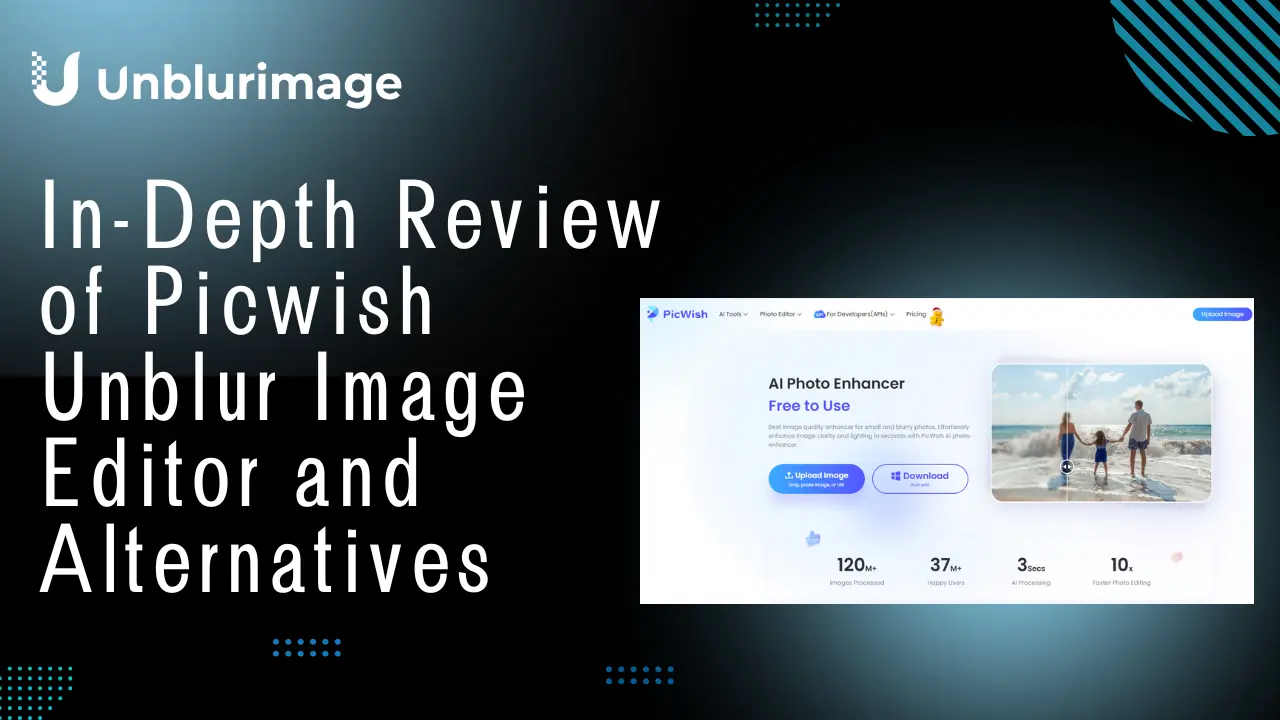Video blurring is a common challenge that affects the quality and usability of footage. Whether it’s due to motion, focus errors, or compression issues, blurry videos can compromise visual storytelling and reduce viewer engagement. However, unblurring videos is not an insurmountable task, thanks to advancements in video editing software and AI technologies. In this guide, we will explore the causes of video blur, effective methods to unblur videos, and practical tips to avoid blurring in the first place.
Understanding Video Blur
To tackle video blur, it’s essential to understand its types and origins. Video blur can stem from various factors, each requiring a specific approach to correction.
1. Motion Blur
Motion blur occurs when objects or the camera move too quickly during recording. This type of blur often results in streaky or smeared visuals, making it difficult to discern details. Motion blur is common in action-packed footage or handheld recordings without stabilization.
2. Focus Blur
Focus blur arises when the camera’s focus settings are incorrect. A subject that is out of focus appears blurry and indistinct, often caused by shallow depth of field or incorrect autofocus settings. This is a frequent issue in amateur videography.
3. Compression Blur
Compression blur is a byproduct of reducing a video’s file size for storage or streaming. This process can degrade quality by discarding details, leading to blocky or blurry visuals. Compression artifacts are especially noticeable in low-resolution or heavily compressed videos.
Methods to Unblur Video
Unblurring a video requires the right tools and techniques. Here are some effective methods:
Using Video Editing Software to Unblur Video
Professional video editing software often includes tools for sharpening and reducing blur. Popular options include:
- Adobe Premiere Pro: Utilize the Unsharp Mask effect or Lumetri Color panel for precise sharpening and noise reduction.
- Final Cut Pro: Employ the built-in Sharpen filter and stabilization options to reduce blur caused by movement or focus issues.
- DaVinci Resolve: Leverage the Sharpen tool and advanced color grading to enhance details and mitigate blur.
These programs are powerful but may require a learning curve and significant computing resources. For best results, follow tutorials and practice with sample footage.
AI-Based Tools to Unblur Video
Artificial intelligence has revolutionized video editing, introducing tools that can analyze and correct blur with remarkable precision. Leading AI-based tools include:
Desktop AI Tools
- Topaz Video Enhance AI: Enhances video quality by sharpening and upscaling footage with advanced AI algorithms.
- Runway AI: A desktop application offering versatile video enhancement and blur reduction capabilities.
Mobile AI Tools
- Remini: A mobile app that specializes in improving video quality and reducing blur on the go.
- InShot Pro: Provides AI-driven filters and tools for unblurring videos directly on smartphones.
AI tools are user-friendly and effective but may come with a cost for premium features.
Online Video Unblurring Services for Free
For those who prefer quick, software-free solutions, online video enhancers are an excellent option. Several platforms allow users to unblur videos effortlessly through a browser.
- Unblurimage AI Video Enhancer: A standout tool that restores clarity to videos without requiring installation.
- Clideo Video Enhancer: Offers basic unblurring and brightness adjustments for free.
- Pixop: A web-based solution for AI-powered video enhancement, including blur correction.
Online tools are particularly convenient for small projects or users with limited technical expertise.
Unblurimage Video Online for Free — Unblurimage AI Video Enhancer
What is Unblurimage AI Video Enhancer?
Unblurimage AI Video Enhancer is an advanced, free online tool designed to restore clarity to blurry videos. It uses cutting-edge AI algorithms to unblur and enhance video quality, offering a fast and efficient solution for both professional and casual users, all without the need for any software installation.
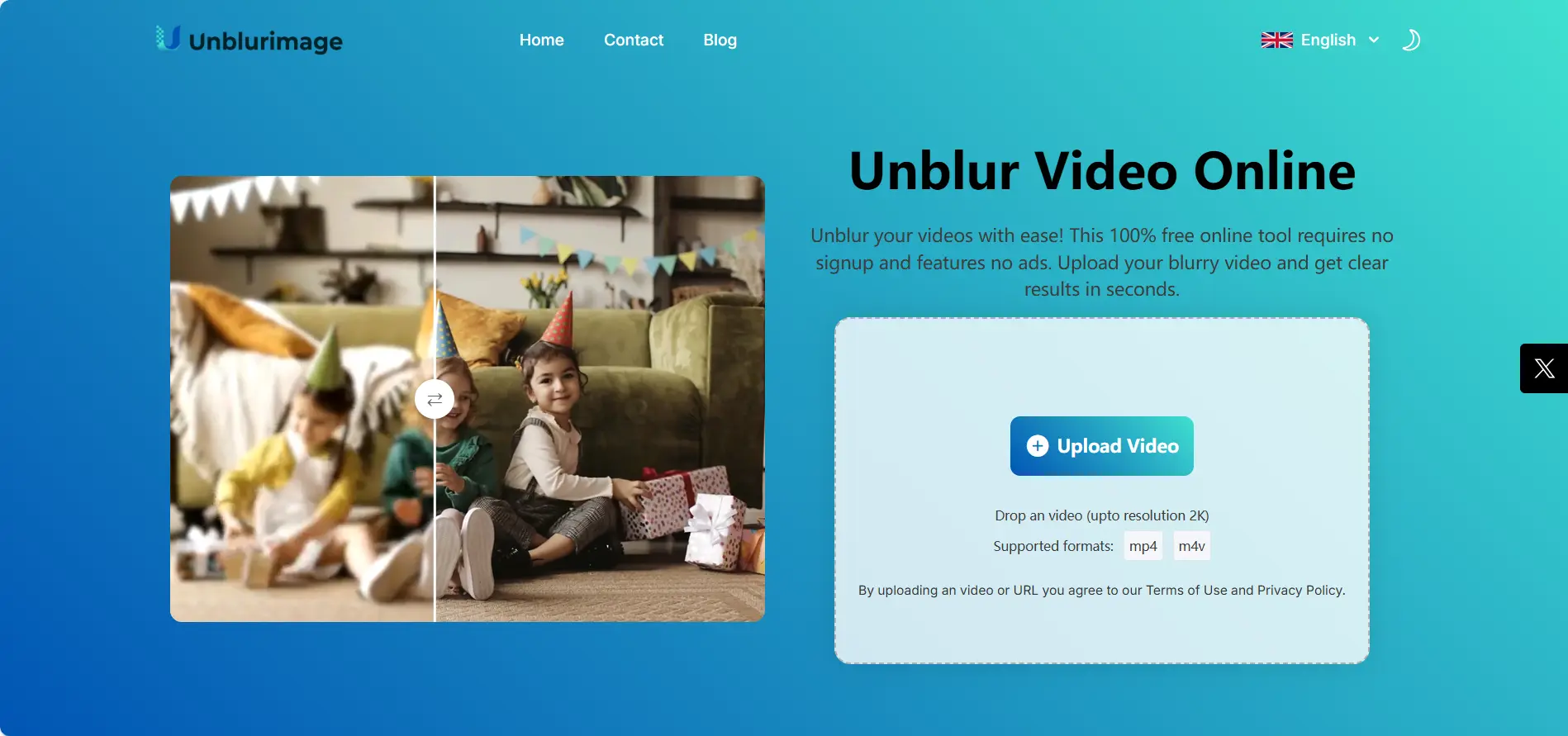
Features of Unblurimage AI Video Enhancer
- Free and Easy to Use: Unblur videos directly from your browser without any cost.
- High-Quality Output: Delivers sharp and detailed results with AI-powered enhancement.
- Multi-Device Support: Accessible on PCs, tablets, and smartphones for flexible use.
- Privacy Assurance: Processes videos securely without storing user data.
Steps to Unblur Video Using Unblurimage AI
- Upload Your Video: Visit the Unblurimage AI website and upload your blurry video.
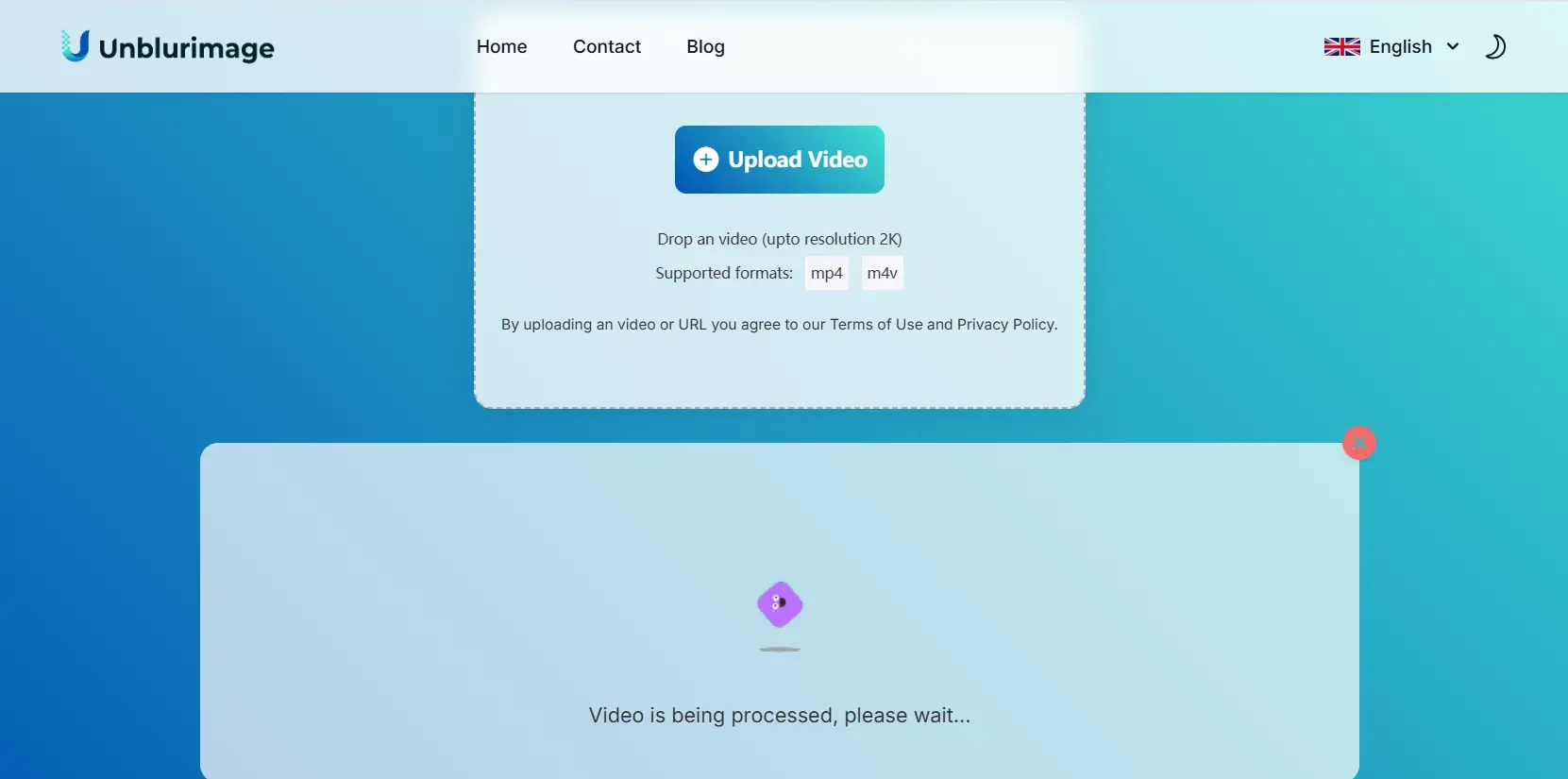
- Select Settings: Choose the level of enhancement and select your desired output resolution (2K or 4K).
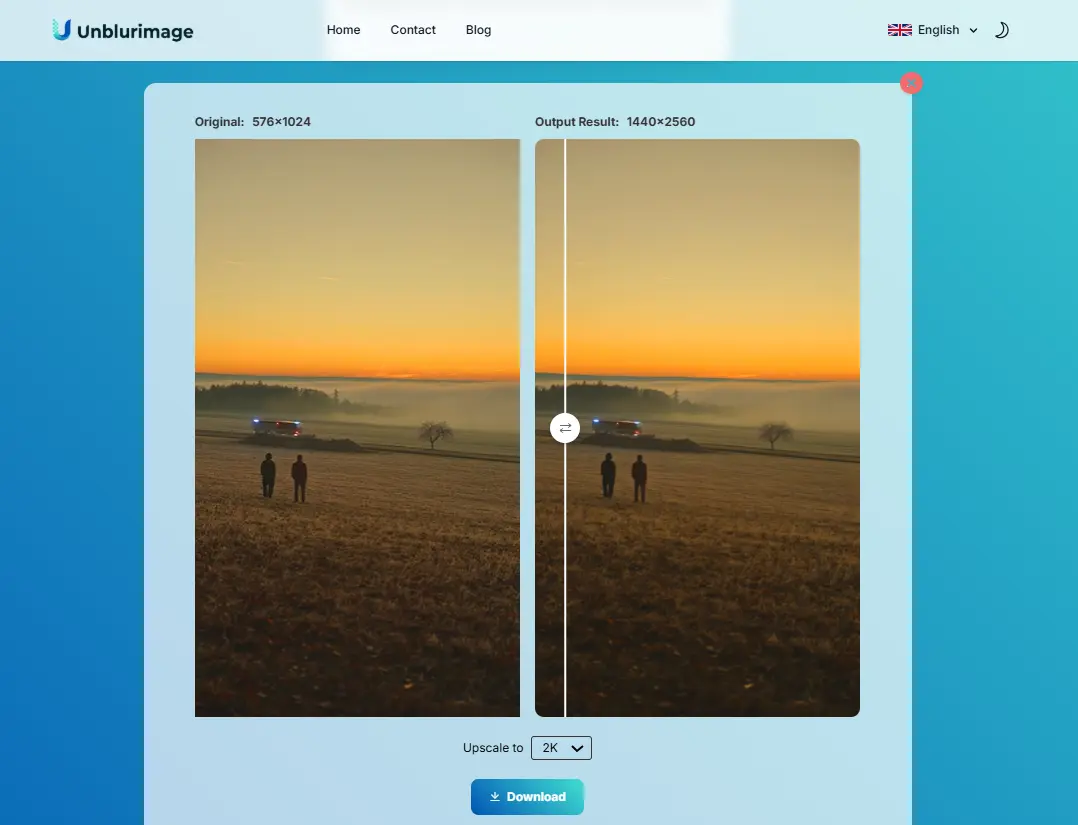
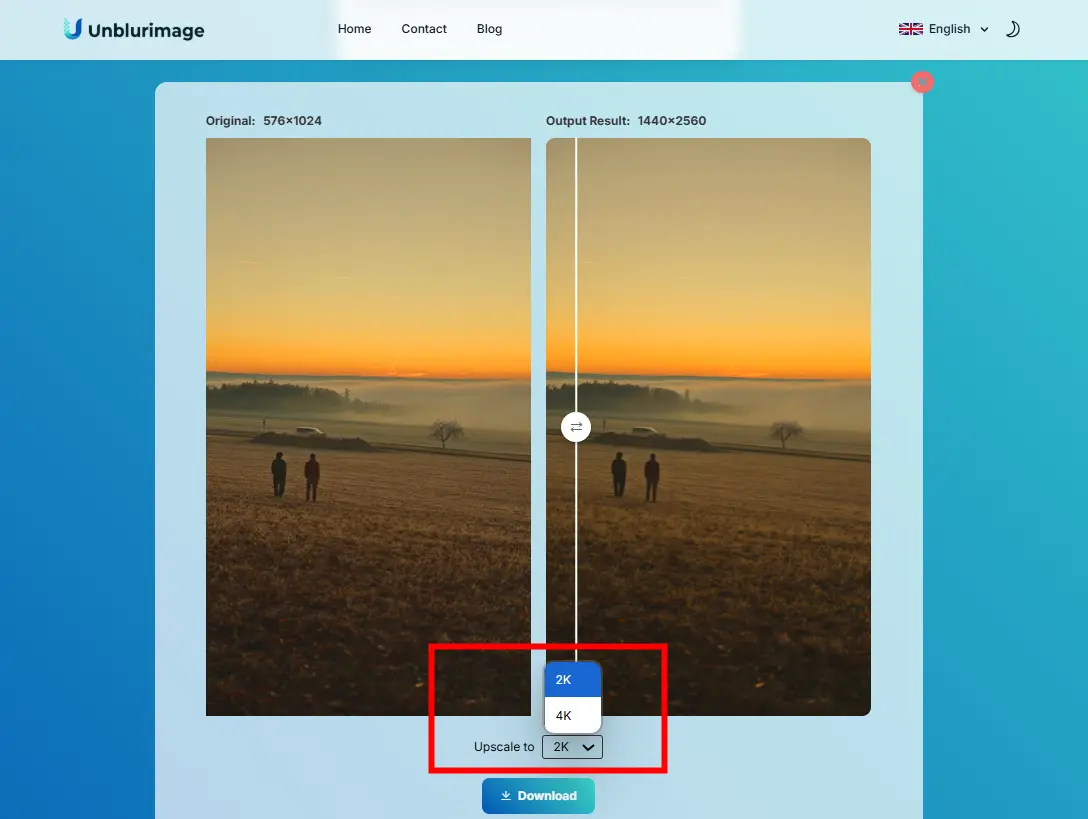
- Apply Enhancements:Choose 4k and Let the AI process your video.
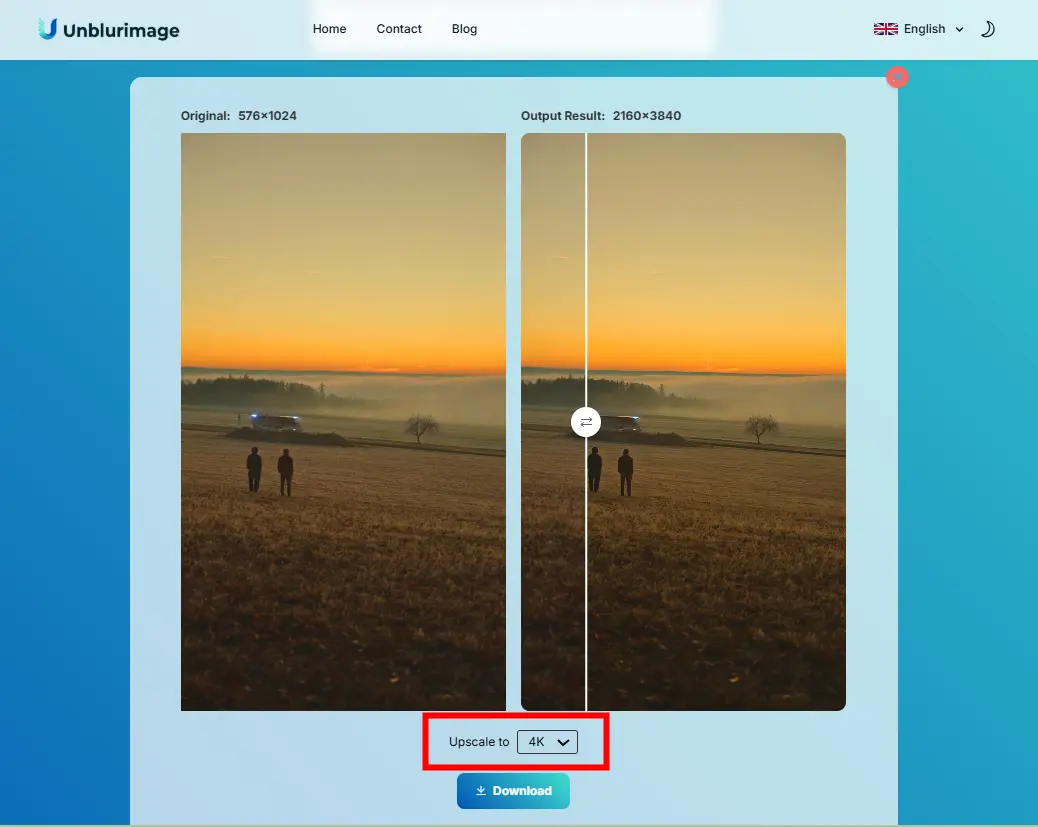
- Download the Result: Once processing is complete, download the unblurred video to your device.
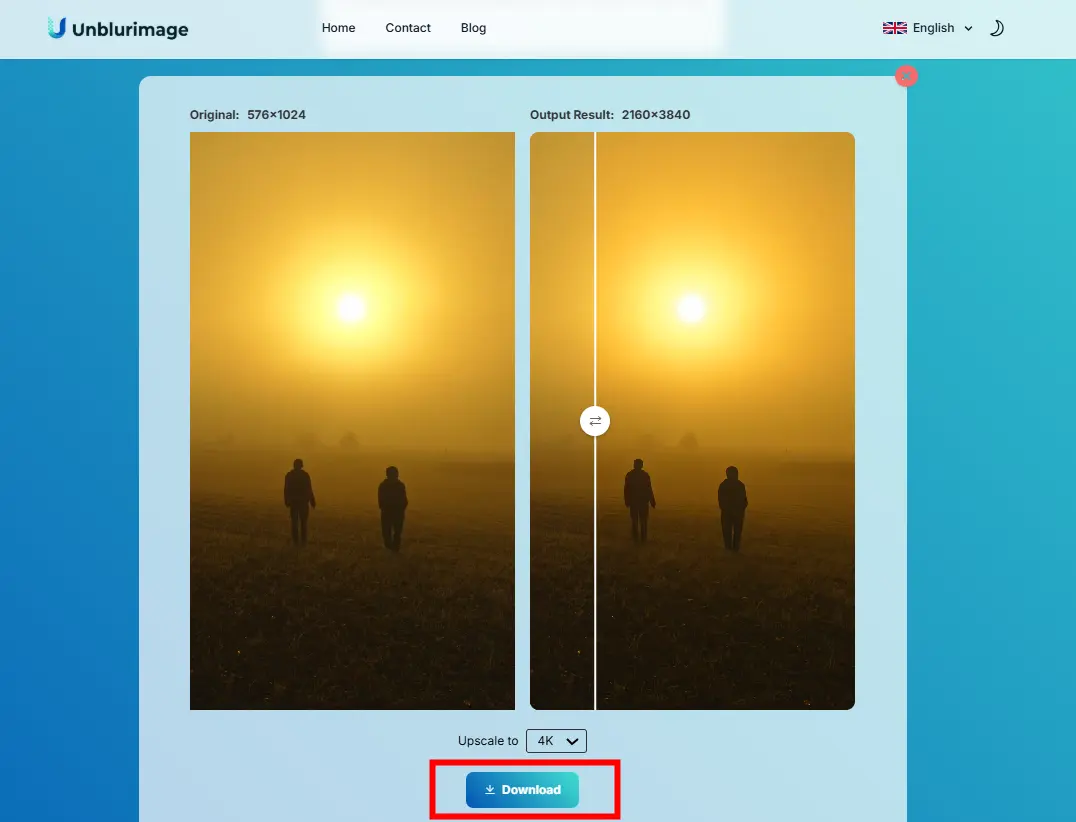
Important Notes:
- Free Usage Limit: Users can use the video enhancement feature for free up to three times per day.
- No Login Required: You don’t need to log in to use the video unblurring feature.
- Video Duration Limit: The video you upload cannot be longer than 30 seconds.
- Output Resolution: You can choose to output your video in either 2K or 4K resolution.
- Recommended Format: It is best to upload videos in MP4 format for compatibility.
- Resolution Limit: The uploaded video resolution cannot exceed 2K; videos with resolutions above 2K will fail to upload.
- Processing Speed: Due to the high output resolution, video processing may take longer. Please be patient while the video is being processed.
Top 5 Unblur Video Tools in 2025
Video unblurring tools have advanced significantly, offering innovative features to enhance video clarity across different platforms. Below are the top 5 tools of 2025, including their functionalities, strengths, and weaknesses:
1. Topaz Video Enhance AI
Topaz Video Enhance AI is a professional-grade desktop software designed to upscale and unblur videos with exceptional precision. It uses cutting-edge AI models to restore details and improve overall video quality.
Key Features:
- Upscales videos up to 8K resolution.
- Advanced sharpening tools reduce blur and noise.
- Batch processing for efficient workflows.
Strengths:
- Delivers industry-leading quality for professional use.
- Ideal for restoring old, damaged footage.
- Regularly updated AI models for state-of-the-art performance.
Weaknesses:
- High resource consumption; requires a powerful computer.
- Expensive compared to other tools.
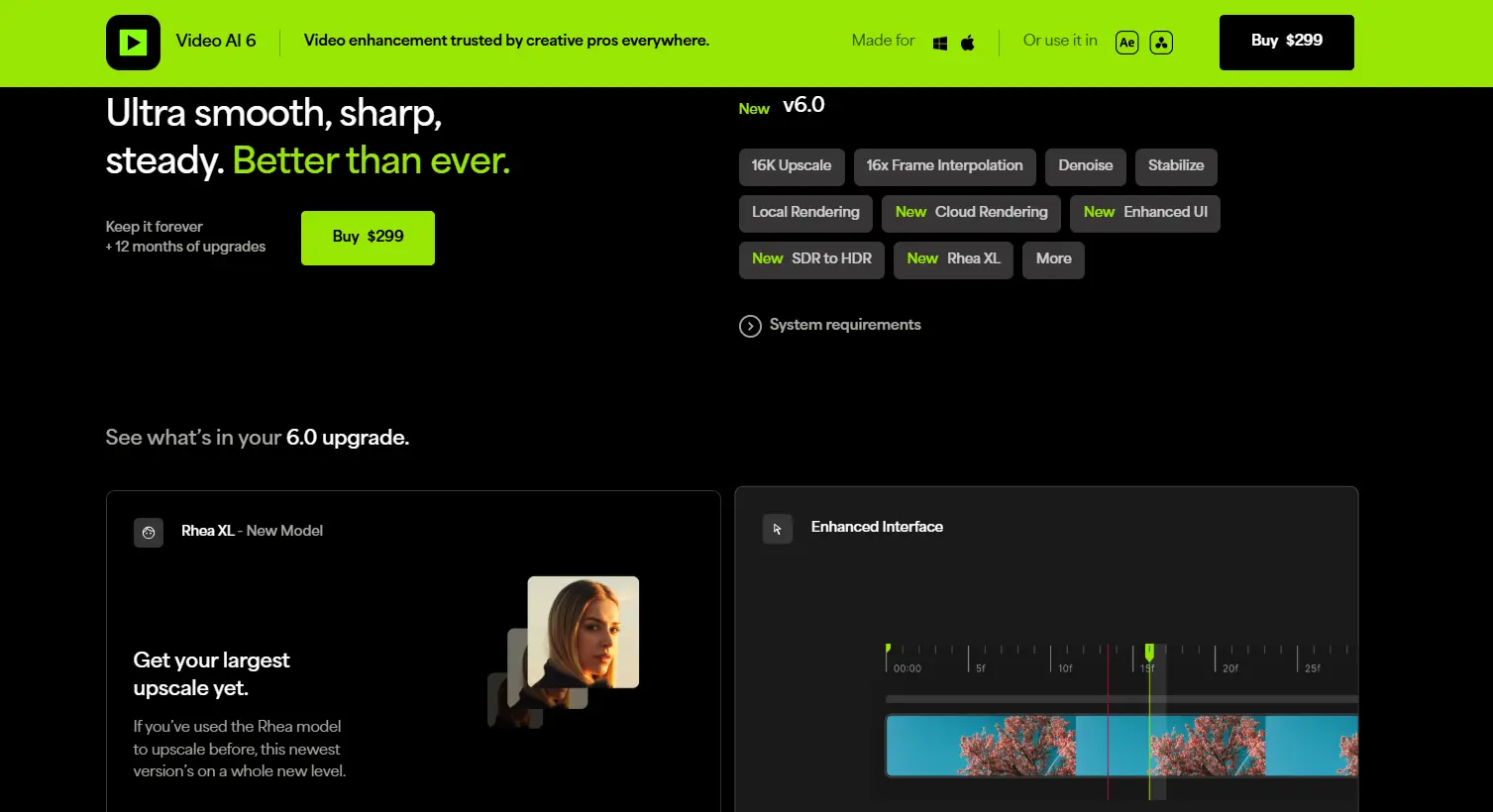
2. Unblurimage AI Video Enhancer
A user-friendly, free online tool, Unblurimage AI is designed for quick and efficient video unblurring without the need for installation. It’s perfect for casual users and small-scale projects.
Key Features:
- Completely free with no hidden costs.
- AI-powered enhancement ensures high-quality results.
- Supports multi-device use, including PCs and smartphones.
Strengths:
- Accessibility and ease of use make it suitable for all user levels.
- Secure processing ensures data privacy.
- Excellent for users needing quick solutions without software installation.
Weaknesses:
- Limited advanced features compared to desktop tools.
- File size restrictions for larger videos.
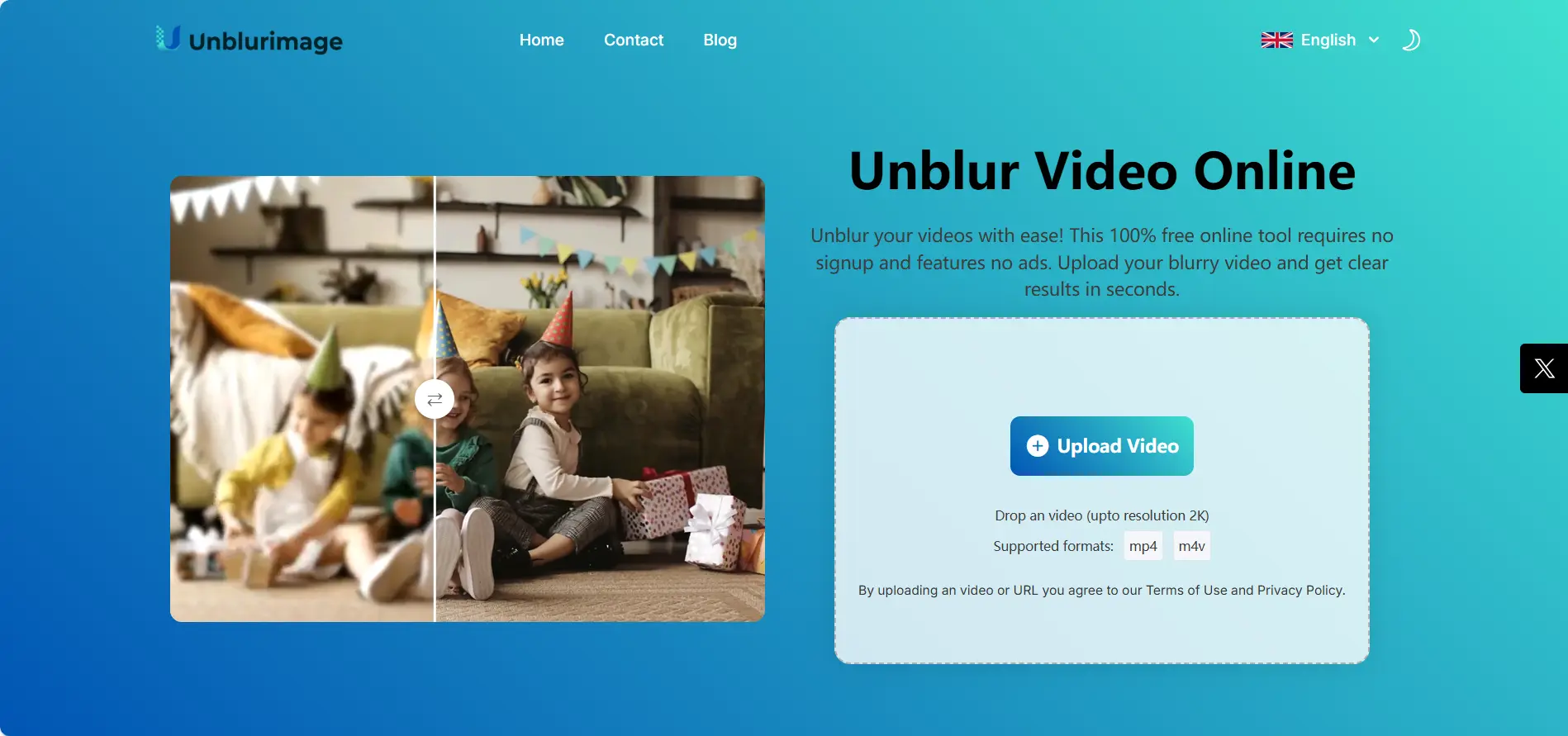
3. Runway AI
Runway AI offers a robust suite of creative tools for video editing, including blur reduction and other AI-driven enhancements.
Key Features:
- Seamless integration with popular creative workflows.
- AI-assisted editing for blur reduction and video stabilization.
- Cloud-based, allowing collaborative projects.
Strengths:
- Versatile and suitable for professionals and creators.
- High customization and precision in enhancements.
- Excellent collaboration tools for teams.
Weaknesses:
- Subscription costs may be prohibitive for casual users.
- Relies on an internet connection for cloud processing.
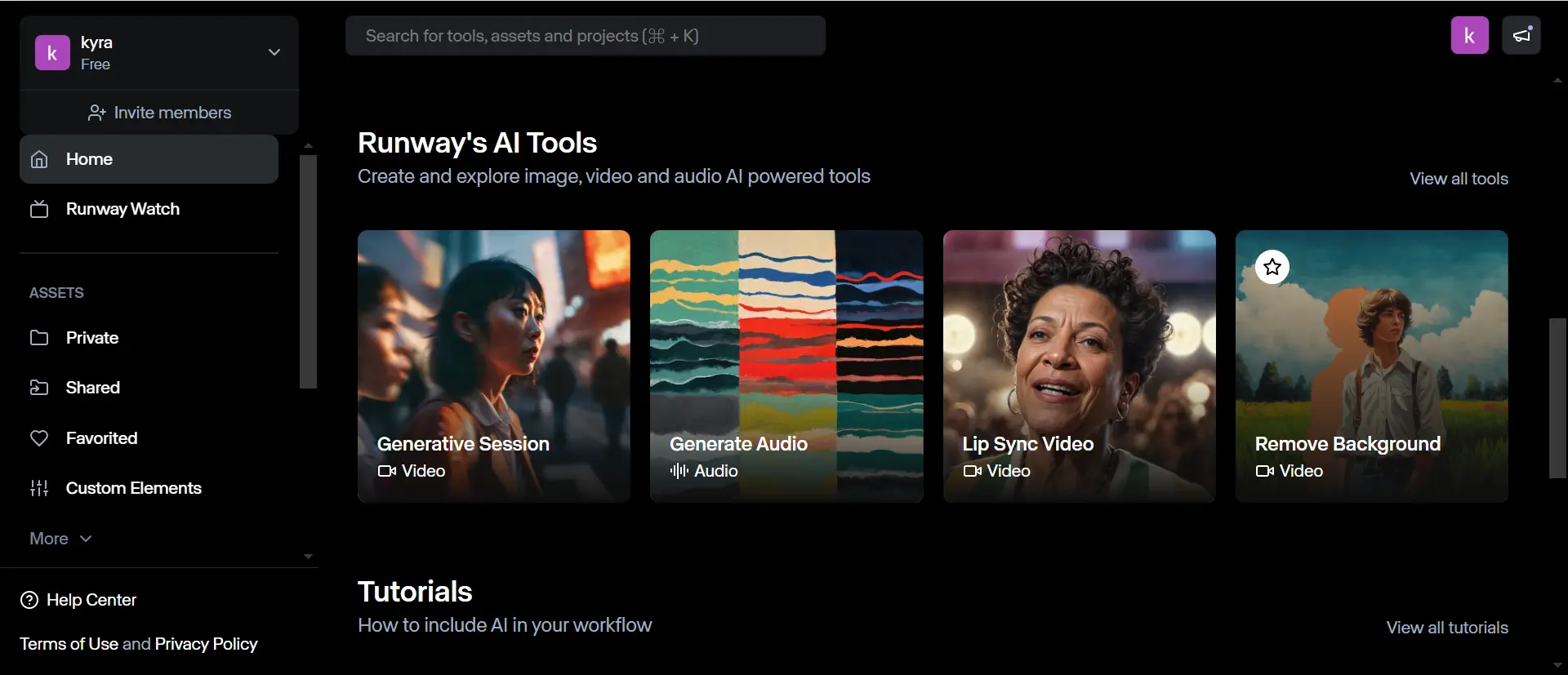
4. Remini
Remini is a mobile-first app that excels in enhancing photos and videos with powerful AI technology. It’s ideal for users seeking convenience and portability.
Key Features:
- AI-powered video enhancement with focus on detail restoration.
- Simple interface tailored for mobile devices.
- Real-time previews of enhancements.
Strengths:
- Portable and easy to use on the go.
- Highly effective for short clips and casual use.
- Affordable subscription plans.
Weaknesses:
- Limited features compared to desktop solutions.
- Processing may be slower for high-resolution videos.
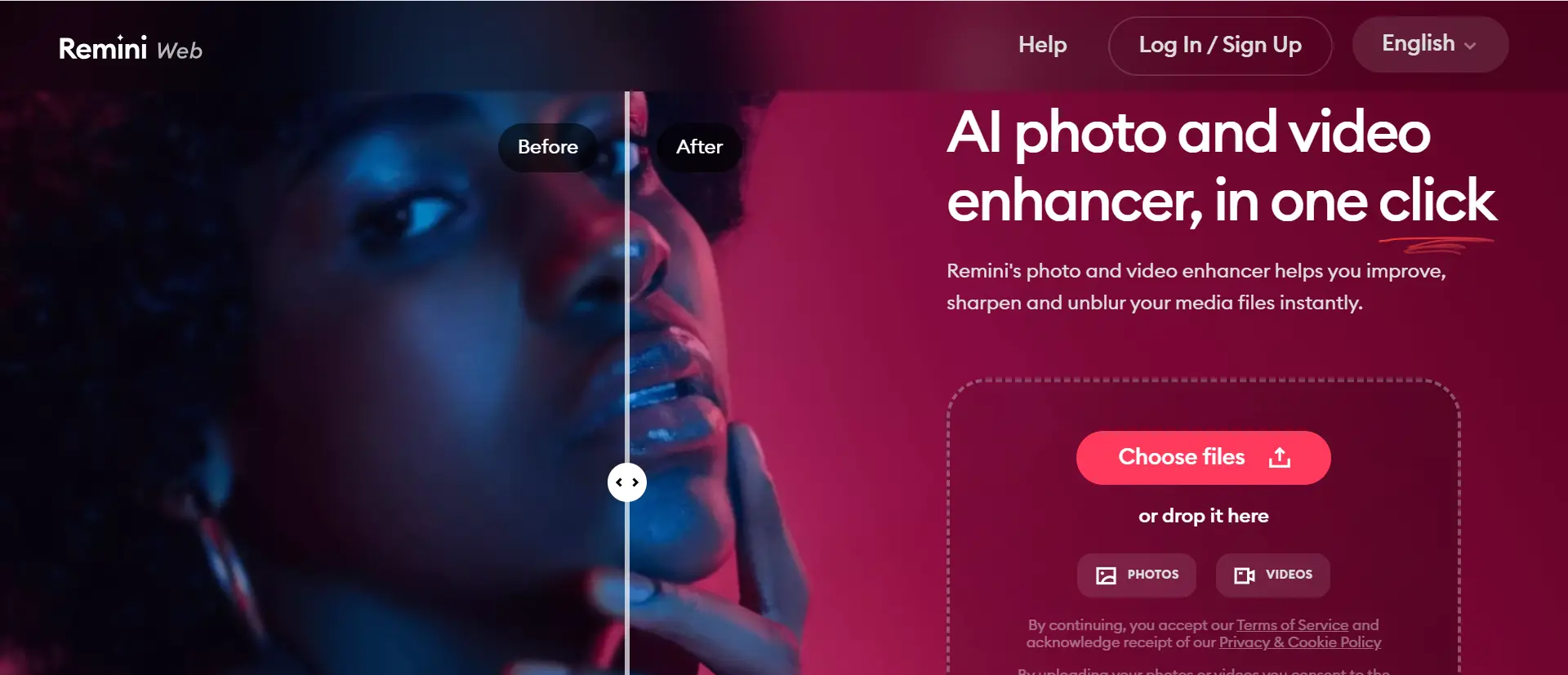
5. Clideo Video Enhancer
Clideo is a browser-based video editing platform offering basic unblurring and enhancement tools. It’s perfect for quick, no-frills editing tasks.
Key Features:
- Intuitive interface for non-technical users.
- Basic blur reduction and brightness adjustments.
- Supports a wide range of file formats.
Strengths:
- No installation required, fully browser-based.
- Suitable for small edits and quick fixes.
- Free plan available for light usage.
Weaknesses:
- Limited to basic enhancements; lacks advanced AI capabilities.
- File size restrictions in the free version.
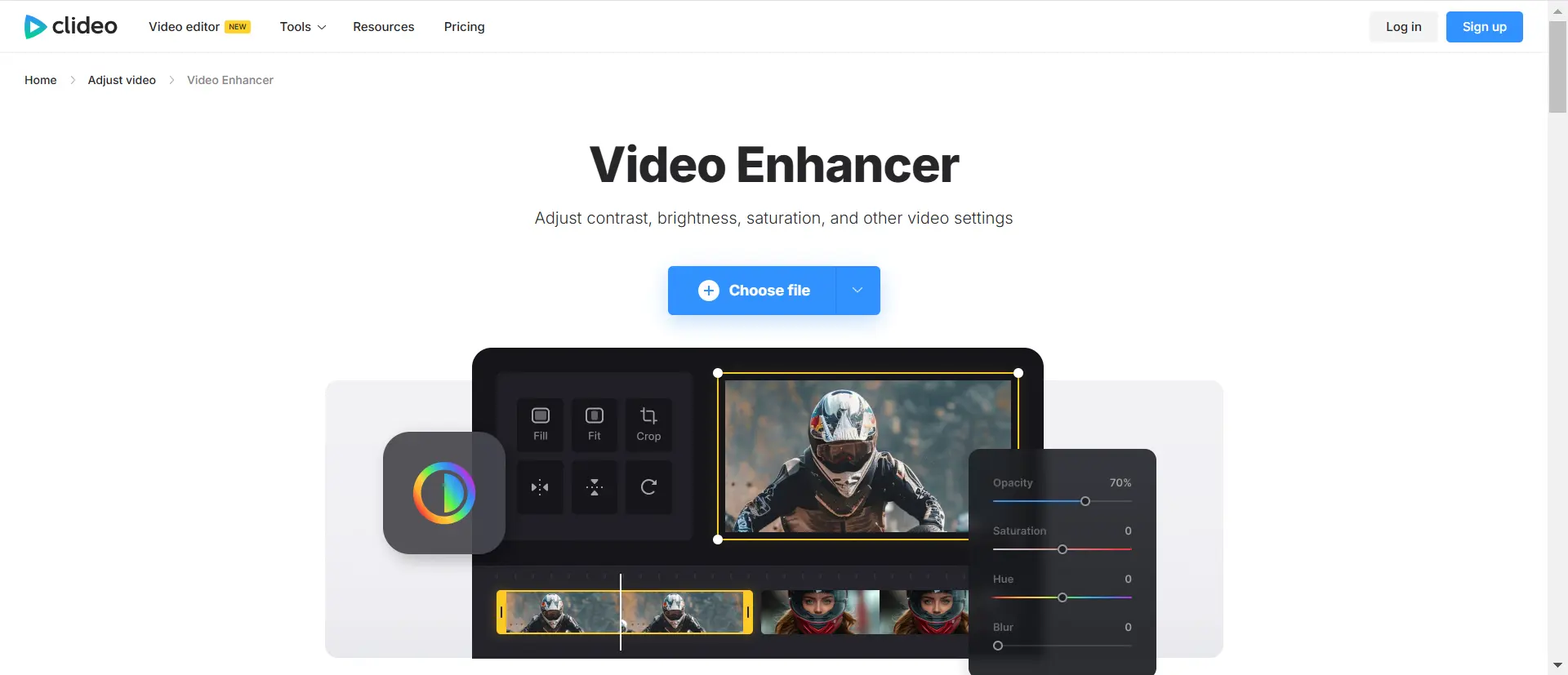
These tools cater to different user needs, from professionals requiring advanced editing to casual users seeking quick fixes. Choosing the right tool depends on your project’s complexity, your technical proficiency, and your budget.
Tips for Preventing Video Blur
While unblurring tools are helpful, preventing blur during recording is the best strategy. Here are some tips:
- Use a Tripod
Stabilization is key to avoiding motion blur. A tripod ensures steady footage, especially during long exposures or action shots.
- Adjust Camera Settings
Optimal camera settings can significantly reduce blur. Pay attention to:
- Shutter Speed: Faster speeds reduce motion blur.
- Aperture: A smaller aperture increases depth of field, keeping more of the frame in focus.
- ISO Settings: Balanced ISO levels prevent overexposure and noise.
- Monitor Lighting Conditions
Adequate lighting minimizes the risk of blur by allowing the camera to capture clear images at faster shutter speeds. Avoid low-light conditions whenever possible.
Conclusion
Video blur doesn’t have to ruin your footage. By understanding its causes and utilizing tools like Unblurimage AI Video Enhancer, you can restore clarity and ensure your videos make an impact. With proactive measures such as proper stabilization and optimized settings, you can prevent blur and elevate the quality of your recordings.
FAQs
What causes video blur?
Motion, focus errors, and compression are common causes of video blur.
Can all videos be unblurred?
While not all videos can be fully restored, advanced tools can significantly improve clarity.
Is Unblurimage AI Video Enhancer free to use?
Yes, it is completely free and accessible online.Users can use the video enhancement feature for free up to three times per day.
What is the best software to unblur videos?
Adobe Premiere Pro, Topaz Video Enhance AI, and Unblurimage AI are popular options.
How long does it take to unblur a video?
Processing time varies depending on video length.The longer the length of the video you upload, the longer it will take to process the video and the longer the wait time will be.
Can I unblur videos on my smartphone?
Yes, tools like Unblurimage AI are compatible with smartphones.
What are the limitations of online unblurring tools?
Online tools may have file size limits and depend on internet speed.
How can I prevent video blur during recording?
Use a tripod, adjust camera settings, and ensure adequate lighting.