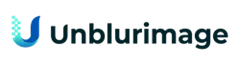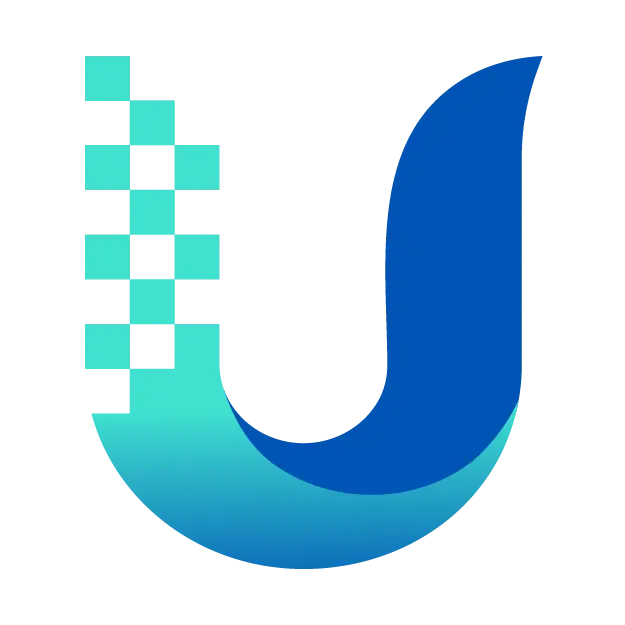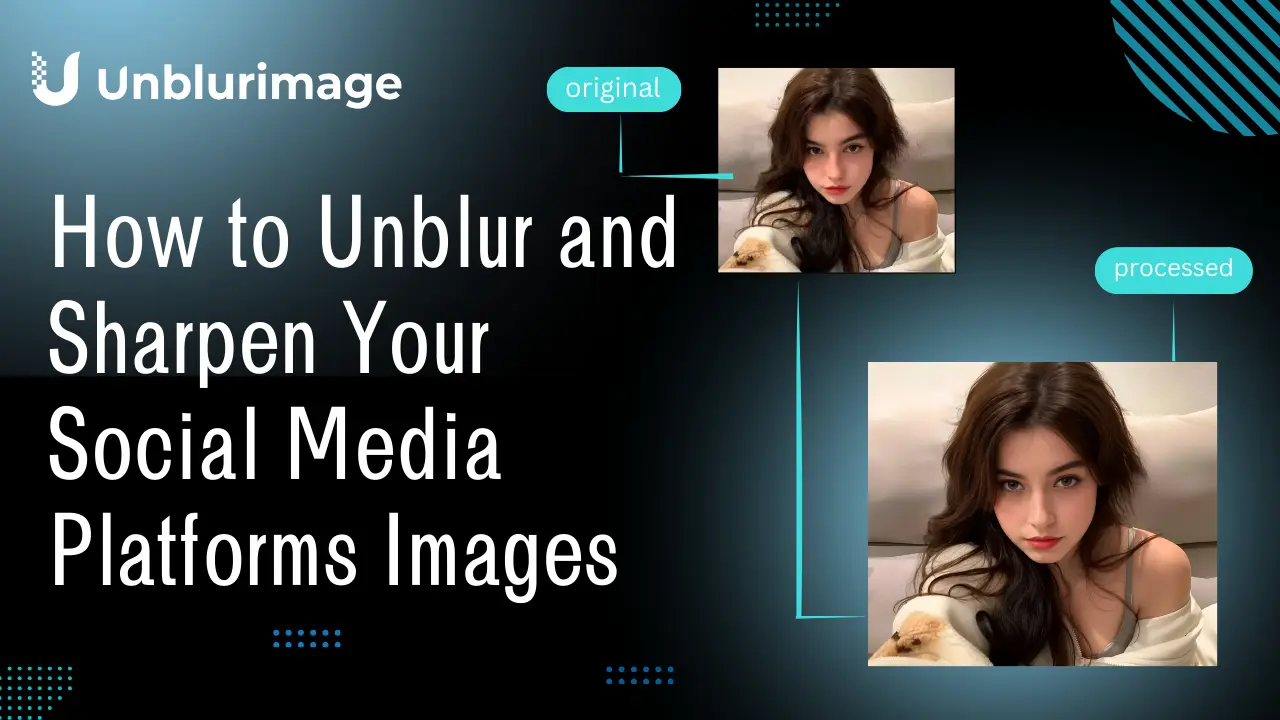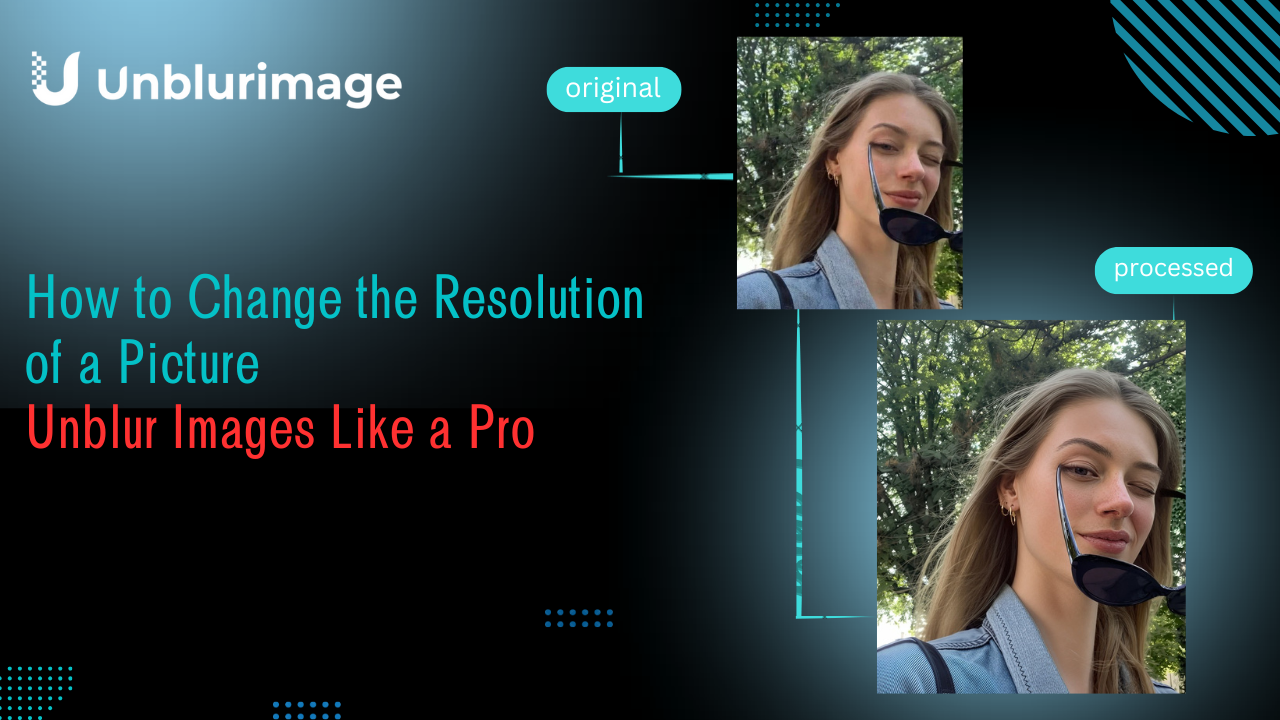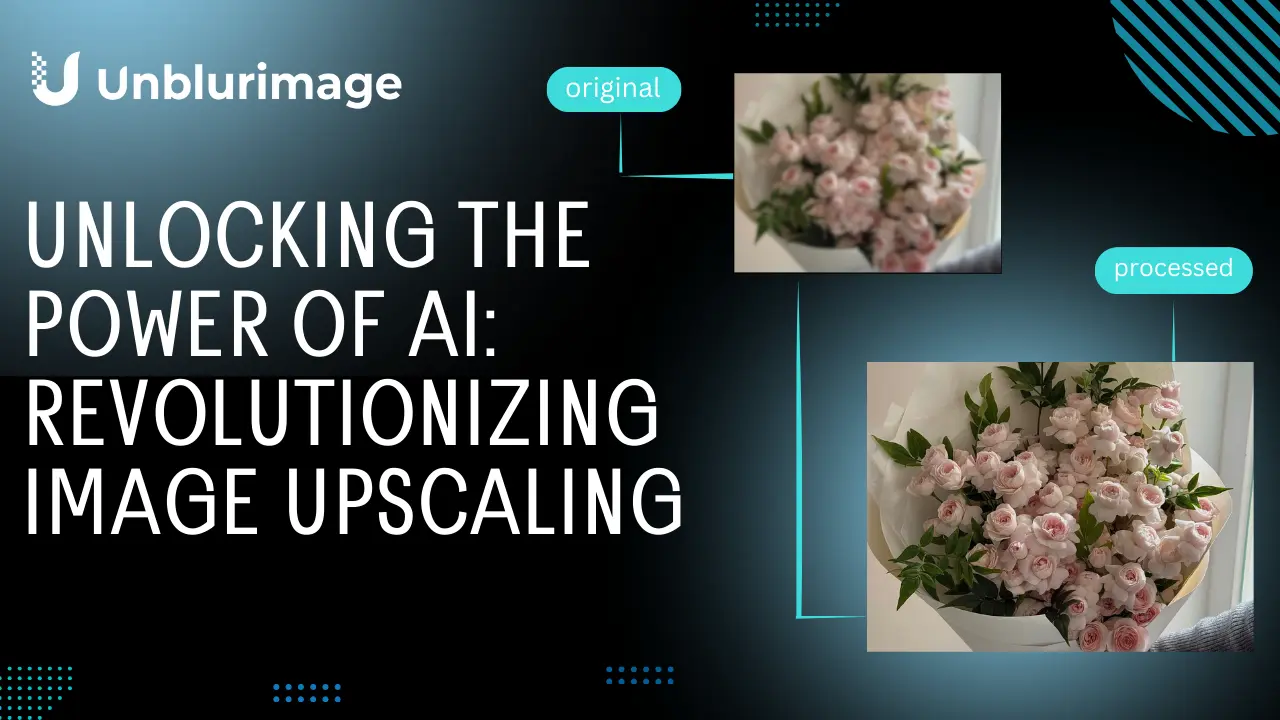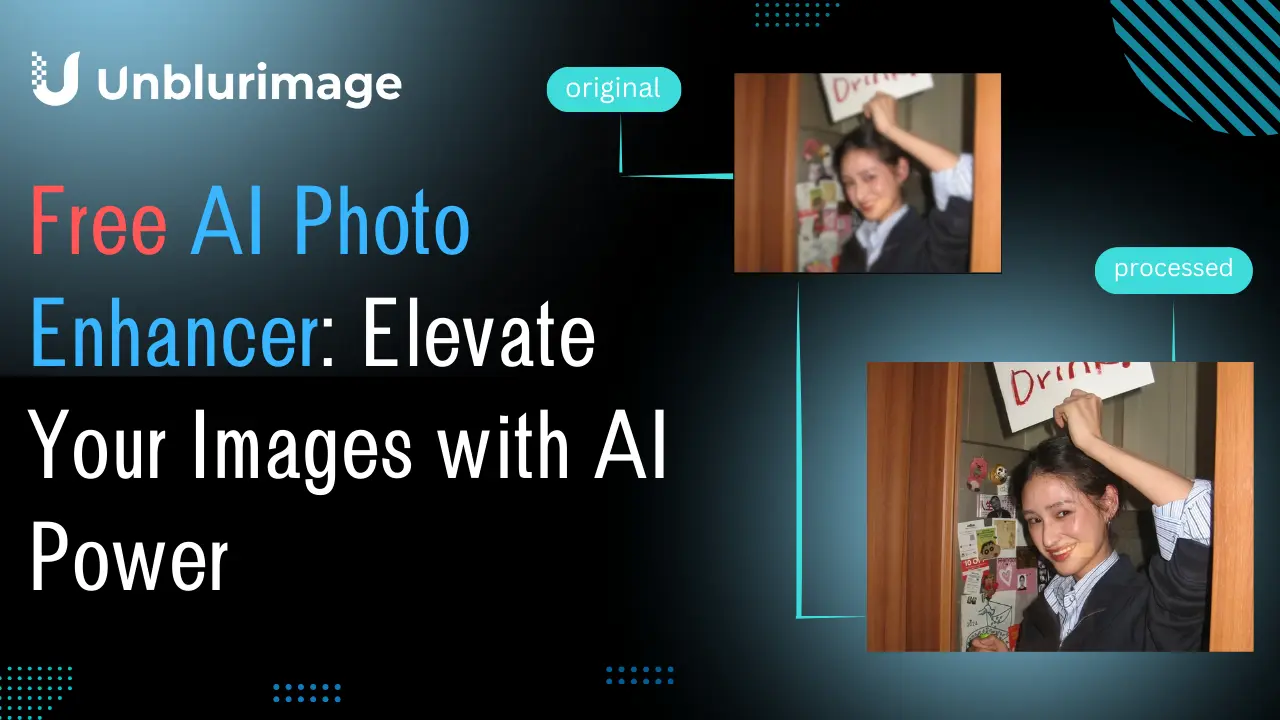How to Unblur and Sharpen Your Social Media Platforms Images
Ever posted a photo to social media, only to see it come out blurry, pixelated, or less-than-Instagram-worthy? It’s like trying to watch your favorite TV show through a foggy window—frustrating, right? A blurry image on your feed might as well be a conversation killer. It’s not just about aesthetics; the clarity of your images speaks volumes. Whether you're sharing family photos, promoting a business, or showing off your latest design work, clarity is key. It’s the first impression your followers get, and we all know first impressions count!
But here’s the kicker: if your images aren't sharp, clear, or visually compelling, you’re missing out on engagement. It’s as if you're throwing a party and nobody’s showing up. So, let’s clear up those fuzzy moments and make your visuals pop with sharpness and clarity!
Table of Contents
- How Poor Image Quality Affects Engagement
- Unblur and Sharpen Image with Unblurimage AI
- How to Use Unblurimage AI to Enhance Your Social Media Posts
- Tools for Image Sharpening and Unblurring: Fotor, Photoshop, PineTools
- Step-by-Step Guide to Sharpening Your Social Media Images
- FAQs: Unblur and Sharpen Image
Why Image Quality Matters on Social Media
The Impact of Quality Images
Images on platforms like Instagram, Facebook, and Twitter can make or break the success of your post. Studies show that posts with high-quality, sharp images receive more engagement in the form of likes, shares, and comments. Whether you're marketing products or sharing personal moments, a blurry or poorly sharpened image can deter your audience and lower your credibility.
How Poor Image Quality Affects Engagement
Let’s talk about how blurry images actually affect your social media presence. Imagine you’re scrolling through Instagram or Twitter, and you see a post with a blurry photo. What’s your first reaction? You probably scroll right past it, or worse, forget about it entirely. In the fast-paced world of social media, you’ve got only a split second to grab someone's attention.
The Negative Impact:
Bad Visual Experience: A blurry image creates an immediate barrier between your content and your audience. People expect sharp, clear visuals. If you’re offering something pixelated, it’s like inviting them to a party with low lighting—they’ll get disoriented and lose interest.
Decreased Interaction: Social media thrives on interaction. A blurry photo doesn’t invite likes, comments, or shares. It’s like trying to start a conversation with a stranger who can’t hear you clearly—they’ll simply walk away.
Content Reach & Sharing: High-quality images are more likely to be shared. A sharp, engaging post has a much higher chance of being reshared by your followers, which in turn increases your content’s reach. A blurry post? Not so much.
In a nutshell, poor image quality can seriously hold you back from connecting with your audience and increasing engagement. But don’t worry! With the right tools, you can unblur and sharpen your images in a flash. Let's dive into how you can easily improve your social media visuals with Unblurimage AI and other useful tools.
Understanding How to Unblur and Sharpen Images
What is Image Blurring?
Image blurring typically happens when there is a lack of sharpness in details, usually due to motion, poor focus, or low resolution. A blurry image can also result from compression algorithms used in digital editing or uploading, which lower image clarity.
What is Image Sharpening?
Sharpening is the process of enhancing the contrast of edges in an image to make it appear crisper and more defined. It helps to restore or improve fine details, making your photos more visually striking and professional.
Unblur and Sharpen Image with Unblurimage
What is Unblurimage AI?
Unblurimage AI is an AI-powered tool designed to enhance the sharpness and clarity of blurry images. With its cutting-edge algorithms, it can accurately detect areas that need sharpening, while preserving the overall quality and aesthetics of the image. Whether you’re working on Instagram photos, Twitter banners, or Facebook posts, Unblurimage can help you achieve flawless visuals.
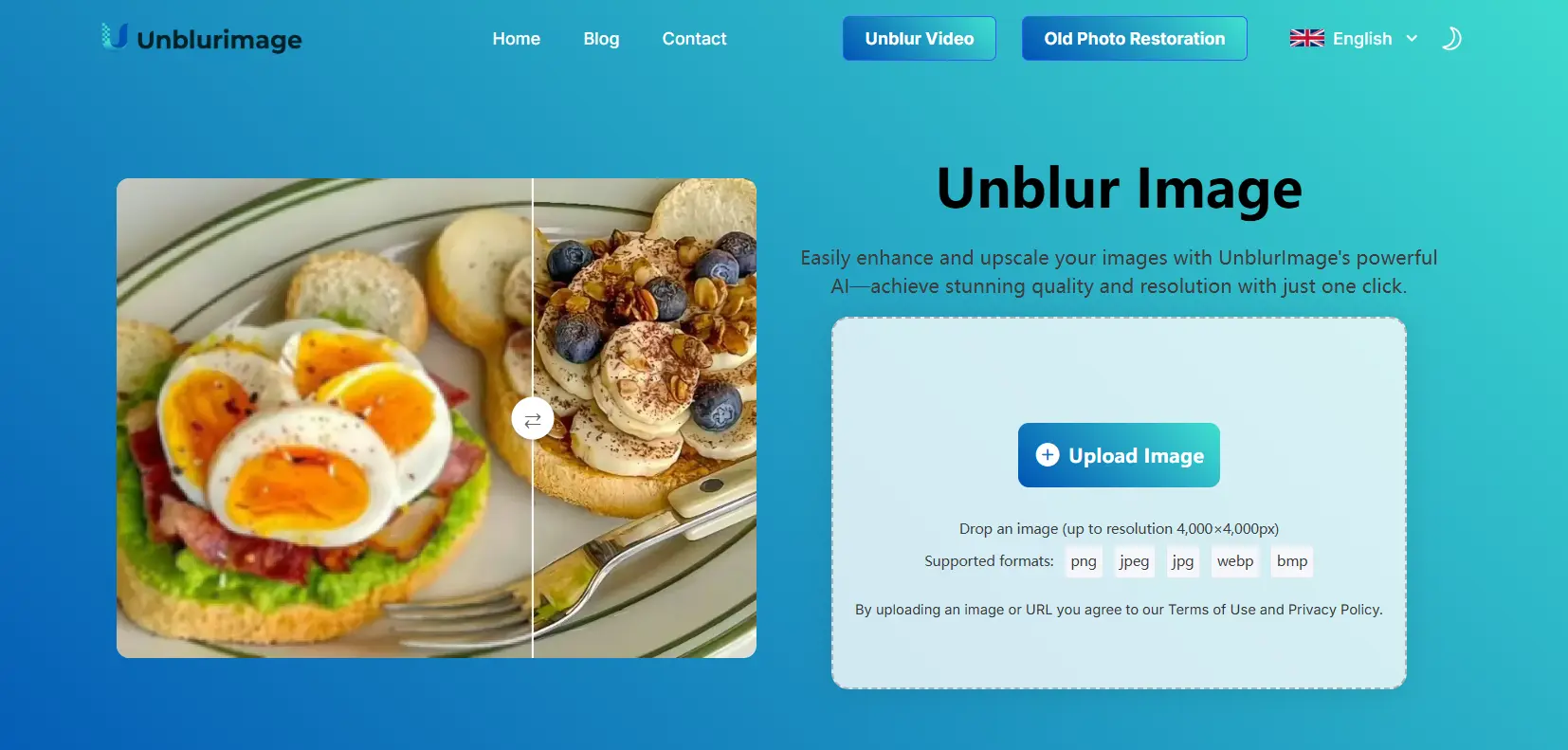
Features of Unblurimage AI
- AI-Driven Precision: Automatically detects and sharpens blurry areas with accuracy.
- High-Speed Processing: Get your images sharpened and unblurred in seconds.
- User-Friendly Interface: No technical knowledge needed to use the tool.
- Free Access: Enjoy high-quality results without having to pay a subscription fee.
- Batch Processing: Handle multiple images at once, saving you time.
How Unblurimage AI Can Help Sharpen Social Media Images
Unblurimage AI can sharpen your social media images by enhancing fine details, improving edges, and reducing noise. This is particularly useful for low-resolution or compressed images that are often used on social media platforms. Whether your image is an artistic photo, a product shot, or a casual selfie, Unblurimage can provide the clarity you need to make your photos pop.
Step-by-Step Guide to Unblur and Sharpen Images for Social Media
Step 1: Upload Your Image to Unblurimage
- Visit Unblurimage AI and click on the “Upload Image” button.
- Select the blurry image you want to enhance. The platform supports various formats, including JPEG, PNG, and WEBP.
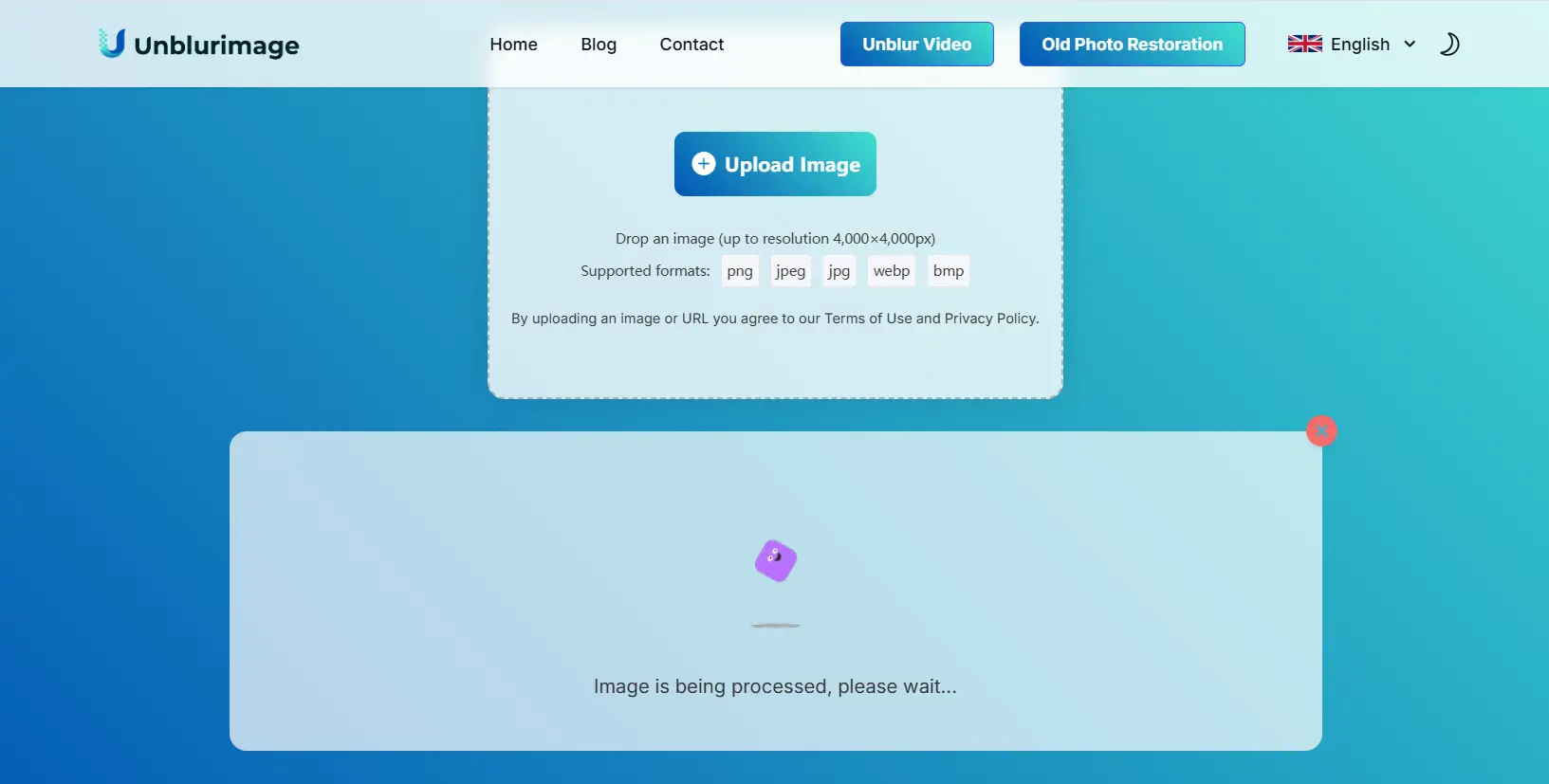
Step 2: Adjust the Sharpening Settings
- Once your image is uploaded, use the automatic AI enhancement feature to improve image clarity to 2x.

- For more control, you can adjust the sharpness just to click "Upscale to".You can upscale in to 4x the resolution of the original image as needed.
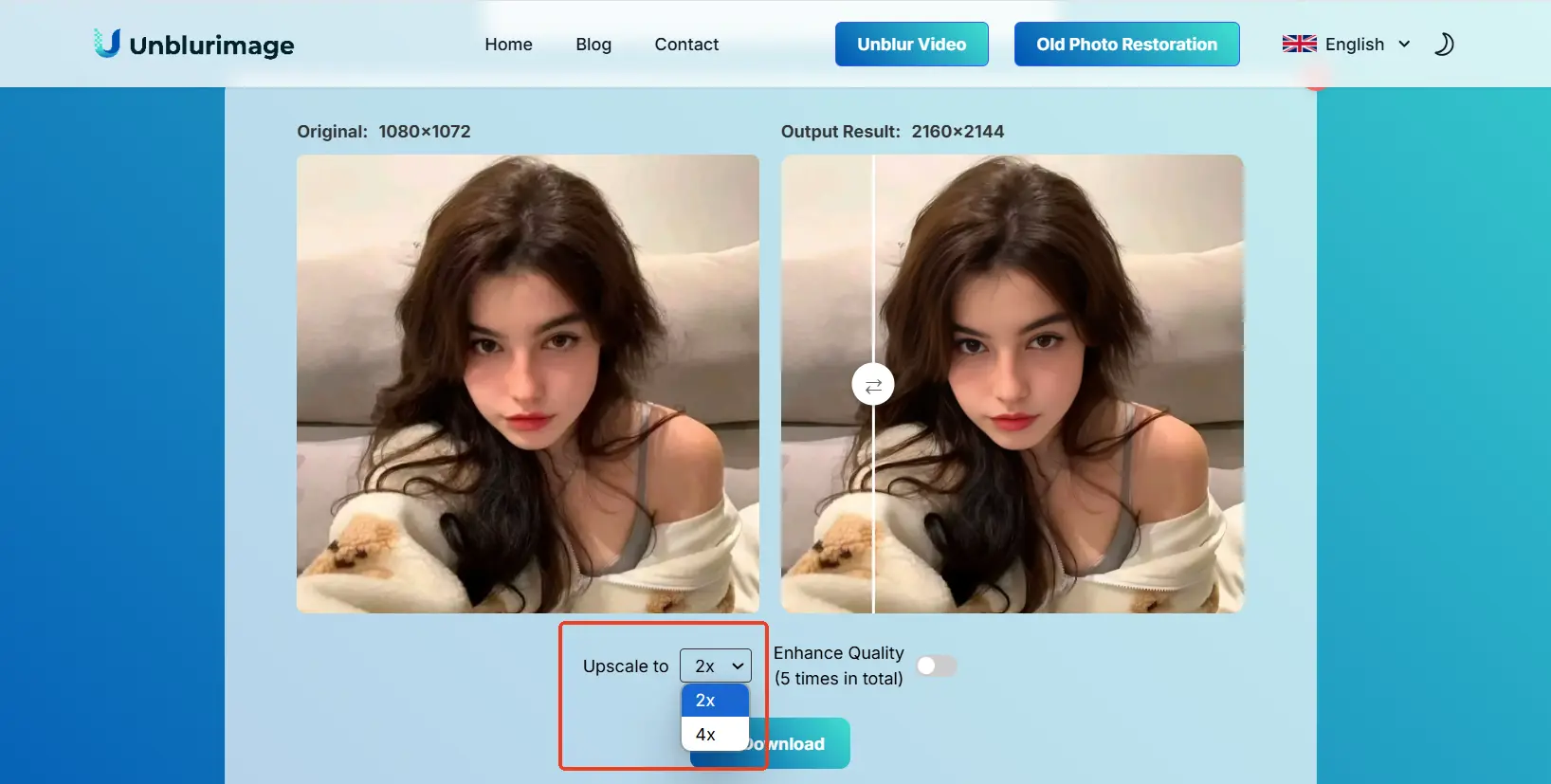
Step 3: Preview Your Image
- Before downloading, preview the enhanced image to ensure the sharpening effect matches your expectations.
- You can enhance the image quality by clicking on “Enhance Quality”.
- Look for improvement in fine details without creating artifacts or unnatural edges.
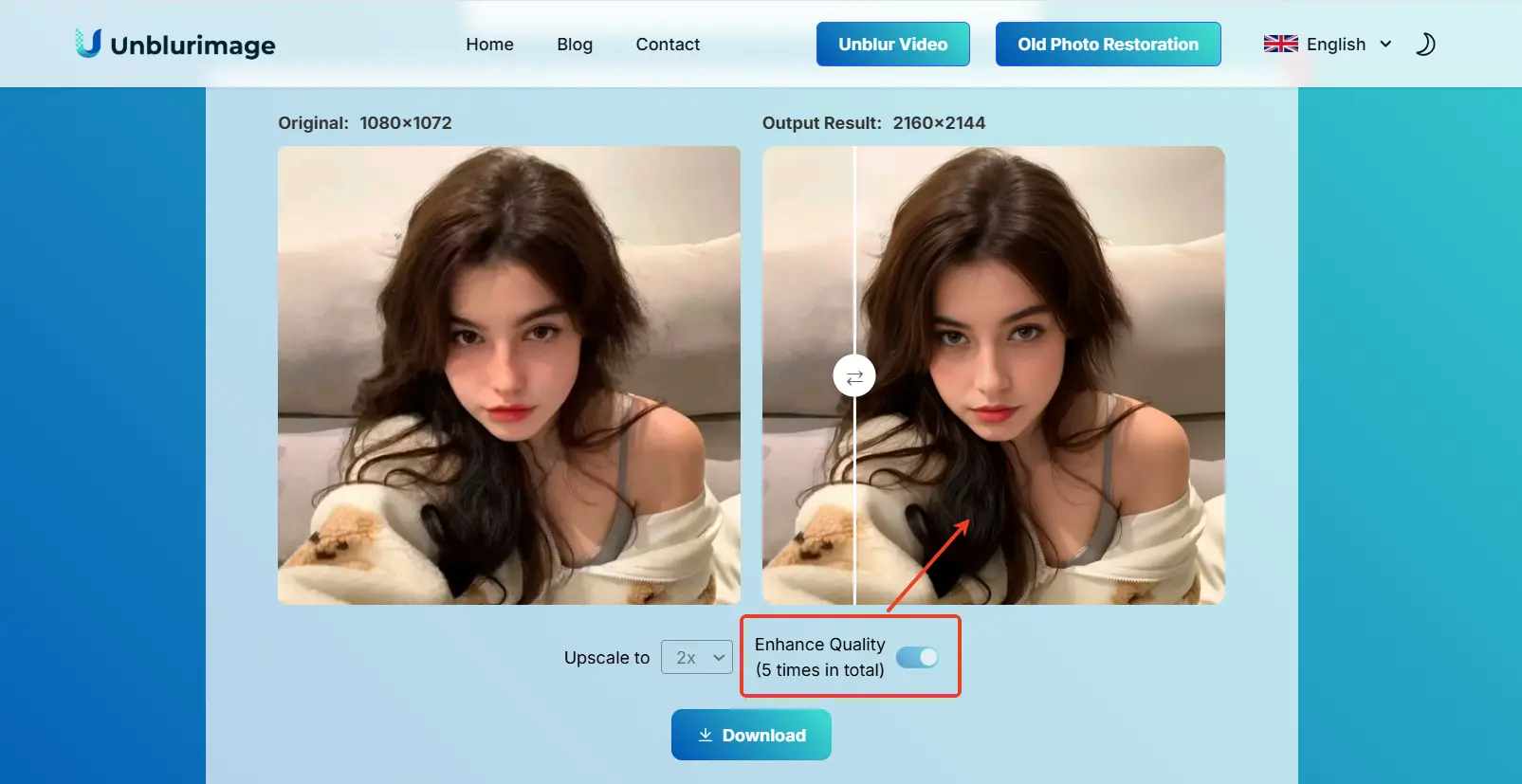
Step 4: Save and Share Your Image
- Once satisfied with the result, click “Download” to save the sharpened image to your device.
- Share your image on social media platforms like Instagram, Facebook, or Twitter, and watch as your engagement rates increase.
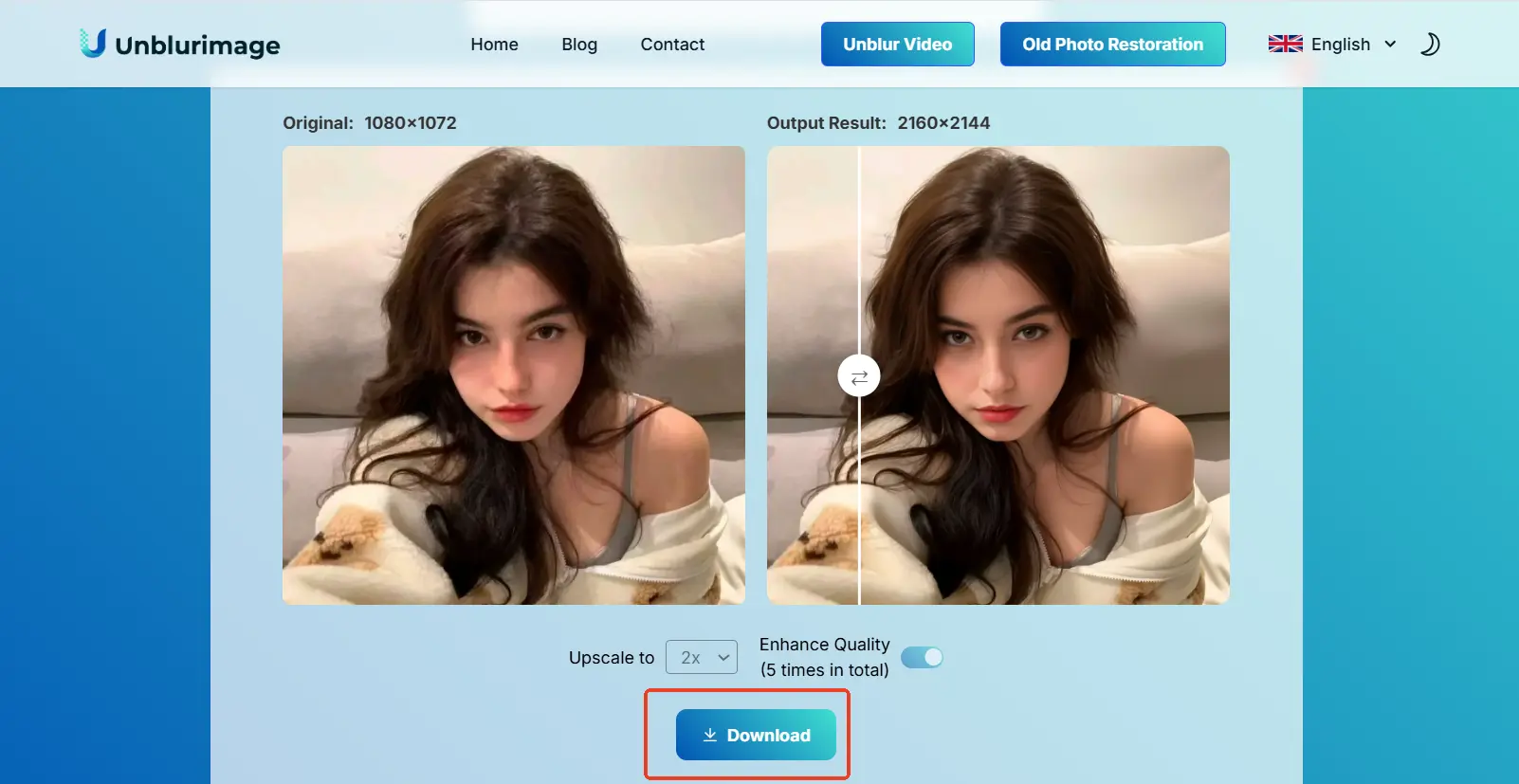
Top Tips for Perfecting Social Media Images
Tip 1: Start with High-Resolution Images
Even the best tools like Unblurimage can only do so much with low-quality images. Starting with high-resolution images gives you more room to enhance them effectively.
Tip 2: Avoid Over-Sharpening
It’s easy to go overboard when sharpening an image. Too much sharpening can introduce grain or halos around objects, which can appear unnatural. Always preview the image and make gradual adjustments.
Tip 3: Use AI Tools for Best Results
While traditional editing tools offer some sharpening options, AI-driven tools like Unblurimage are far more accurate and efficient for unblurring and enhancing photos, especially for social media.
Tip 4: Consider Your Platform’s Requirements
Different platforms have different image size and resolution requirements. For example, Instagram requires 1080x1080 pixels for posts, while Facebook prefers 1200x630 pixels for sharing links. Always ensure that your sharpened images meet the size and resolution guidelines of each platform.
Popular Tools to Unblur and Sharpen Social Media Images
Adobe Photoshop
The gold standard of photo editing, Photoshop offers a robust set of tools for professionals looking to fix blurry photos. With the “Shake Reduction” filter, you can reduce motion blur in images. Photoshop, however, has a steeper learning curve compared to other tools.
- Strengths: Professional-grade sharpening tools, high control over image adjustments.
- Weaknesses: Requires a subscription and significant experience with the software.
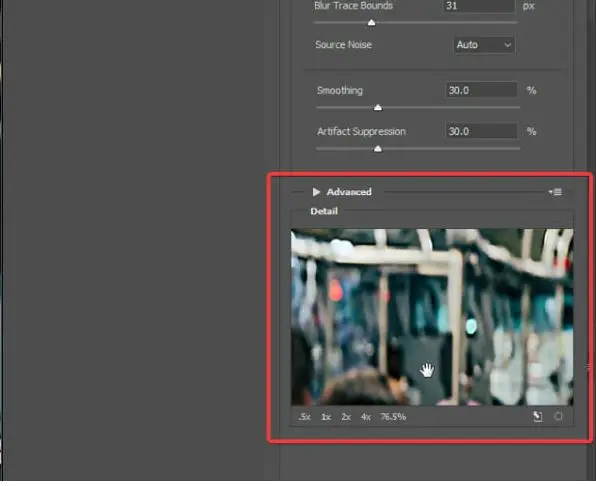
Fotor
Known for its user-friendly interface, Fotor is an online photo editor that provides image enhancement features like sharpening, noise reduction, and general photo enhancement. It's great for both beginners and experienced users.
- Strengths: Quick and user-friendly, ideal for casual users who need fast results.
- Weaknesses: Lacks the depth of more advanced tools like Photoshop.
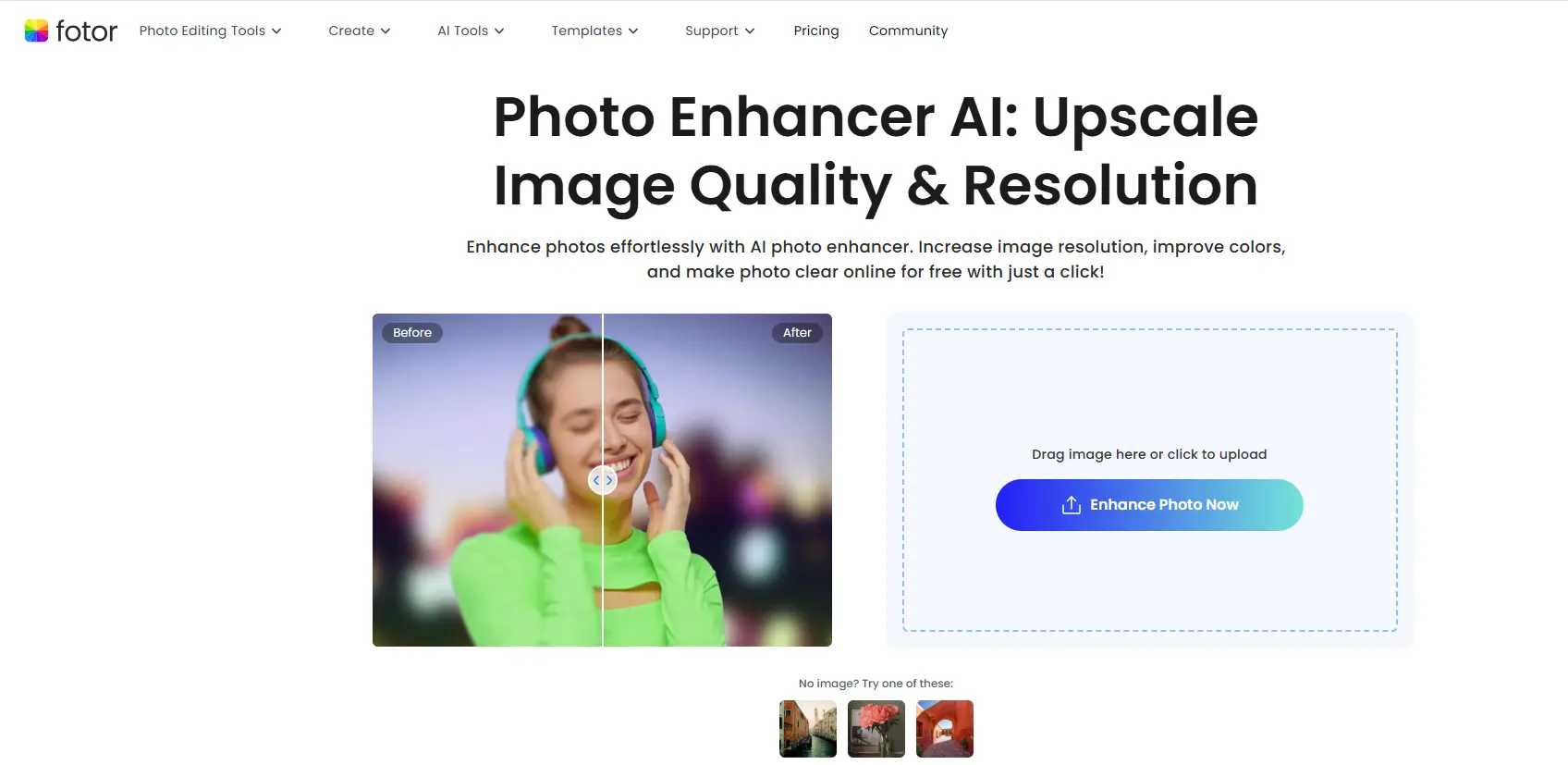
PineTools
If you're looking for a free, no-frills solution, PineTools offers a simple online tool for sharpening and unblurring images. It’s not as advanced as the other tools but can work well for quick fixes.
- Strengths: Free and accessible, perfect for basic image adjustments.
- Weaknesses: Limited control and fewer advanced options compared to Unblurimage.
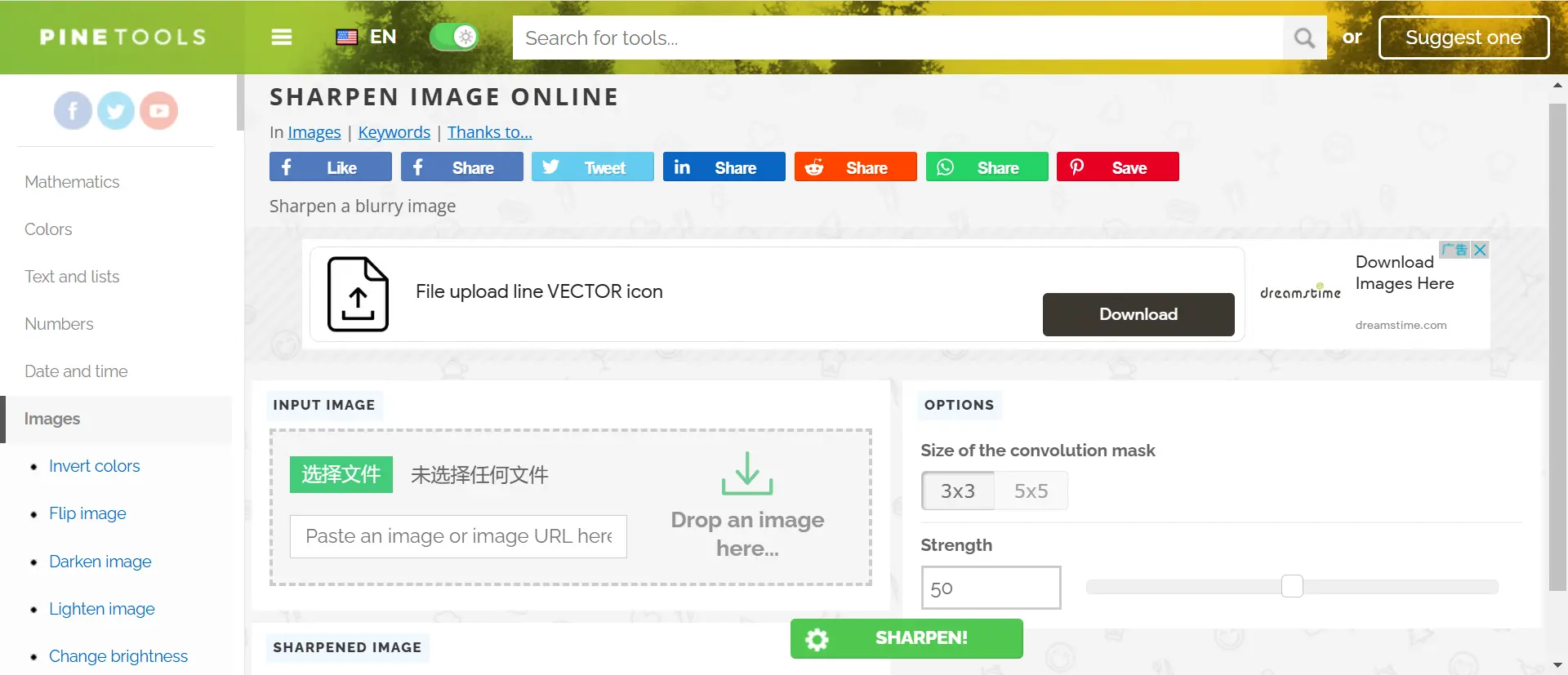
Conclusion
Creating high-quality, sharp images for social media doesn’t have to be complicated or expensive. With tools like Unblurimage, you can easily unblur and sharpen your photos to ensure they look their best on any platform. Whether you're enhancing product shots for marketing or improving your personal photos for Instagram, sharpening your images is a simple yet effective way to increase engagement and present a professional image online.
Start using Unblurimage today to take your social media visuals to the next level and stand out in a crowded digital space.
FAQs
How do I sharpen an image for Instagram?
Use tools like Unblurimage AI to enhance image details and adjust sharpness for clear, engaging posts.
Can Unblurimage AI work with all types of images?
Yes, Unblurimage AI works with JPEG, PNG, TIFF, and other common formats.
Is Unblurimage AI completely free?
Yes, Unblurimage AI offers free access with no hidden costs or subscriptions.
Does Unblurimage AI preserve the quality of the original image?
Yes, Unblurimage AI enhances image clarity while maintaining the original quality and aesthetics.
Can I sharpen a blurry selfie for my profile?
Yes, Unblurimage AI can help enhance selfies by sharpening details and improving overall clarity.
How much resolution is needed for good social media images?
Aim for at least 1080x1080 pixels for Instagram and 1200x630 pixels for Facebook for optimal quality.
What’s the best tool for unblurring images?
While there are several tools available, Unblurimage AI offers the best results for free and is optimized for social media images.