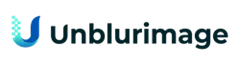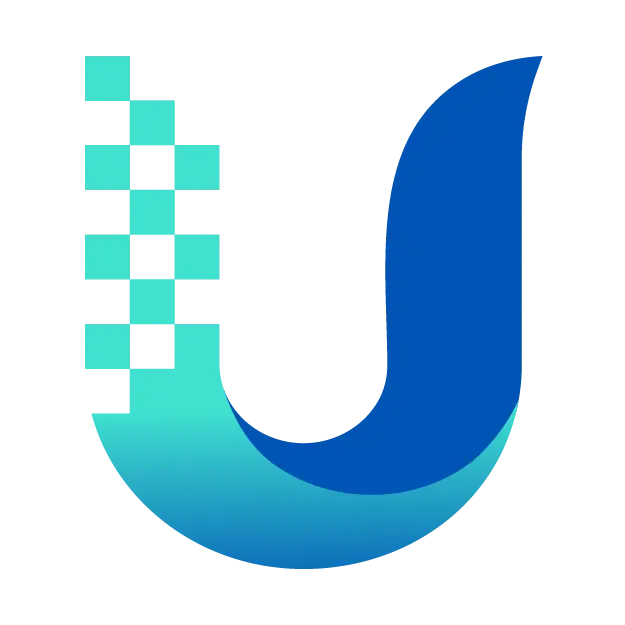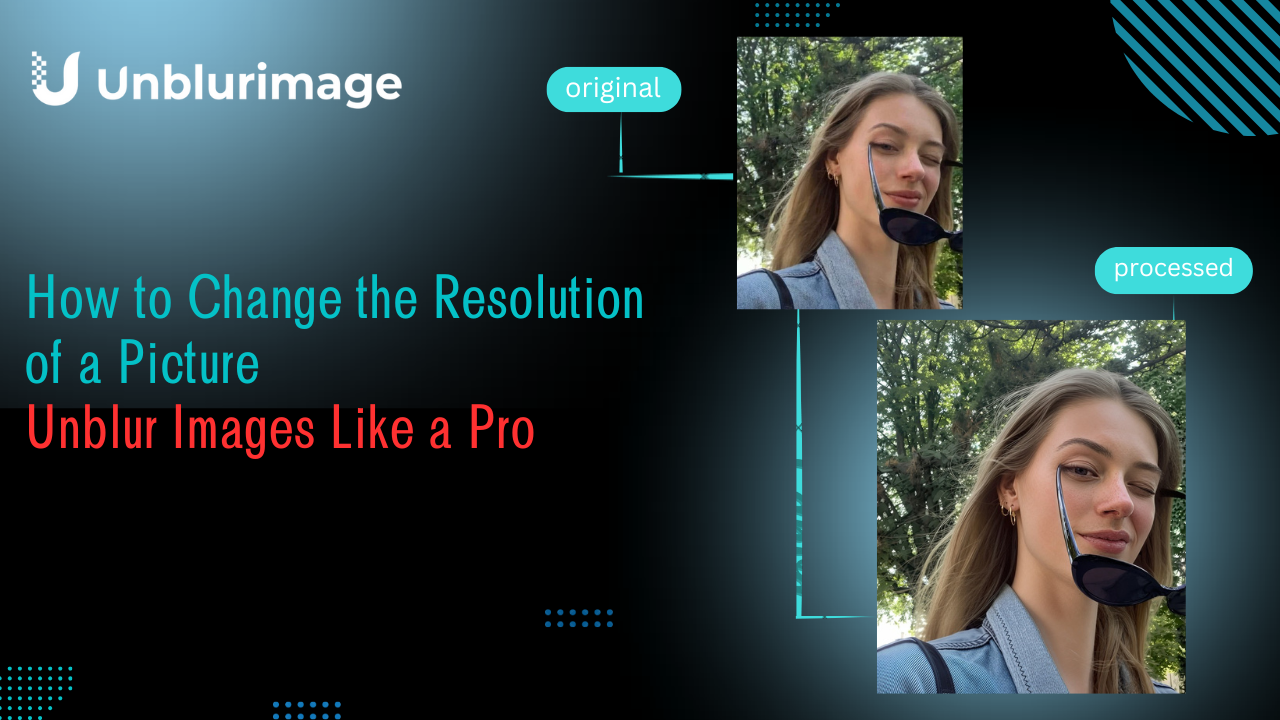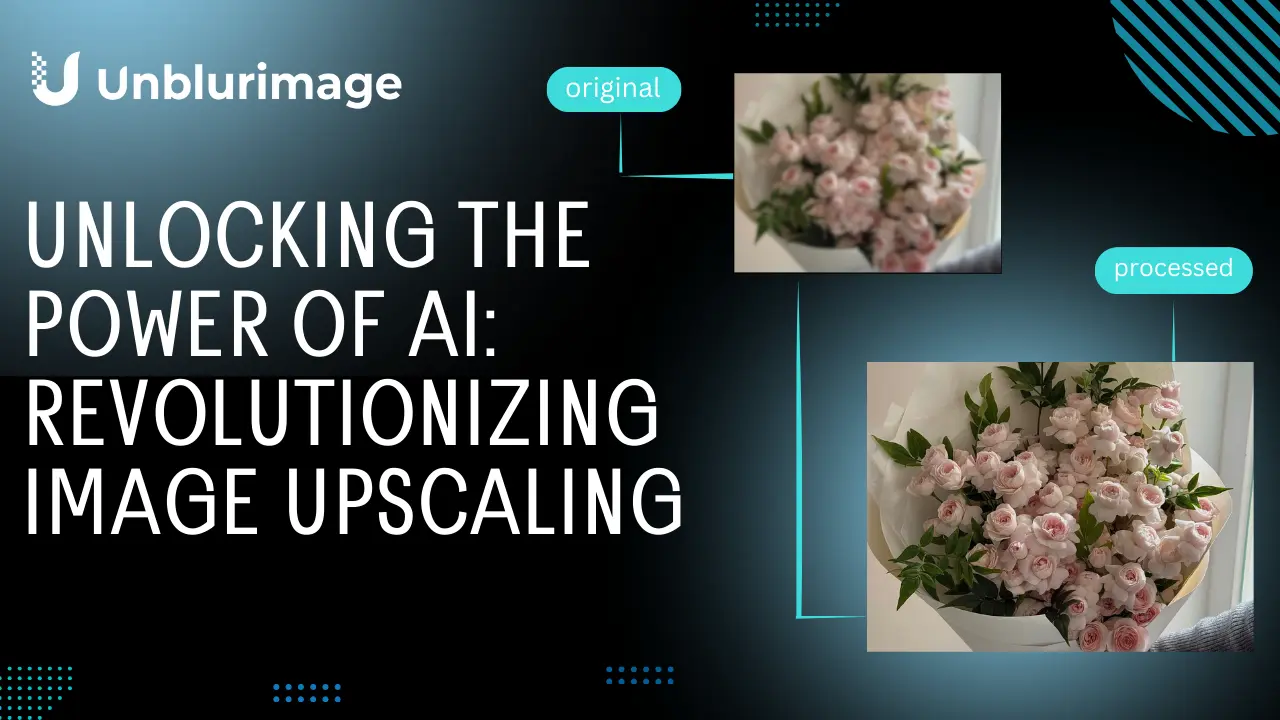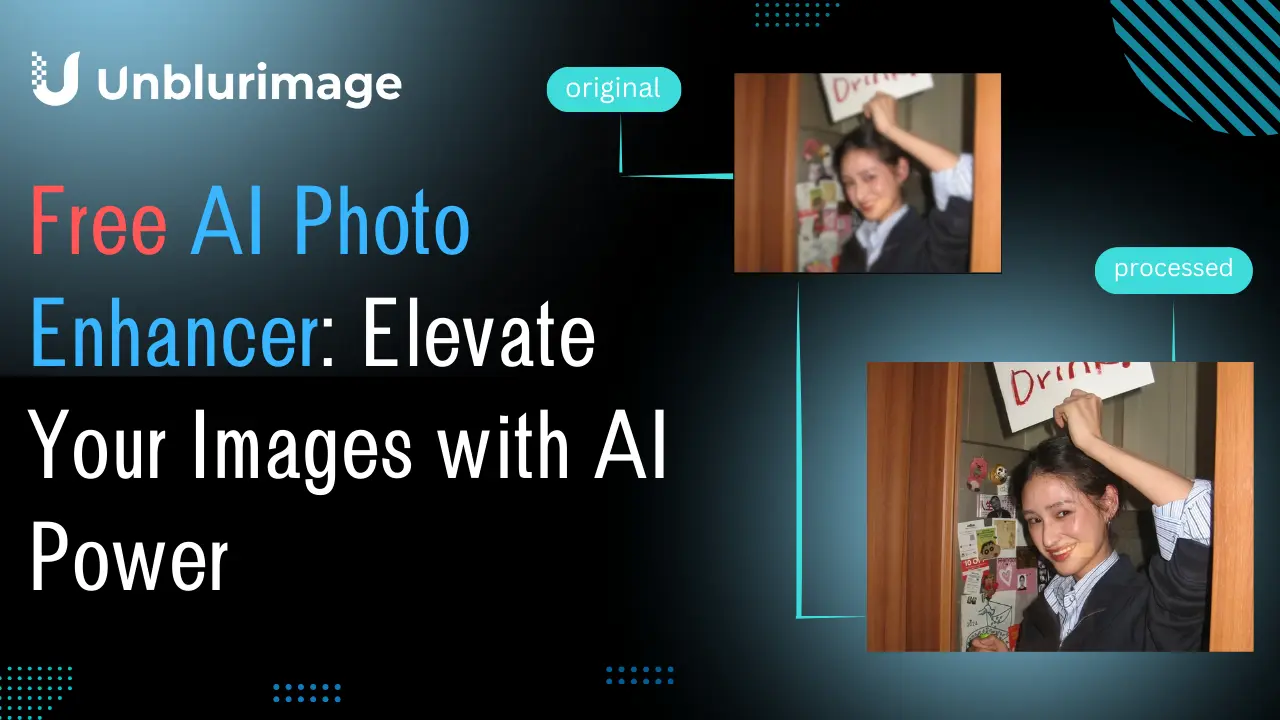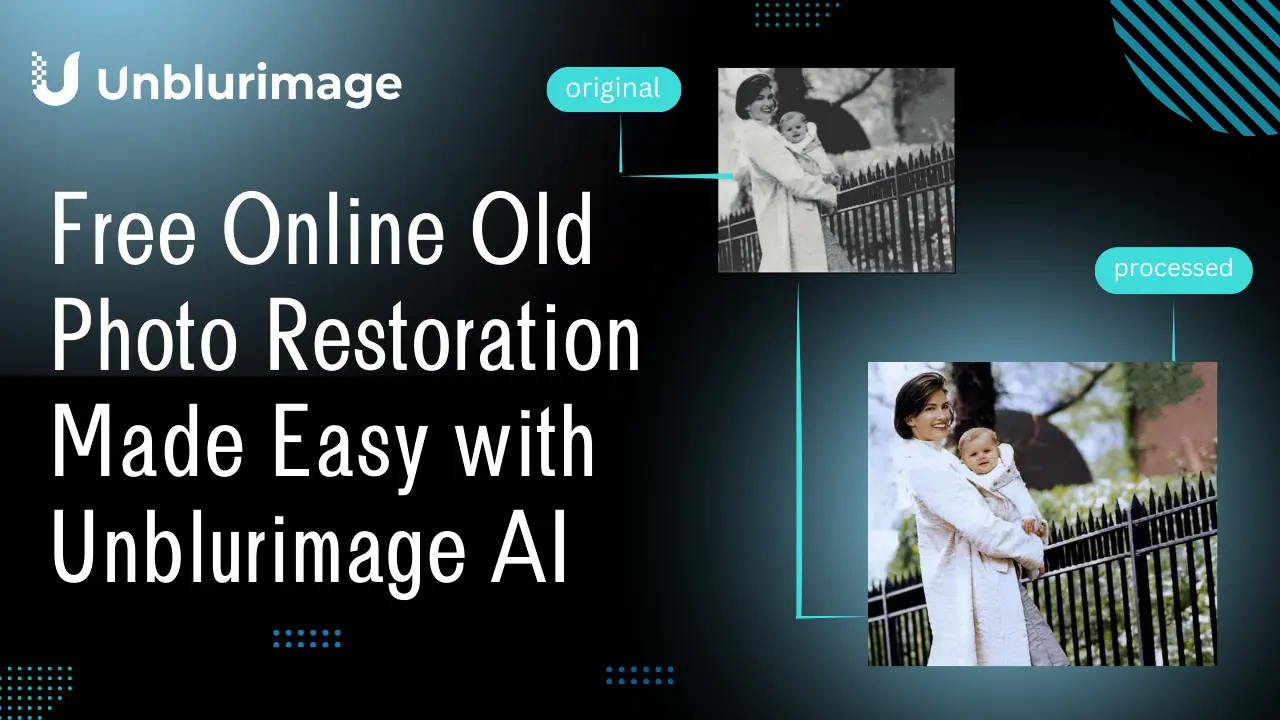Old photos are more than just pictures; they are windows into our past, capturing precious moments and preserving the legacies of loved ones. However, with time, these photographs may fade, tear, or become blurry, making it hard to relive those cherished memories. Fortunately, advancements in AI technology have made photo restoration more accessible and straightforward than ever before.
This guide will walk you through everything you need to know about restoring old photos, from manual techniques to leveraging cutting-edge tools like Unblurimage AI. Whether you're a novice or an experienced photo editor, this article provides actionable insights and resources to help you breathe new life into your photographs.
Why Restore Old Photos?
- Preserve Memories: Family photos carry sentimental value, connecting us with our history.
- Archiving History: Restored photos are invaluable for preserving cultural and historical records.
- Gift-Giving: Restoring photos can make for heartfelt, meaningful gifts for family members.
- Artistic Use: Enhanced old photos are perfect for creating collages, albums, or art projects.
Whether it’s repairing a scratched photo of your grandparents or colorizing a black-and-white snapshot from childhood, photo restoration is a meaningful way to preserve these irreplaceable moments.
Step-by-Step Guide to Restore Old Photos
Assess the Condition of Your Photos
Before starting restoration, examine the photo's condition. Is it faded, torn, or blurry? Identifying specific issues will help you determine the best restoration method.
Choose a Restoration Method
There are two primary ways to restore old photos:
- Manual Techniques
- Use photo editing software like Adobe Photoshop for advanced editing.
- Repair minor damages with tools like clone stamps or healing brushes.
- AI-Powered Tools
- Tools like Unblurimage AI offer automated solutions for repairing damages, enhancing quality, and colorizing black-and-white photos with minimal effort.
Digitize Your Old Photos
- Scanning: Use a high-resolution scanner to convert physical photos into digital files.
- Smartphone Apps: Apps like Google PhotoScan can digitize photos quickly.
- Save files in formats like PNG or TIFF to preserve quality.
The Role of AI in Restoring Old Photos
AI tools have revolutionized photo restoration by automating complex tasks such as unblurring, colorization, and scratch repair. Unlike traditional software, these tools require no prior expertise, making restoration accessible to everyone.
Unblurimage AI Old Photo Restoration
Unblurimage AI is a free, user-friendly AI tool specifically designed to restore old photos. Whether your photo is faded, damaged, or blurry, this tool leverages advanced algorithms to enhance quality, repair imperfections, and add color to black-and-white images.
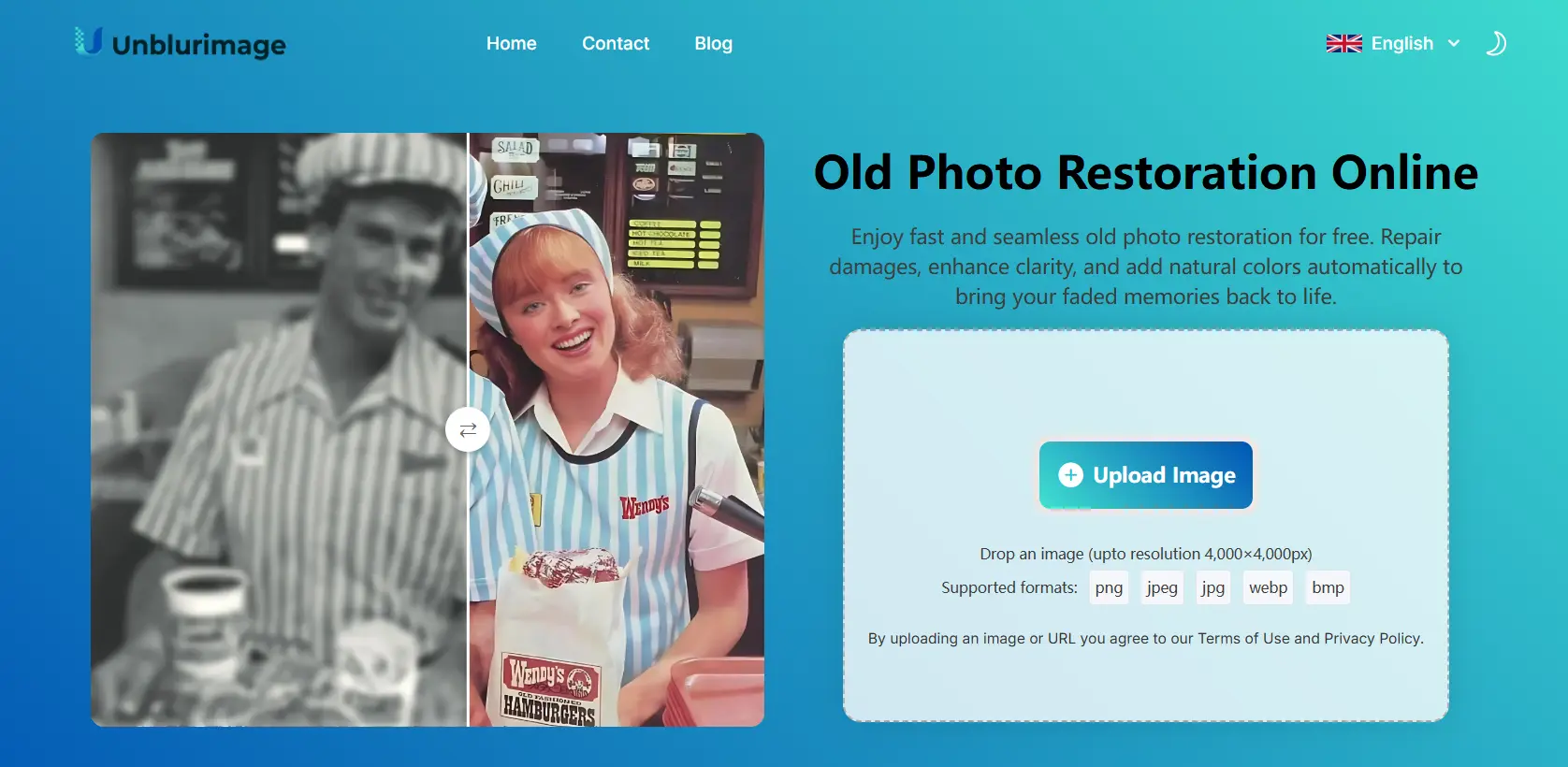
Features:
- Unblur and Enhance: Improve clarity and resolution for sharper images.
- Scratch Repair: Remove physical damages seamlessly.
- Colorization: Transform monochrome photos with lifelike colors.
- Free and Easy: Completely free to use with an intuitive interface.
Why Choose Unblurimage AI Old Photo Restoration
Unblurimage AI is an ideal tool for restoring old photos because of its combination of simplicity, power, and accessibility. Here’s why you should choose it:
- Ease of Use
- No prior photo editing experience required.
- Intuitive interface ensures that anyone can restore photos with a few clicks.
- Completely Free
- Unblurimage AI offers high-quality restoration features without any cost.
- No subscriptions or hidden fees.
- Advanced AI Technology
- Enhances sharpness, fixes blurriness, and repairs scratches automatically.
- Colorization feature adds life to black-and-white images.
- Multi-Device Compatibility
- Works seamlessly across desktops, tablets, and smartphones.
- Privacy Protection
- Ensures that uploaded photos are not stored or shared.
- Quick Processing
- Unblurimage AI restores photos in minutes.
With these features, Unblurimage AI provides an unmatched solution for both beginners and professionals.
How to Restore Old Photos by Unblurimage AI
Unwatermark AI offers another reliable solution for restoring old photos. Its user-friendly interface and AI-powered tools make it perfect for quick and efficient photo restoration. Here’s how to use it:
Step 1: Upload the Photo
Visit the Unblurimage AI website and upload your old photo. Supported formats include JPEG, PNG, and WEBP.
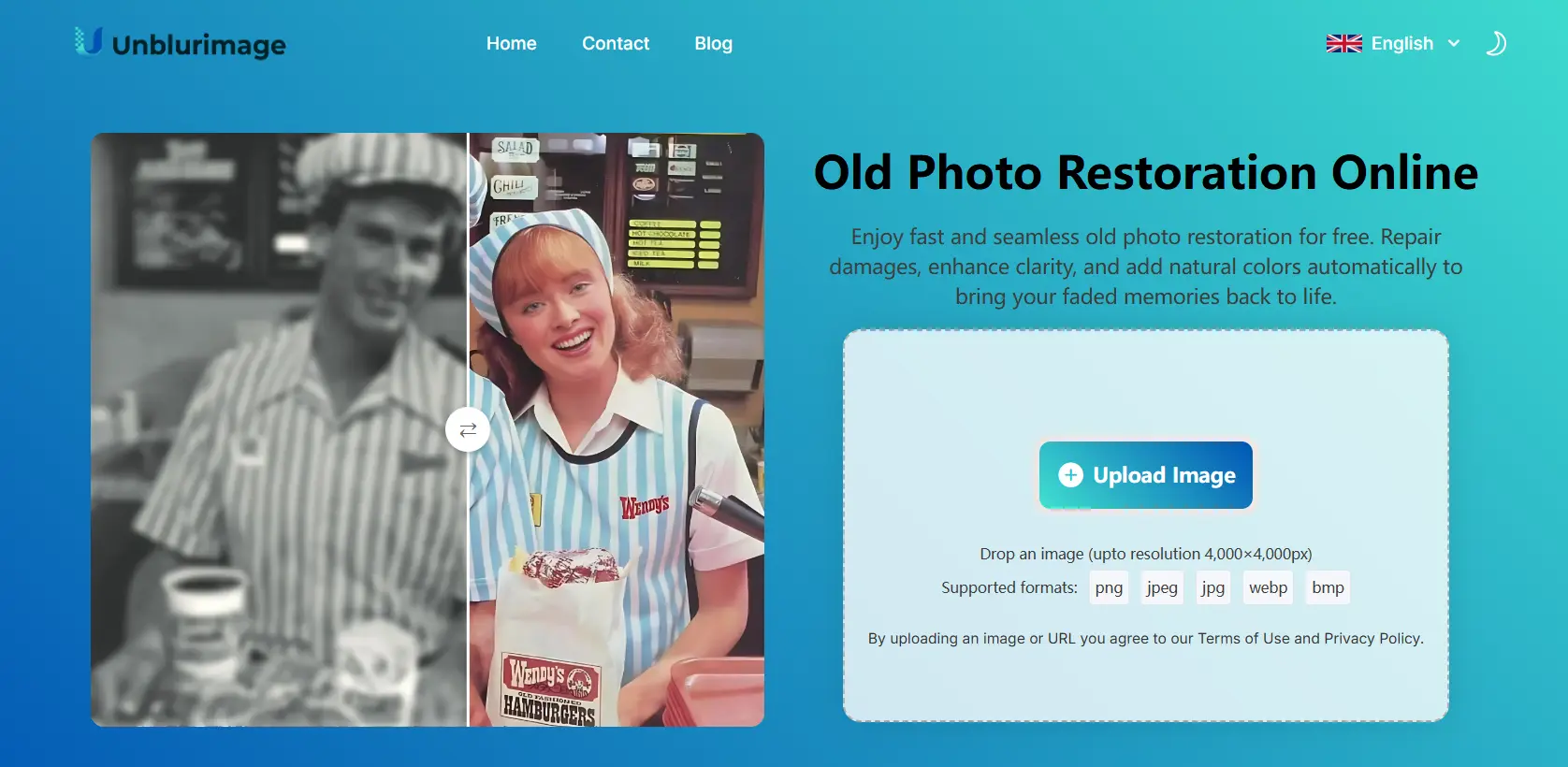
Step 2: Image resolution enlargement
After uploading the image, AI will automatically enhance the clarity of the image so that old photos are no longer blurry.
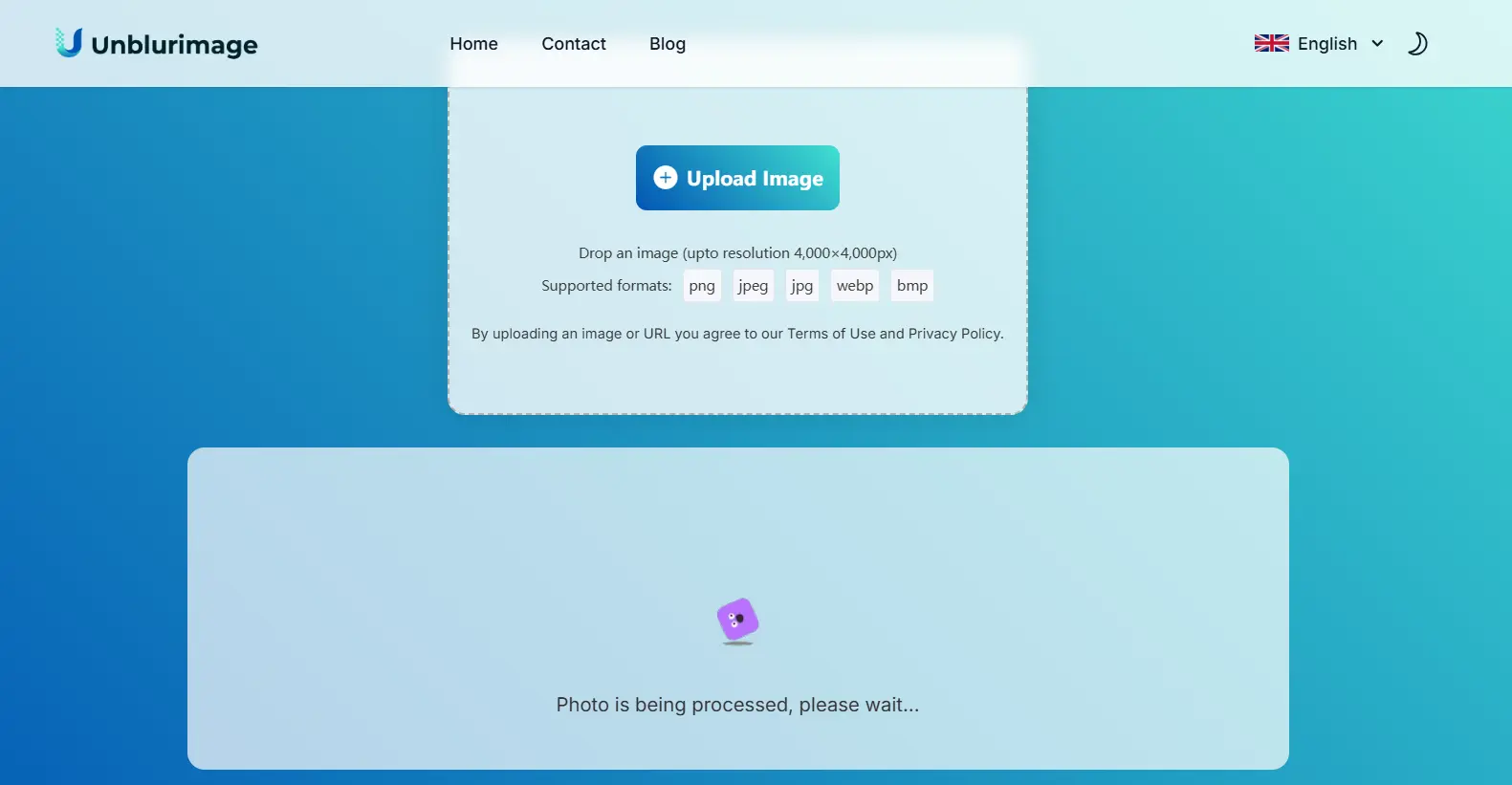
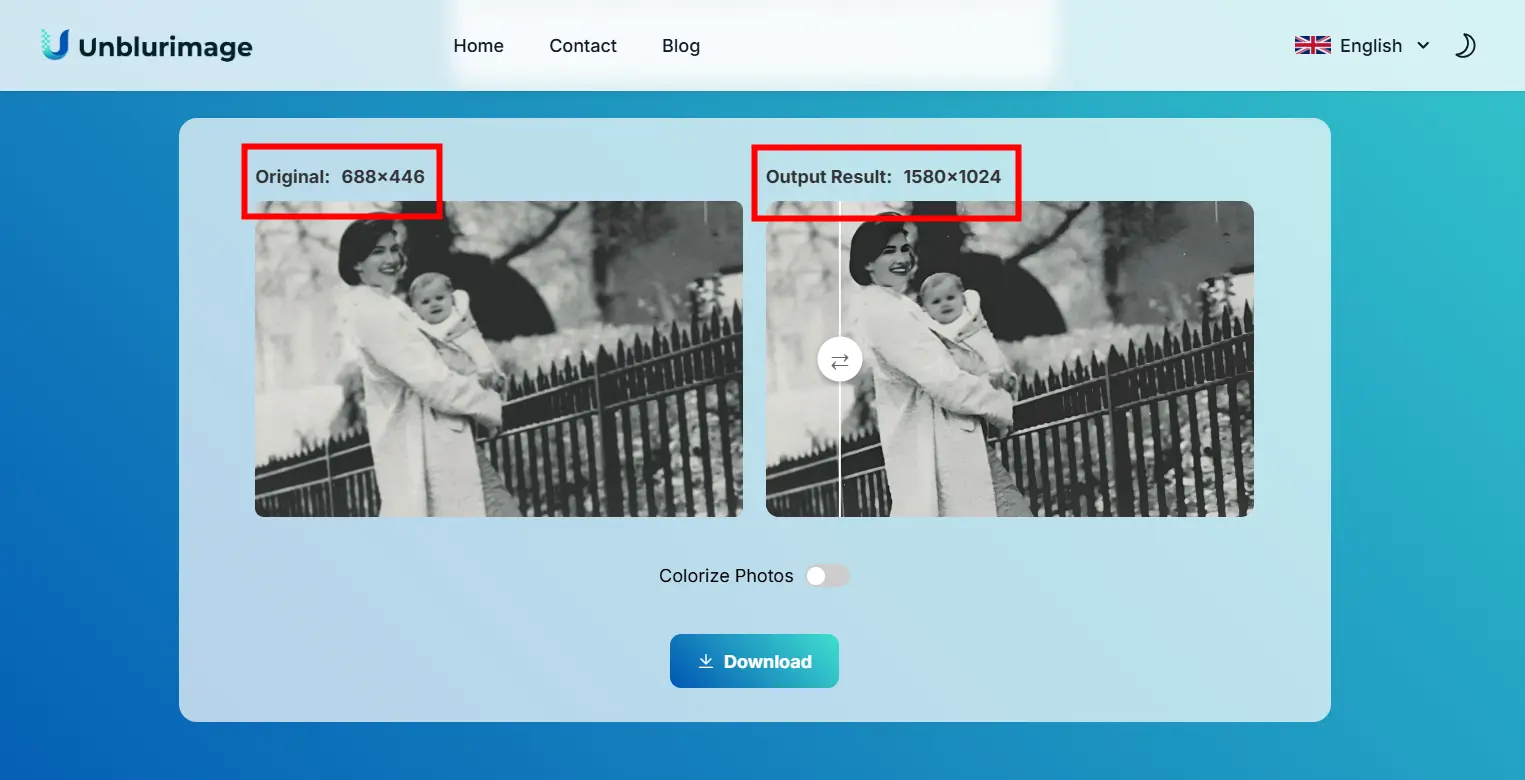
Step 3: Colorize the picture
Click "Colorize Photos",AI will adds vibrant colors to monochrome images.
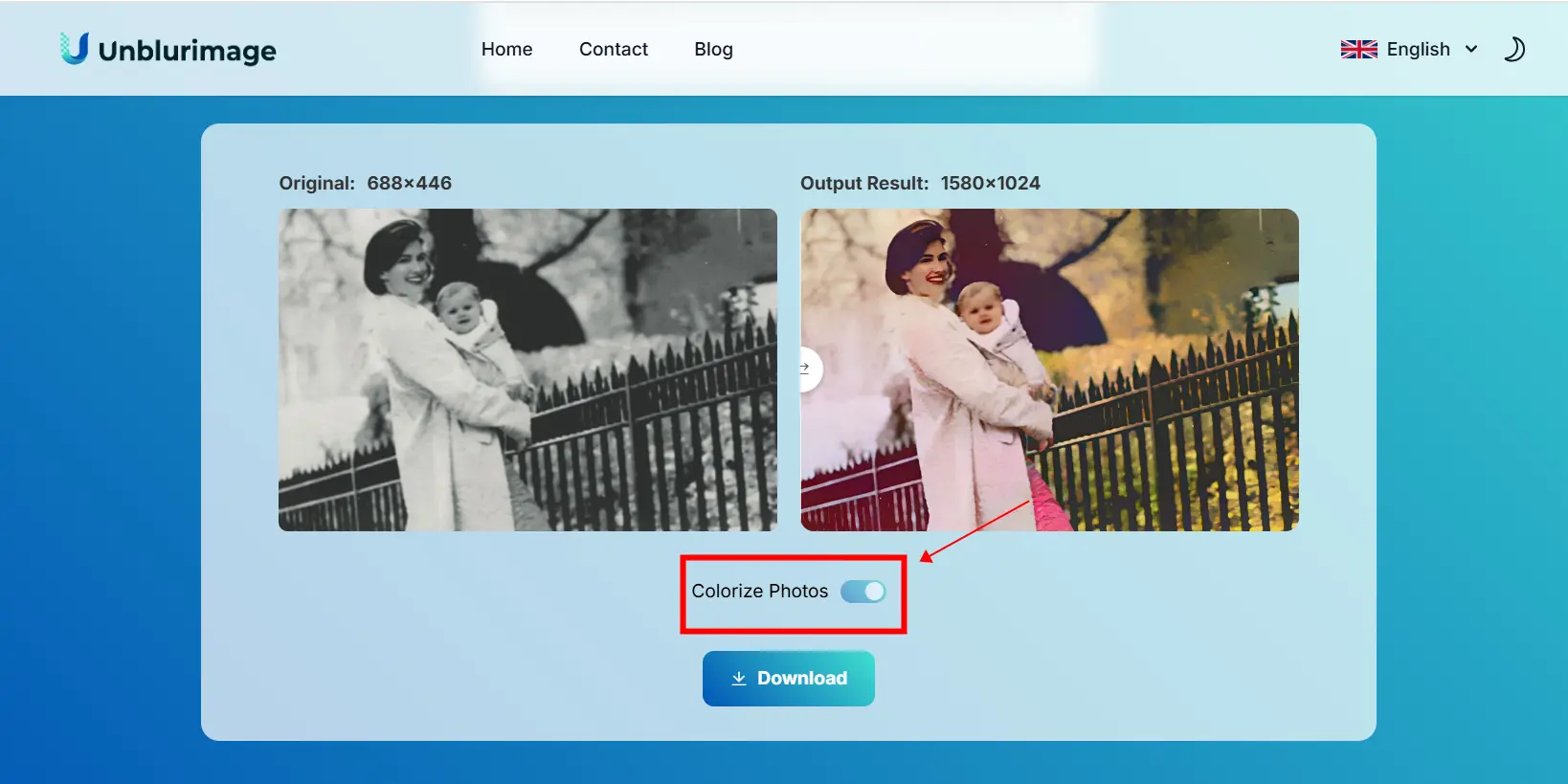
Step 4: Download the Restored Photo
Once satisfied, download the high-resolution restored image for free.
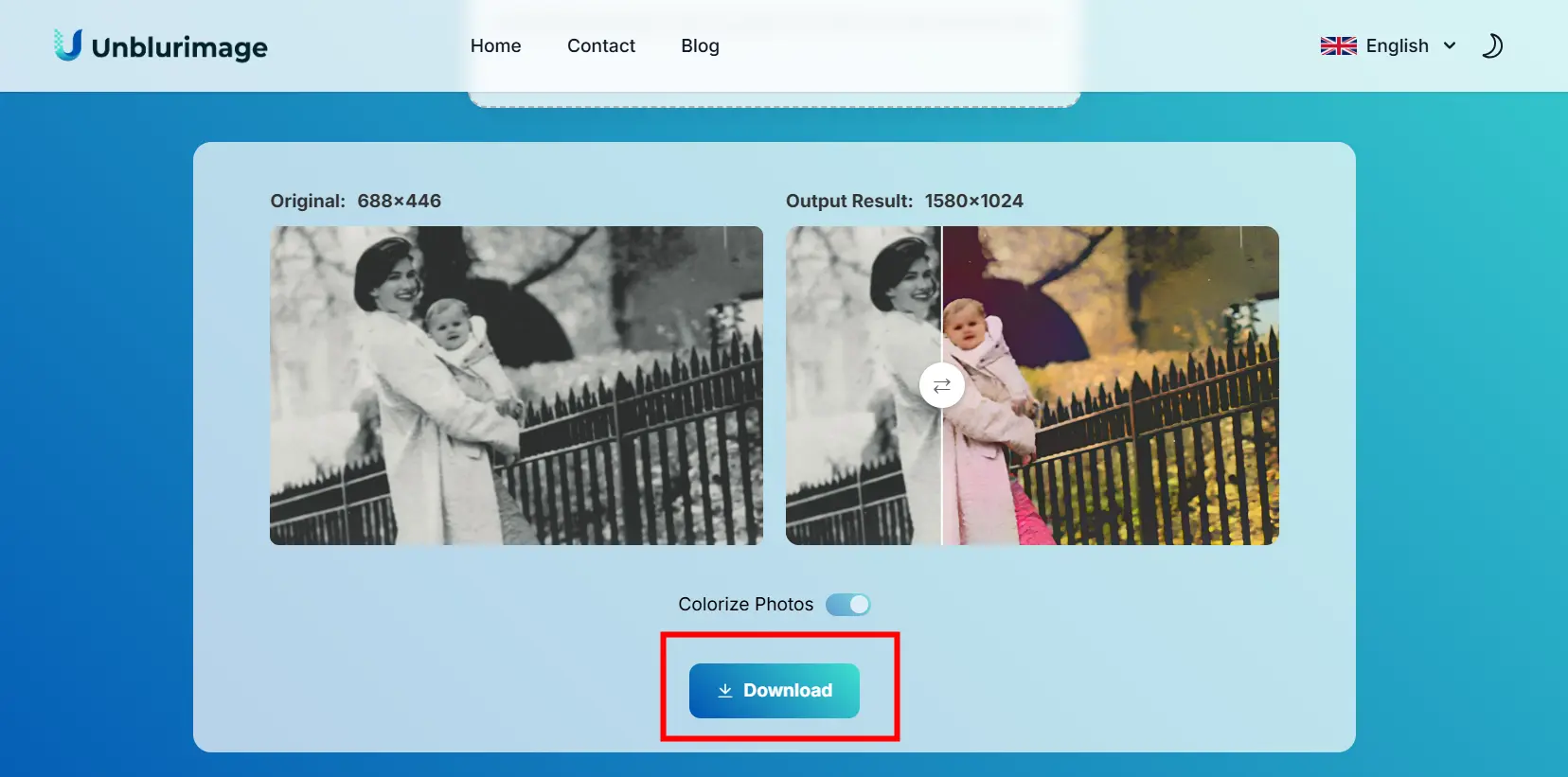
Unblurimage AI simplifies the process of photo restoration, making it accessible to everyone, regardless of skill level.
Common Challenges in Restoring Old Photos
- Faded Colors: Use color correction tools to adjust brightness, contrast, and saturation.
- Blurriness: AI-powered tools like Unblurimage AI excel at enhancing sharpness.
- Physical Damage: For tears or scratches, manual editing might be required.
Tips to Get the Best Results When Restoring Old Photos
- Use High-Resolution Scans: The higher the resolution, the better the restoration quality.
- Select the Right Tool: AI tools like Unblurimage AI are ideal for beginners, while Photoshop suits professionals.
- Save Multiple Versions: Keep backups at each editing stage for comparison.
- Enhance Lighting: Adjust exposure and shadows to give photos a refreshed look.
- Preserve Originals: Always work on copies of your original photos to avoid irreversible changes.
Manual Techniques for Restoring Old Photos
If you prefer a hands-on approach, manual photo restoration allows for precise control over each aspect of the image. These methods are best suited for users with some experience in photo editing software. Below are key techniques to manually restore old photos:
1. Adjust Brightness
Over time, photos may lose their natural lighting due to fading. Increasing brightness can help bring back some of the lost clarity.
- Use the Brightness/Contrast tool in Photoshop or similar software.
- Gradually increase the brightness until the photo looks more natural but avoid overexposure.
2. Enhance Contrast
Contrast adjustment adds depth by making darker areas darker and lighter areas lighter.
- Look for tools like Curves or Levels in photo editing software.
- A balanced contrast restores the dimensionality of faded photos.
3. Sharpen the Image
Blurriness can be reduced by enhancing the sharpness of the photo.
- Use Sharpen Filters in software like Photoshop.
- Tools such as “Smart Sharpen” or “Unsharp Mask” are particularly effective.
4. Repair Scratches and Tears
For photos with physical damage, tools like Clone Stamp or Healing Brush can be used to fill in missing or damaged areas.
- Clone Stamp replicates nearby pixels to cover scratches.
- Healing Brush blends textures for a seamless repair.
5. Recolor Faded Photos
Color correction tools can revive dull or discolored images.
- Use Hue/Saturation to adjust color tones.
- Apply Selective Color adjustments for specific areas of the photo.
These manual techniques require time and some technical expertise, but they offer detailed and customized restoration results.
How to Restore Old Photos On PC
Restoring old photos on your PC has never been easier, thanks to the abundance of online tools designed to repair, enhance, and colorize images effortlessly. Here, we’ll explore some of the best online tools for restoring old photos, complete with their introductions, features, and a breakdown of their pros and cons.
Unblurimage AI
Introduction:
Unblurimage AI is a free, AI-powered online tool specifically designed for photo restoration. Whether it's unblurring, enhancing resolution, or repairing damages, this tool provides a simple and effective solution for users of all skill levels.
Features:
- Automatic unblurring and resolution enhancement.
- Scratch and damage repair.
- High-quality colorization of black-and-white photos.
- User-friendly interface accessible on any device.
Pros:
- Completely free to use.
- Quick and high-quality results.
- No software installation required.
- Works on both desktop and mobile browsers.
Cons:
- Limited manual adjustment options.
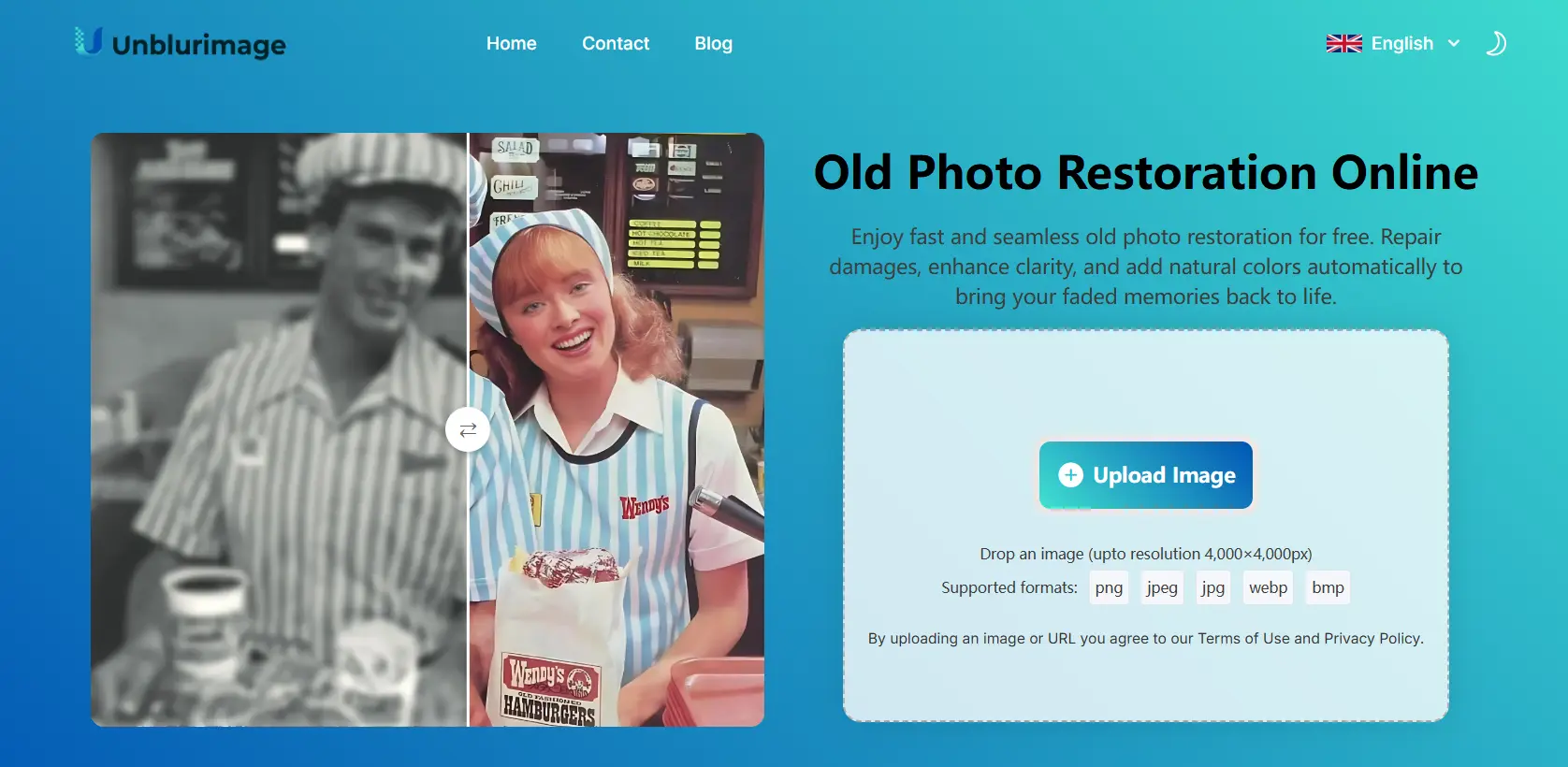
PhotoGlory
Introduction:
PhotoGlory is an AI-powered photo restoration software for PC that specializes in repairing damages, colorizing black-and-white photos, and enhancing clarity.
Features:
- Automatic and manual photo restoration tools.
- Advanced colorization technology for black-and-white images.
- Repair tools for scratches, creases, and other damage.
- Supports high-resolution image exports.
Pros:
- Offers both automatic and manual adjustments.
- High-quality restoration results.
- Includes artistic tools for photo editing.
Cons:
- Not a free tool; requires a paid license.
- Limited to Windows PCs.
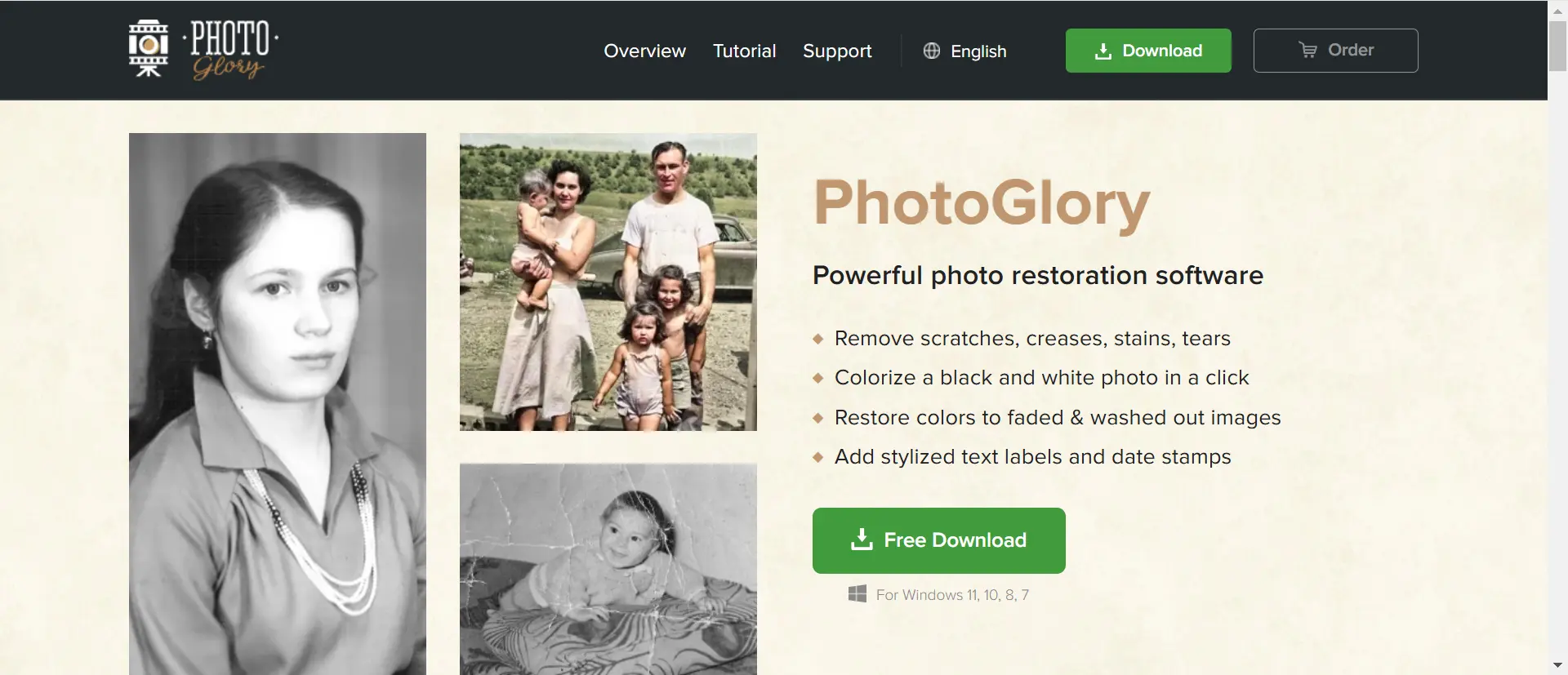
Fotor Online Photo Editor
Introduction:
Fotor is a versatile online photo editing tool that combines basic photo editing features with powerful restoration tools. It’s ideal for users who need quick fixes for old photos.
Features:
- One-tap enhancement for instant photo fixes.
- Tools for adjusting brightness, contrast, and sharpness.
- Filters and effects for creative enhancements.
- Accessible on any browser without installation.
Pros:
- Easy to use for beginners.
- Free version available with basic tools.
- Fast processing speed.
Cons:
- Advanced features require a subscription.
- Free version includes watermarks.
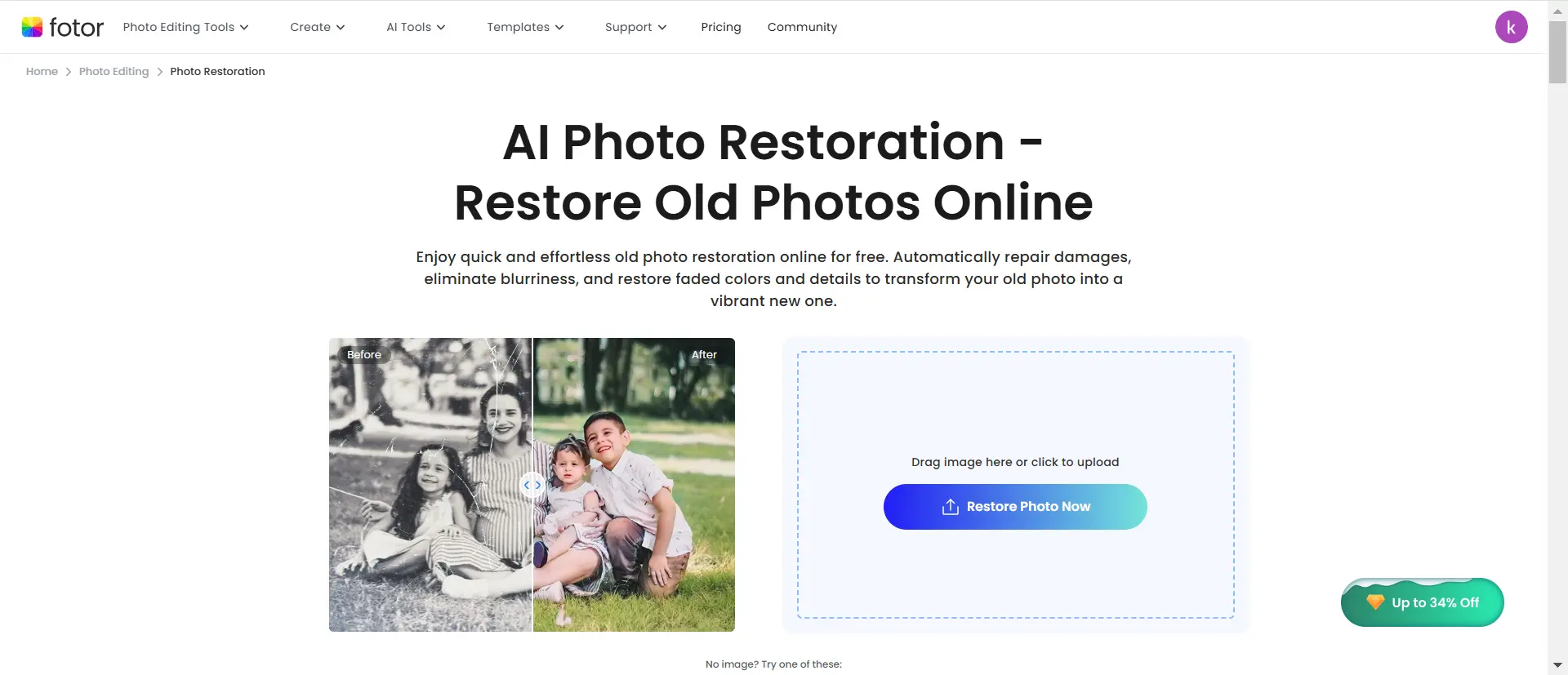
MyHeritage In Color
Introduction:
MyHeritage In Color is a specialized tool for colorizing black-and-white photos and enhancing old images. It’s a popular choice among genealogists and family history enthusiasts.
Features:
- AI-driven colorization of monochrome photos.
- Advanced tools for enhancing photo clarity.
- Integration with the MyHeritage platform for genealogy research.
Pros:
- Exceptional colorization quality.
- User-friendly interface with step-by-step guidance.
- Free trial available.
Cons:
- Requires a MyHeritage subscription for extended use.
- Limited editing tools beyond colorization.
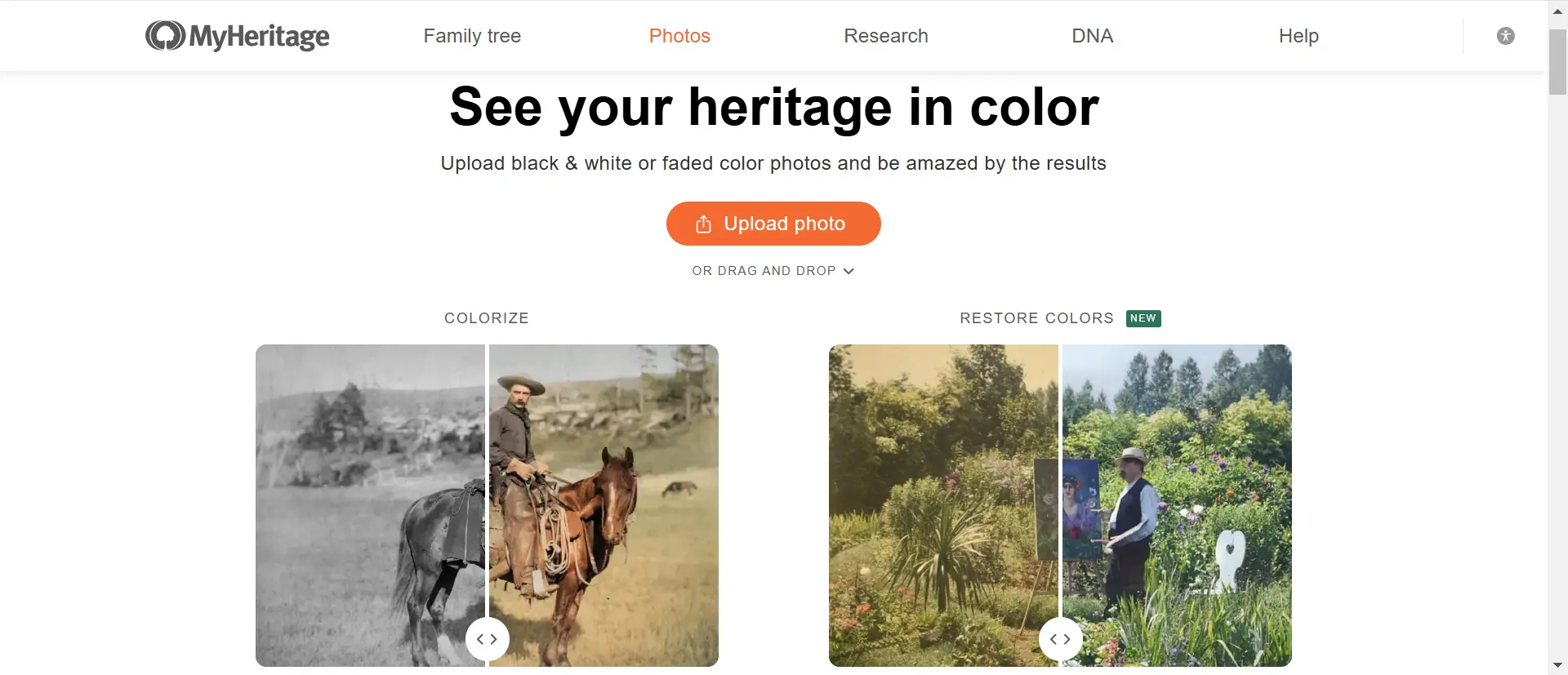
VanceAI Photo Restorer
Introduction:
VanceAI Photo Restorer is an AI-based online tool designed for restoring old and damaged photos. It offers powerful algorithms to remove scratches, repair damages, and enhance image quality.
Features:
- Automatic scratch removal and repair.
- AI-powered resolution enhancement.
- Tools for restoring faded colors and details.
- Batch processing for multiple images.
Pros:
- Excellent for repairing heavily damaged photos.
- High-quality restoration results.
- Supports batch processing.
Cons:
- Requires a subscription for high-resolution downloads.
- Processing can be slower for large files.
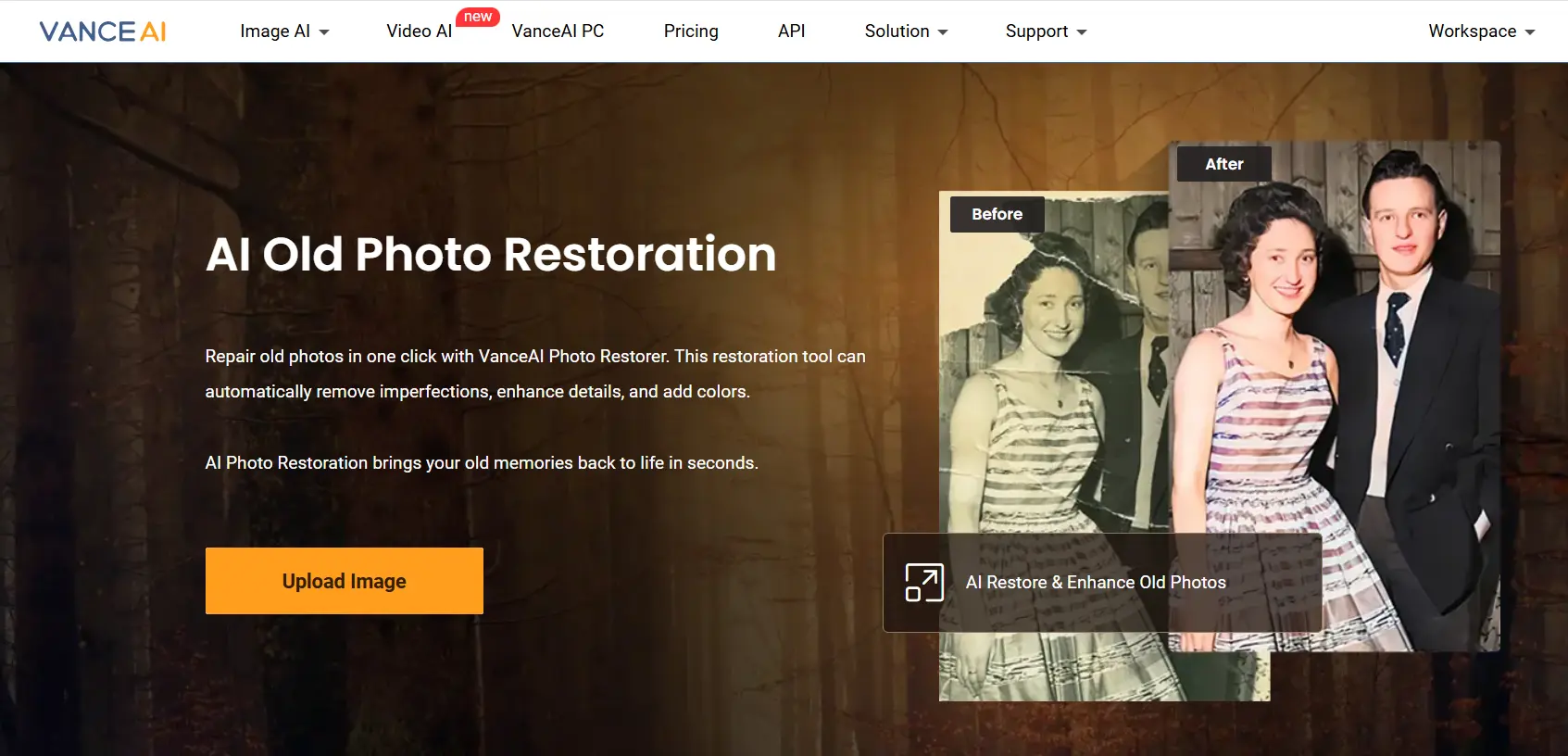
Summary
Restoring old photos on a PC can be achieved using a variety of online tools, each catering to different needs. Whether you prefer free tools like Unblurimage AI for quick fixes or paid options like PhotoGlory for advanced customization, there’s a solution for everyone. These tools make it easy to preserve your precious memories with professional-level results—all from the comfort of your PC.
Comparison Table of Online Tools for Restoring Old Photos on PC
| Tool | Best For | Pros | Cons | Price |
|---|---|---|---|---|
| Unblurimage AI | Free and quick photo restoration | - Completely free to use - High-quality results - No installation required |
- Limited manual adjustments | Free |
| PhotoGlory | Advanced restoration and colorization | - Offers both automatic and manual tools - High-quality restoration - Artistic editing |
- Paid license required - Only for Windows PCs |
Paid (starts at $19.25) |
| Fotor Online Editor | Quick and easy photo editing | - Free version available - Beginner-friendly - Fast processing speed |
- Advanced features require subscription - Watermarks in free version |
Free (Premium: $8.99/month) |
| MyHeritage In Color | Colorizing and enhancing family photos | - Exceptional colorization quality - Genealogy integration - Free trial available |
- Limited editing tools - Requires subscription for extended use |
Free trial (Subscription: $119/year) |
| VanceAI Photo Restorer | Repairing heavily damaged photos | - Automatic damage repair - AI-powered enhancement - Batch processing supported |
- Requires subscription for high-resolution downloads - Slower processing for large files |
Free trial (Subscription: $9.90/month) |
Insights
- Best for Free Use: Unblurimage AI stands out for being completely free and delivering high-quality restoration results with no extra cost or watermarks.
- Best for Advanced Features: PhotoGlory offers extensive manual controls and advanced tools, making it ideal for professionals or detailed projects.
- Best for Colorization: MyHeritage In Color excels in accurately colorizing old black-and-white photos, especially for family archives.
- Best for Damaged Photos: VanceAI Photo Restorer specializes in repairing severe damage and handling batch processing efficiently.
Each tool serves a specific audience, ensuring a solution for various restoration needs and budgets.
Smartphone Apps for Restoring Old Photos
Smartphone apps make restoring old photos accessible and convenient, especially for users who want quick fixes. Here are a few popular apps:
1. Google PhotoScan
Introduction:
Google PhotoScan is a photo scanning app designed to digitize your printed photos with ease. Developed by Google, it ensures minimal glare and optimal resolution, making it perfect for creating digital backups of your physical memories.
Features:
- Digitizes physical photos with minimal glare.
- Auto-cropping and rotation for a clean finish.
Pros:
- Free and easy to use.
- Integrates with Google Photos for storage.
Cons:
- Limited editing features.
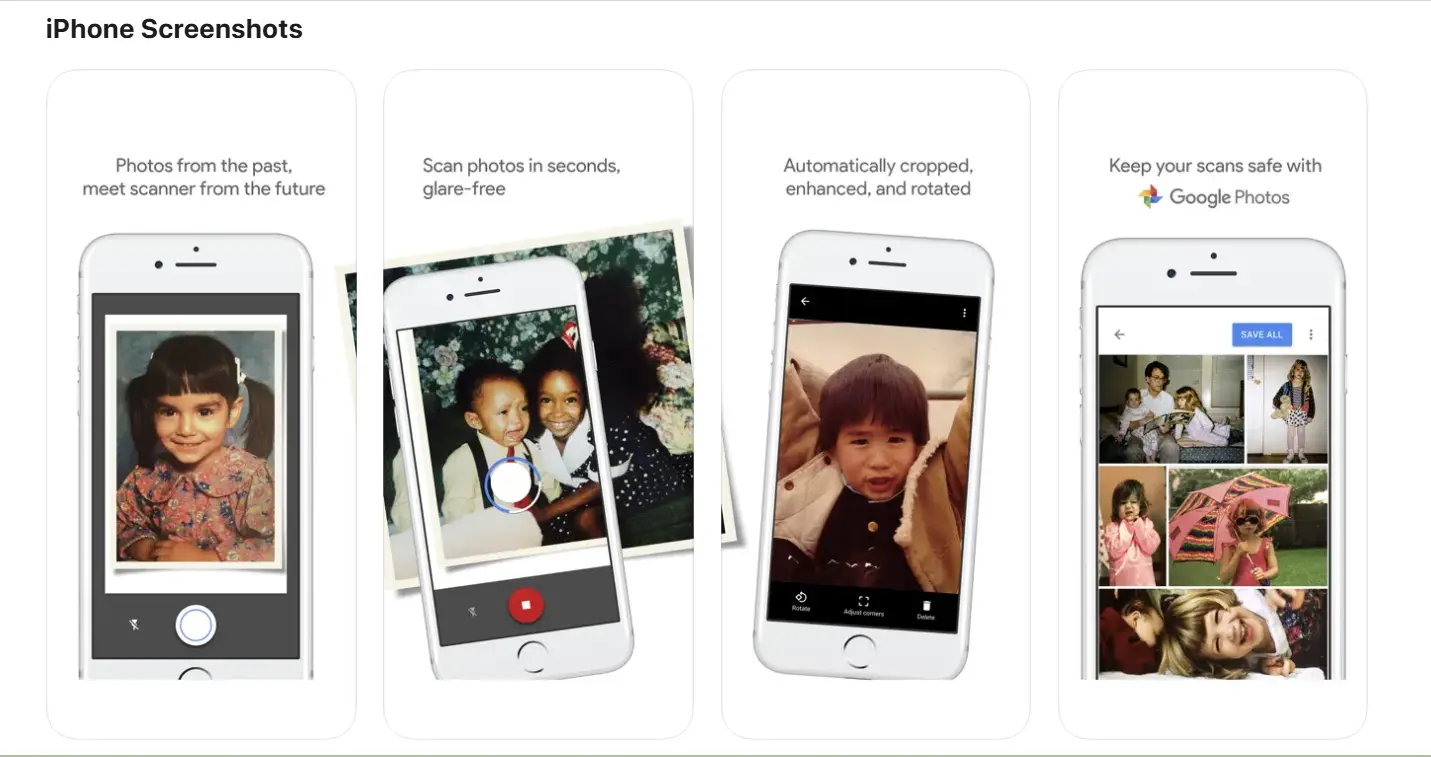
2. Remini
Introduction:
Remini is an AI-powered photo restoration app that specializes in enhancing image sharpness and clarity. It's especially popular for facial restoration, breathing new life into blurry or low-resolution photos.
Features:
- AI-powered photo enhancement for sharpness and clarity.
- Restores blurry or low-resolution images.
Pros:
- Excellent for facial restoration.
- High-quality output for personal photos.
Cons:
- Requires a subscription for advanced features.
- Watermark on free edits.
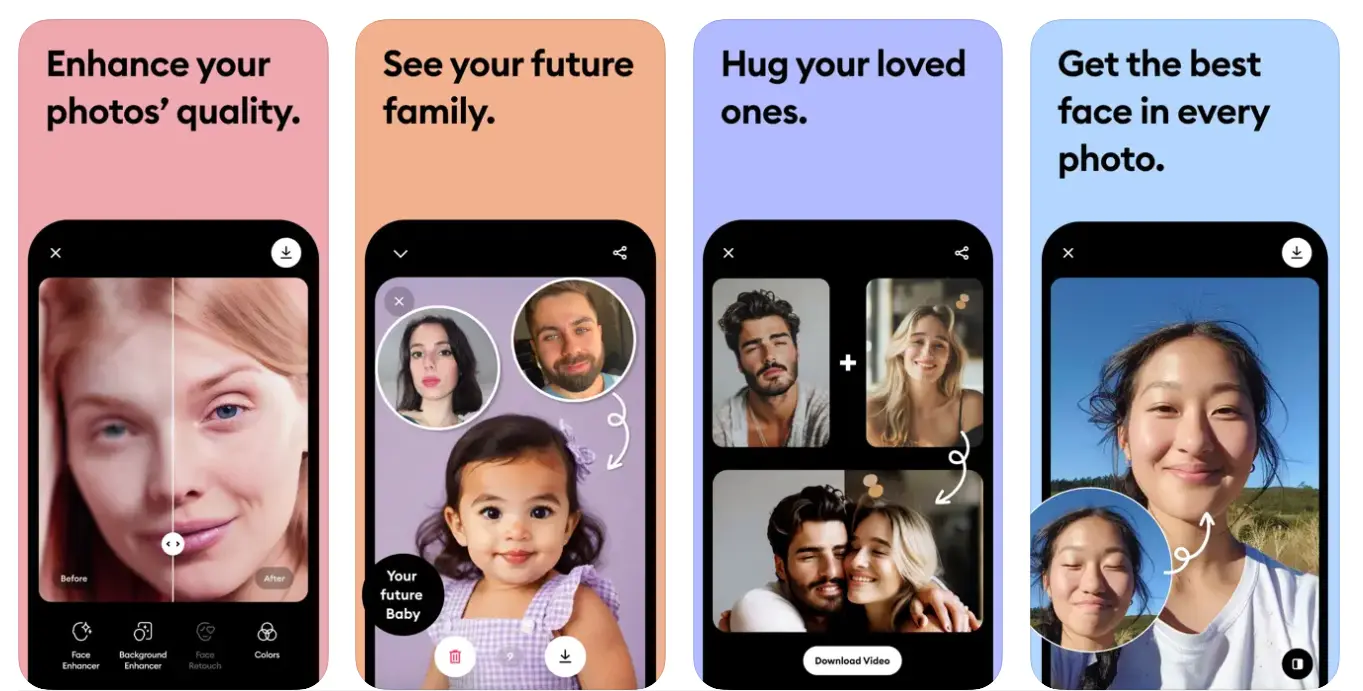
3. Photoshop Express
Introduction:
Photoshop Express is the mobile version of Adobe’s renowned photo editing software. It provides professional-grade editing tools in a simplified, user-friendly interface, ideal for restoring and enhancing photos on the go.
Features:
- Offers tools for brightness, contrast, and sharpness adjustment.
- Includes blemish and noise reduction tools.
Pros:
- Professional-grade editing on mobile devices.
- Integrates seamlessly with Adobe Creative Cloud.
Cons:
- Steeper learning curve.
- Some features locked behind a paywall.
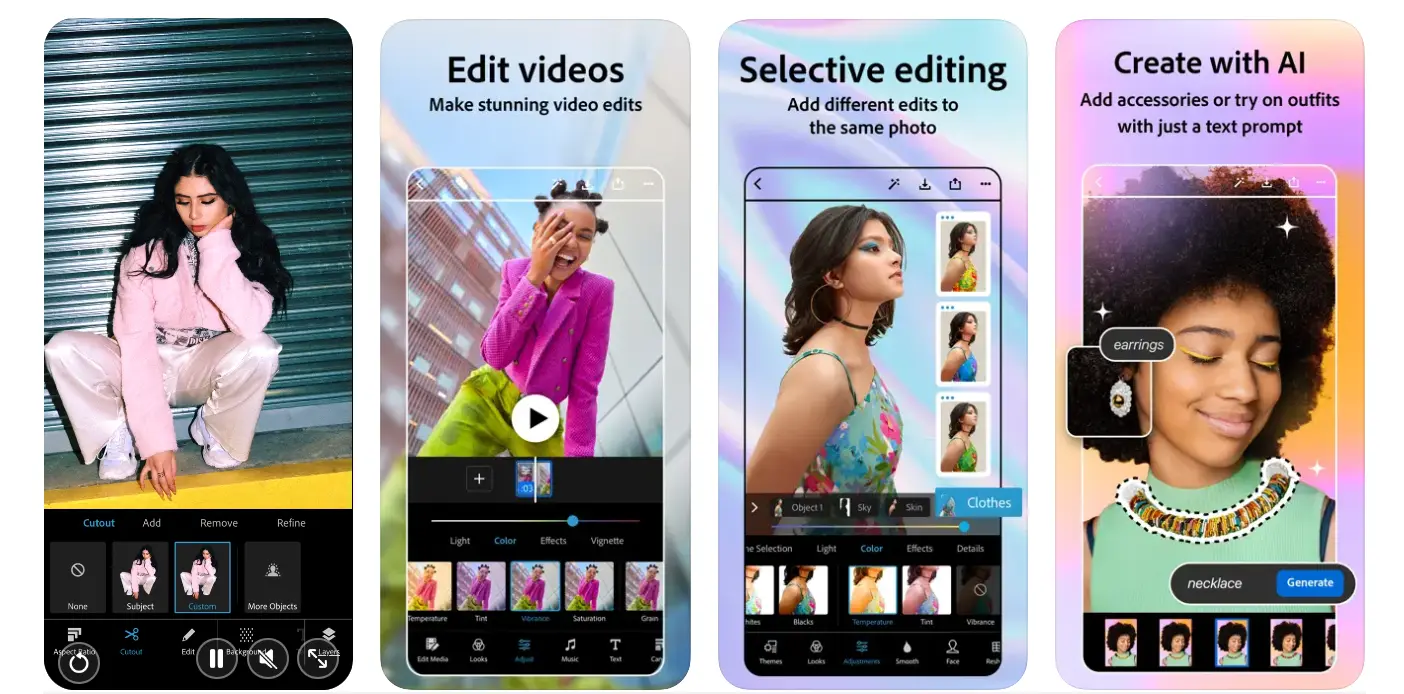
4. Fotor
Introduction:
Fotor is a versatile photo editing app that combines powerful one-tap enhancement tools with creative filters and effects. It’s an excellent choice for users seeking quick, simple, and effective photo restoration.
Features:
- One-tap enhancement for quick fixes.
- Background remover and photo effects.
Pros:
- Beginner-friendly interface.
- Offers free basic editing.
Cons:
- Limited features compared to desktop software.
- Watermarks on free edits.
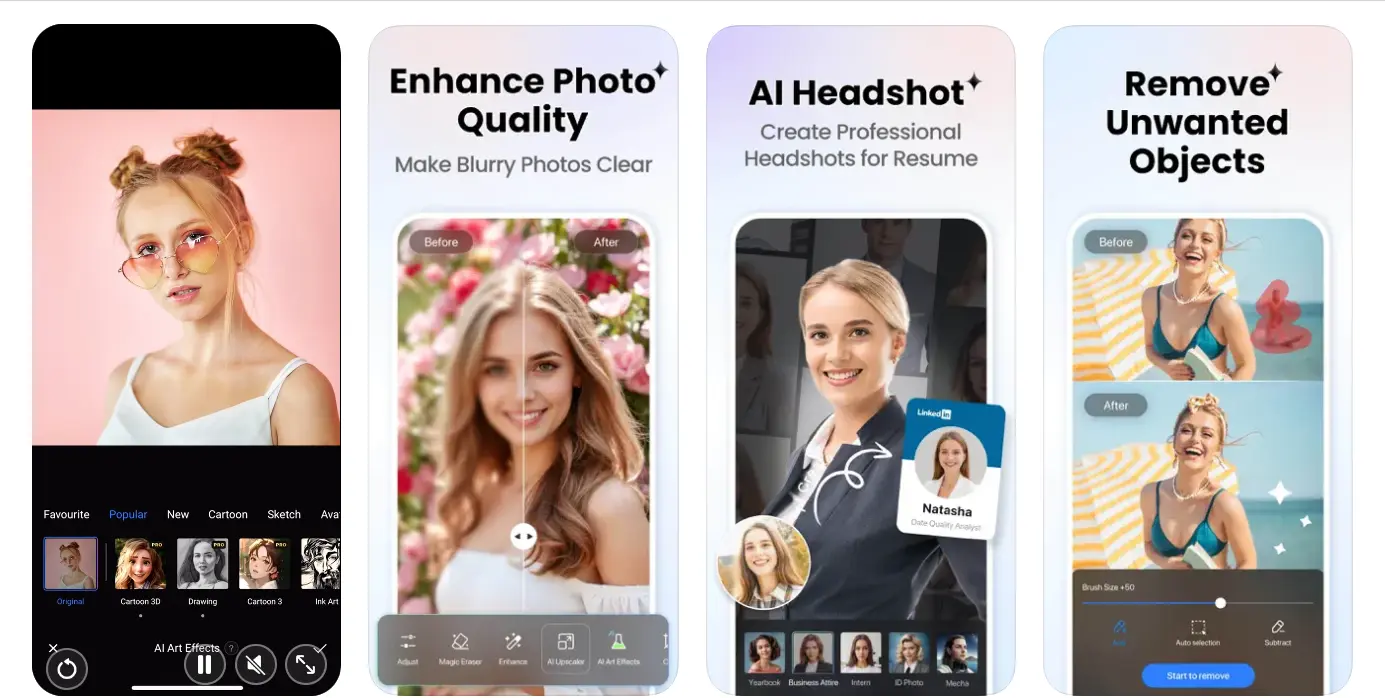
Each app offers unique advantages, so your choice depends on the type of restoration work you need.
Conclusion
Restoring old photos is no longer an overwhelming task, thanks to the wide range of manual techniques, smartphone apps, and AI-powered tools available today. While manual restoration provides detailed control, tools like Unblurimage AI brings unparalleled convenience and accuracy to the process.
Whether you’re looking to preserve family memories or create vibrant art from vintage images, these solutions ensure your cherished photos are brought back to life effortlessly. Try Unblurimage AI today, and watch your old photos transform into timeless treasures.
FAQs
What is the best tool to restore old photos?
Unblurimage AI is one of the best tools due to its accessibility and powerful features.Can I restore old photos for free?
Yes, Unblurimage AI provides completely free restoration services.Is it possible to colorize black-and-white photos?
Yes, AI tools like Unblurimage AI can colorize black-and-white photos seamlessly.What is the ideal resolution for scanning old photos?
A resolution of at least 600 DPI is recommended for best results.Do AI tools save uploaded photos?
Unblurimage AI processes photos securely and does not store them.Can I use AI tools on my smartphone?
Yes, many AI tools, including Unblurimage AI, are mobile-friendly.How long does photo restoration take with AI?
The process typically takes a few minutes.Do I need photo editing skills to restore old photos?
No, AI tools are designed for users with no technical expertise.