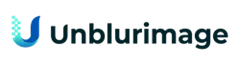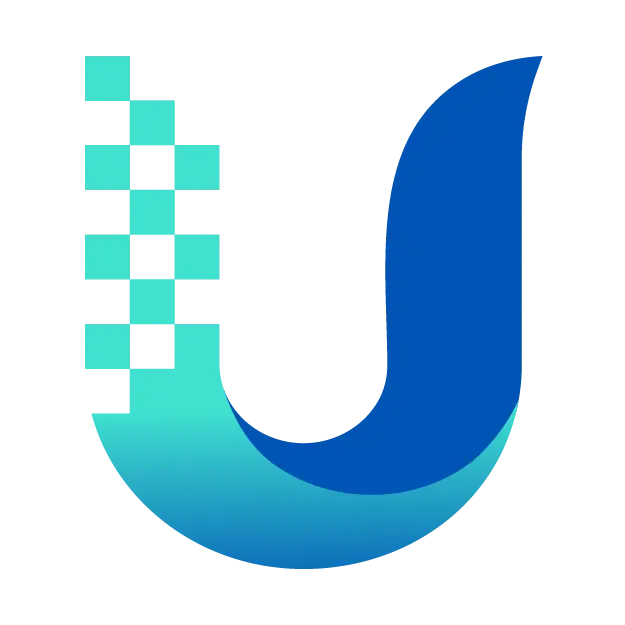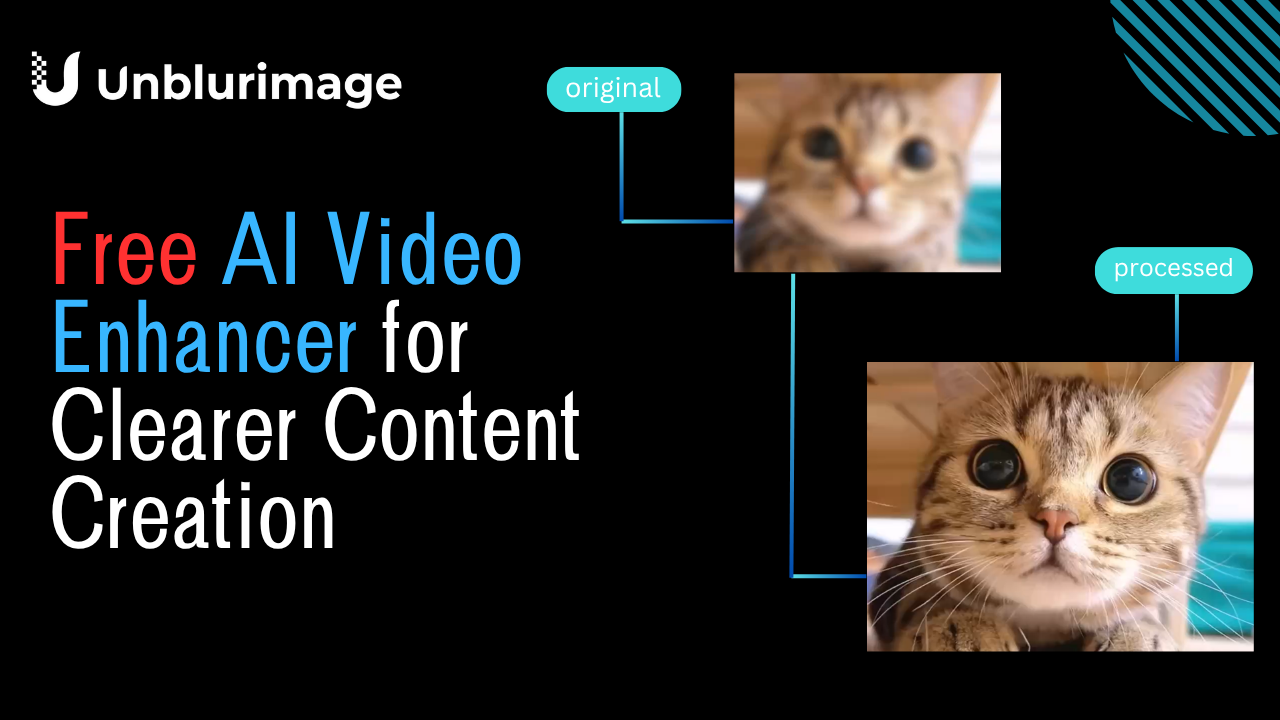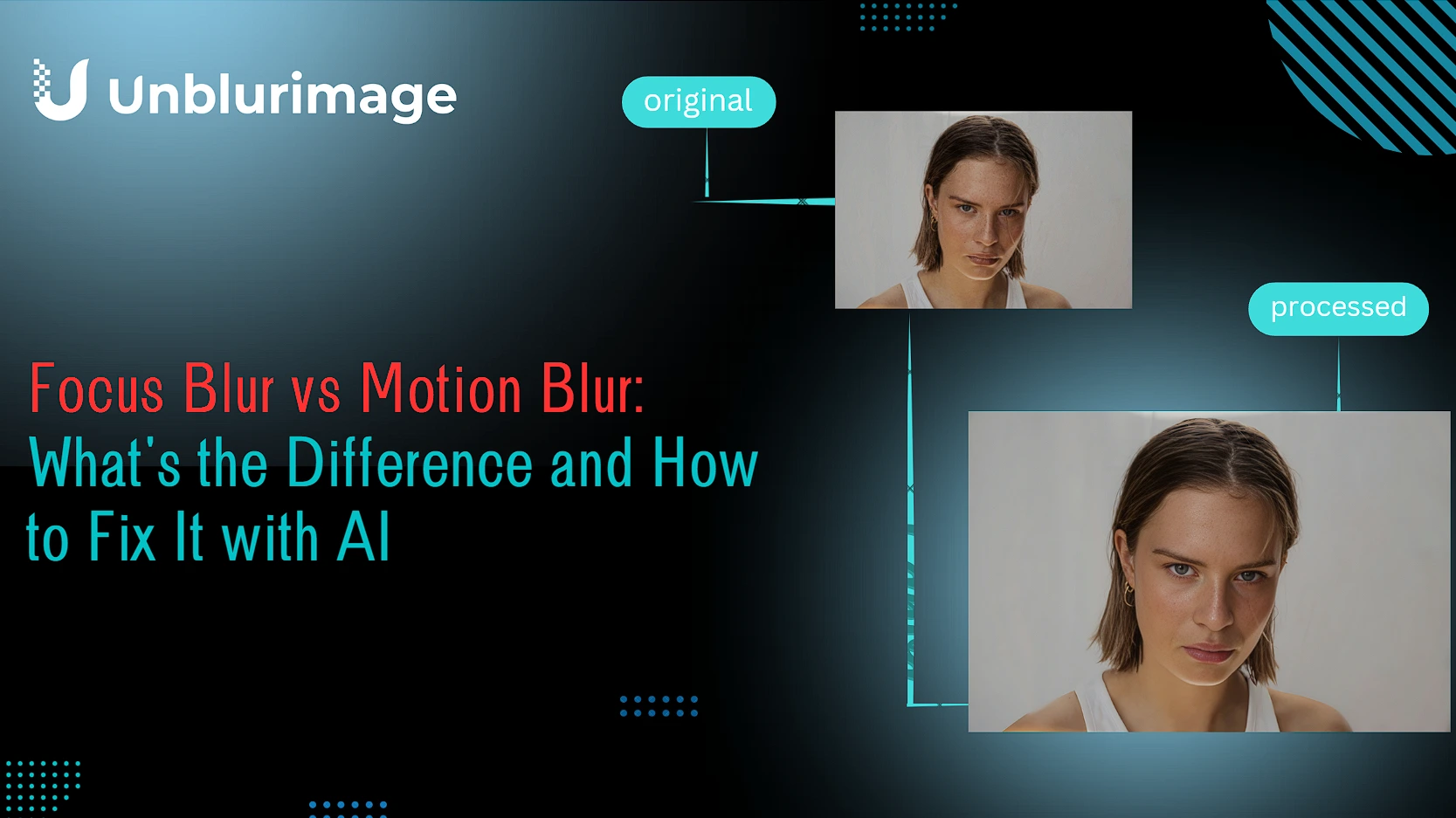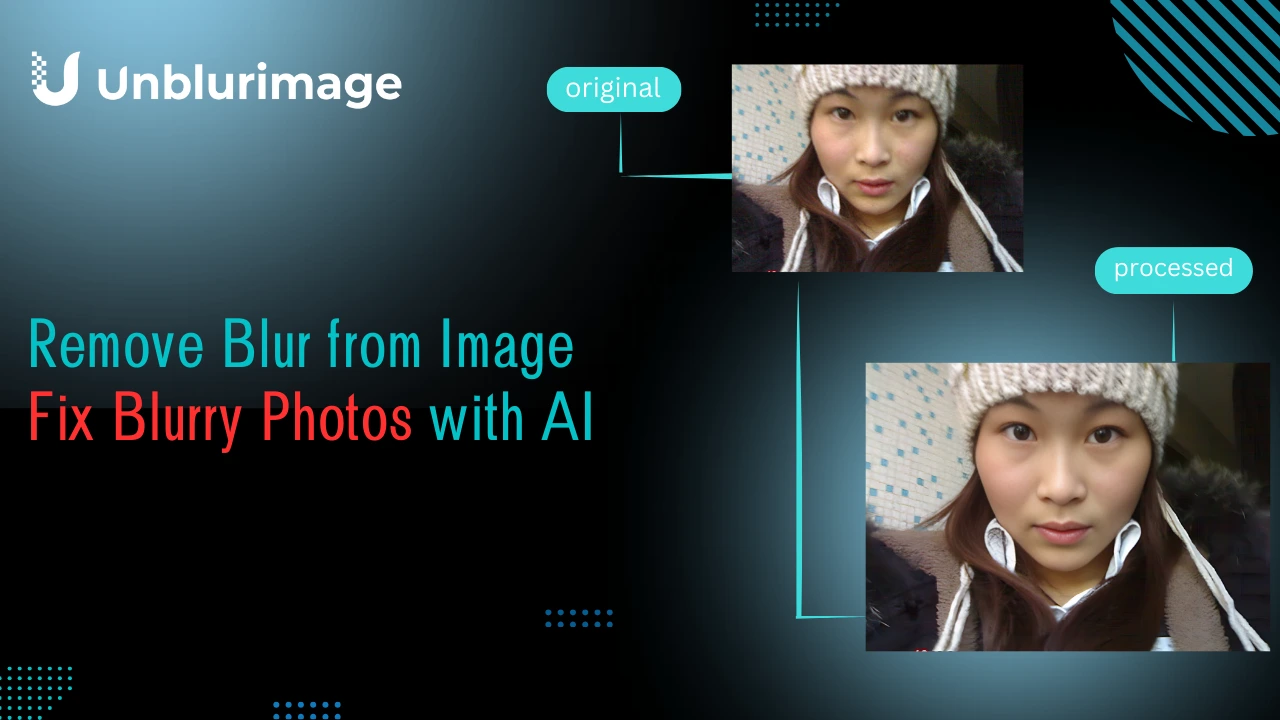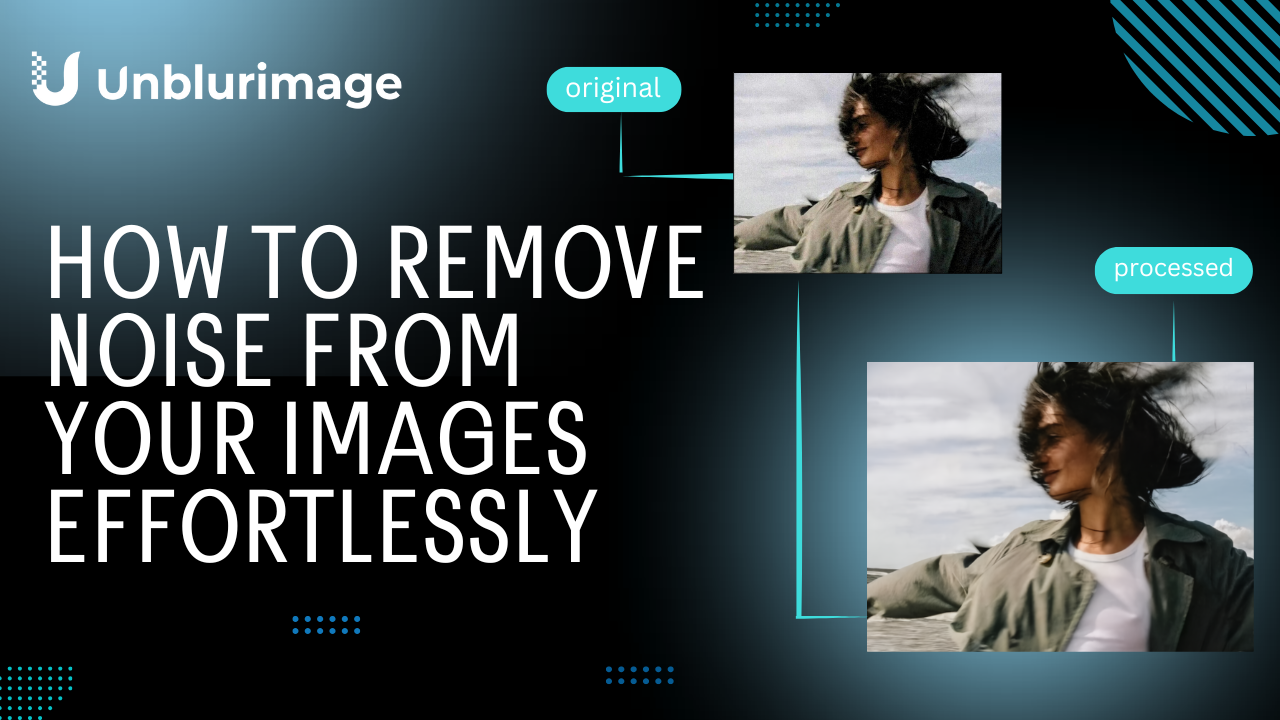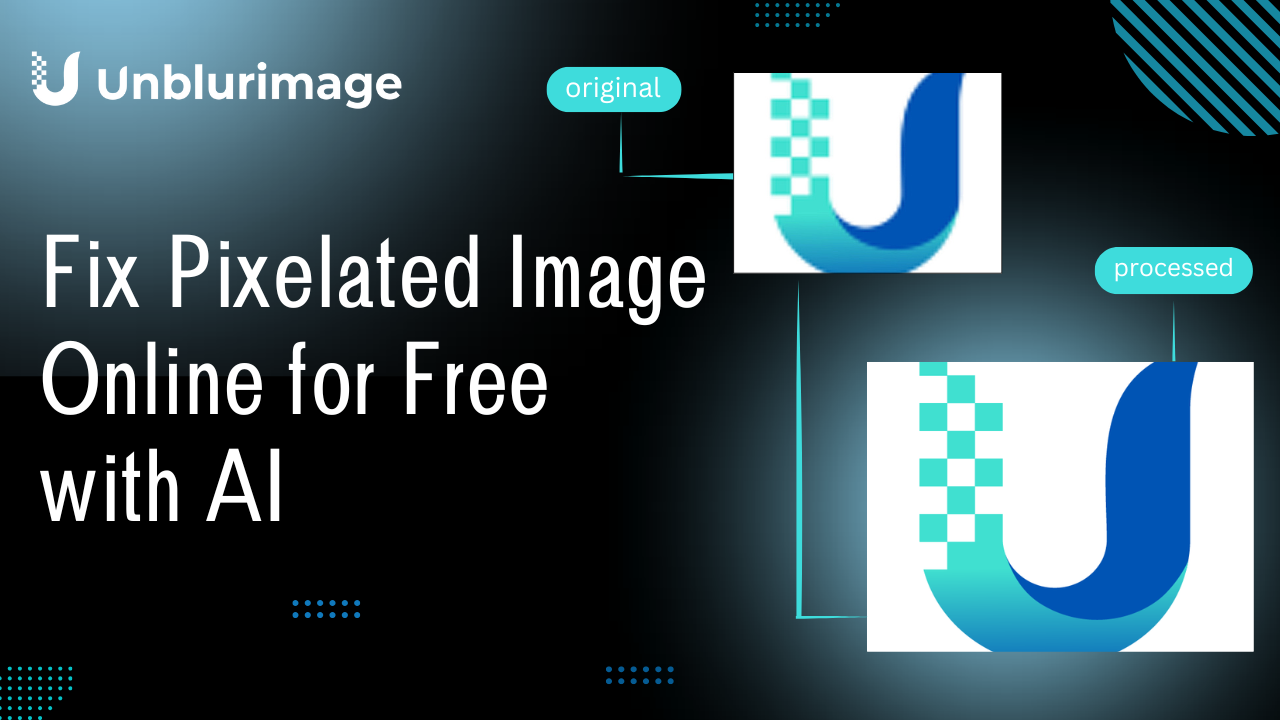In a world dominated by digital content, text-based images play a significant role, from scanned documents and infographics to social media posts. Yet, the quality of these images isn’t always perfect. Blurry or unclear text can diminish their usability and impact. This article provides comprehensive insights into techniques and tools to enhance text images, ensuring they are crisp, clear, and professional.
Whether you're working on scanned documents, low-quality screenshots, or creative projects, enhancing text images is crucial. Let’s explore how to make text images stand out using accessible software and tools like Unblurimage, along with best practices to achieve outstanding results.
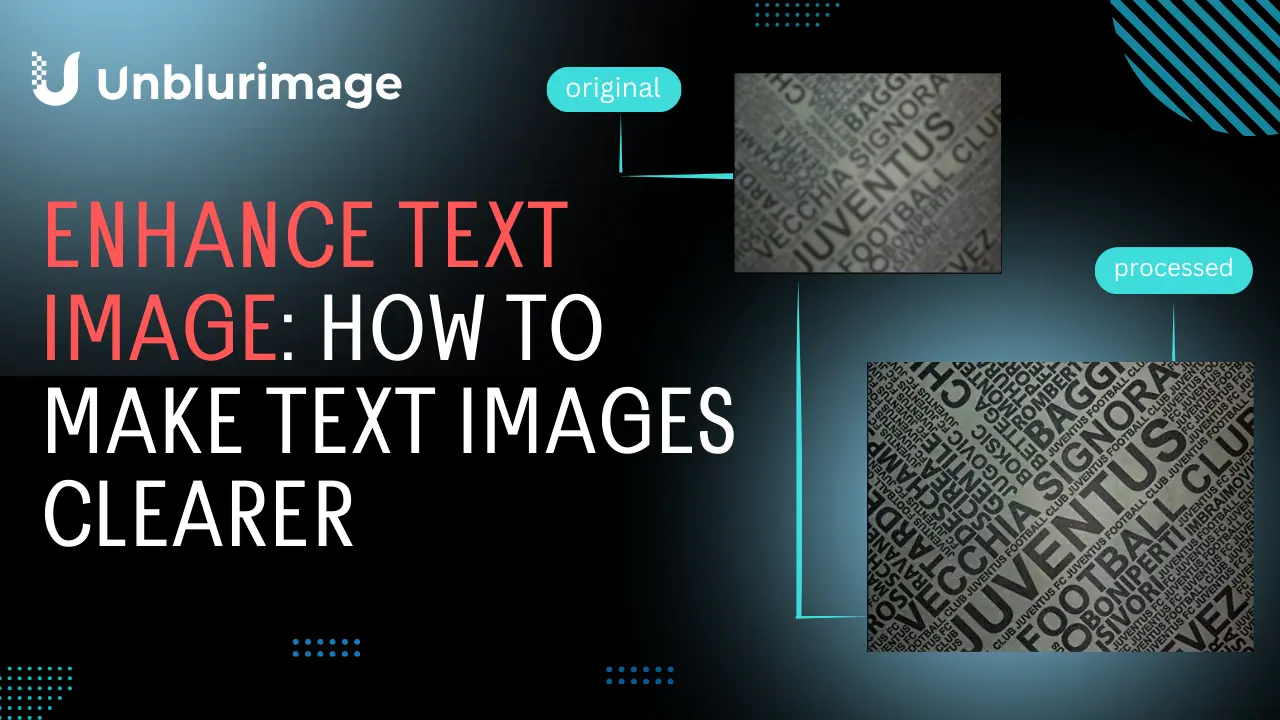
Why Enhance Text Images?
Enhancing text images is more than just improving aesthetics; it has functional, professional, and personal significance. Let’s dive deeper into the reasons why enhancing text images is essential:
Improving Readability:
Many text images, such as scanned documents or photographed notes, may have poor legibility due to blurriness, low resolution, or bad lighting. Enhancing these images ensures the text is clear and easy to read, which is vital for students, professionals, and researchers relying on accurate text interpretation.Preserving Important Documents:
Historical records, family documents, or cherished letters often degrade over time. By enhancing these text images, you can preserve them digitally with improved clarity, safeguarding their content for future generations.Boosting Professional Presentations:
Text images used in presentations, reports, or portfolios must look polished and professional. Enhancing them eliminates flaws such as shadows, pixelation, or faded text, making your materials appear more credible and impactful.Facilitating Translation and OCR:
Optical Character Recognition (OCR) technology struggles with low-quality images. Enhancing text images improves OCR accuracy, enabling better text extraction for translations or editing purposes. This is especially important for businesses or researchers working with multilingual data.Enhancing Creativity and Design:
Designers and content creators often use text images for posters, social media content, and infographics. Enhanced text images make these visuals more appealing, ensuring they grab the audience’s attention effectively.Accessibility:
Enhanced text images can make educational or work-related content more accessible to individuals with visual impairments or difficulties. By improving contrast and clarity, you ensure everyone can understand the content.Legal and Compliance Needs:
In fields like law or medicine, where accurate documentation is crucial, enhancing text images can prevent errors caused by illegible or unclear records.
By understanding the importance of enhancing text images, you can approach this task with a clear sense of purpose, ensuring your enhanced images serve their intended function effectively.
Common Challenges in Text Images
Enhancing text images requires understanding the challenges that make these images difficult to read or use. Here’s a deeper look at the most common issues:
Blurriness:
Blurriness is one of the most frequent problems, often caused by poor camera focus, low-resolution images, or motion during capture. It makes text less legible, especially when details like fine fonts or small sizes are involved. Addressing blurriness requires sharpening filters and AI-based tools like Unblurimage.Low Contrast:
Text images with insufficient contrast between the text and the background can strain the eyes and reduce readability. This issue often occurs in poorly scanned documents or creative visuals with intricate designs. Increasing contrast through photo editing tools or AI enhancement software is key.Pixelation:
When images are overly compressed or saved in low resolution, text can appear pixelated and jagged. This is particularly common in screenshots or online content. Pixelation can be mitigated by upscale algorithms or advanced enhancement software like Photoshop or Unblurimage.Shadows or Glare:
Scanned or photographed documents often suffer from shadows or glare, making parts of the text difficult to read. This can be addressed by cropping, adjusting brightness levels, or using specific glare-reduction tools.Color Imbalances:
Images with uneven or distracting colors can make text hard to distinguish. This is particularly true for artistic designs or highlighted text. Tools with selective color adjustment features, such as Adobe Lightroom, can improve clarity.
By identifying the specific problem, you can choose the right tool and technique to enhance the text image effectively.
Tools and Techniques to Enhance Text Images
Basic Enhancements Using Built-in Tools
Adjust Brightness and Contrast:
Most image viewers or editing apps (like iOS Photos or Windows Photos) offer basic adjustments. Increasing contrast often makes text pop against the background.Sharpen the Image:
Sharpening tools in apps like Preview (Mac) or Paint.NET (Windows) can reduce blurriness and improve readability.Apply Filters:
Certain filters, such as “Clarity” or “Structure,” help enhance text visibility in both documents and creative images.
Using Advanced Editing Software to Enhance Text Image
Advanced editing software offers precise tools for enhancing text images. Each software has unique capabilities, pros, and cons. Here’s how to use them:
1. Adobe Photoshop
Photoshop is the gold standard for image editing and offers comprehensive tools for enhancing text images.
Steps to Enhance Text Image:
- Open your image in Photoshop.
- Use the Smart Sharpen filter (Filter > Sharpen > Smart Sharpen) to reduce blur and enhance text clarity.
- Adjust Contrast and Brightness (Image > Adjustments > Brightness/Contrast) to improve legibility.
- Use the Clone Stamp Tool to fix shadows or glare.
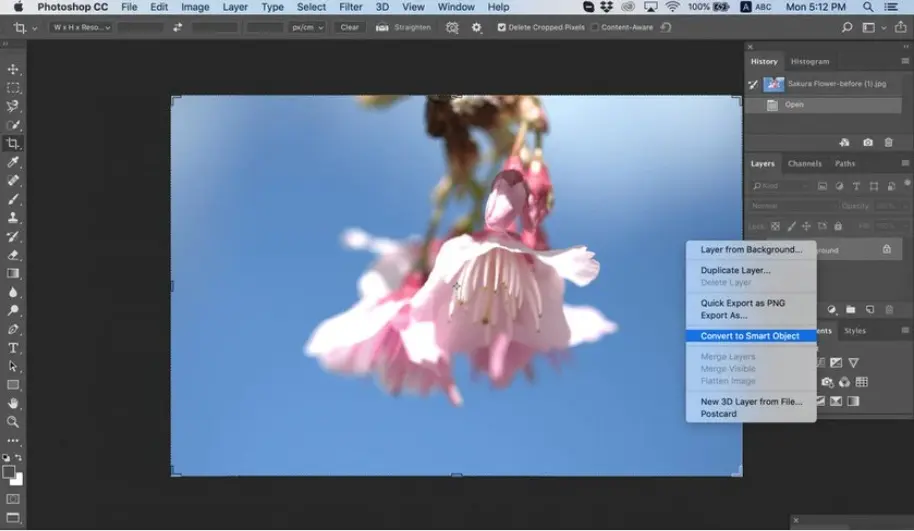
Pros:
- Highly precise controls.
- Customizable filters for tailored results.
- Supports large image formats.
Cons:
- Steep learning curve for beginners.
- Requires a subscription.
2. Adobe Lightroom
Lightroom is excellent for global and local adjustments, particularly for scanned documents or artistic visuals.
Steps to Enhance Text Image:
- Import your image into Lightroom.
- Increase Clarity and Dehaze sliders to enhance text visibility.
- Use the Radial Filter or Adjustment Brush for localized enhancements.
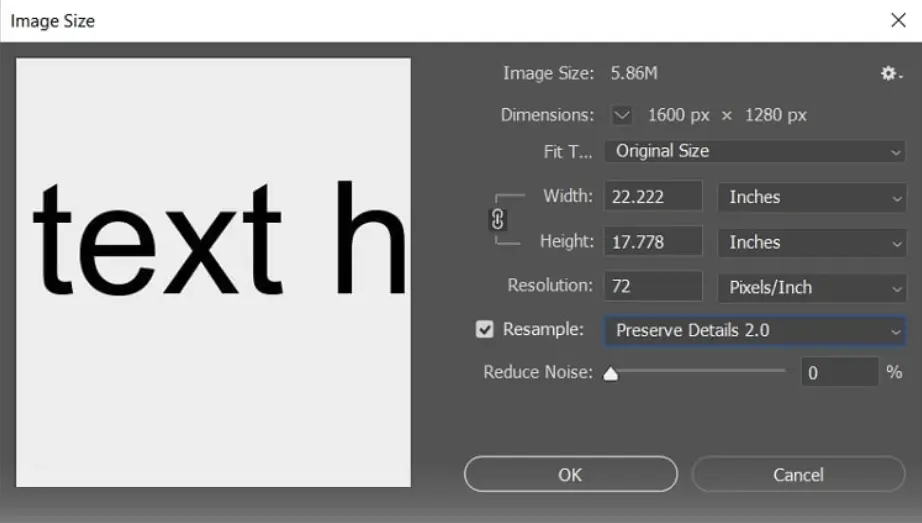
Pros:
- Intuitive interface for adjustments.
- Ideal for color and contrast correction.
- Non-destructive editing.
Cons:
- Limited to global adjustments compared to Photoshop.
- Requires a subscription.
3. GIMP (GNU Image Manipulation Program)
GIMP is a free, open-source alternative to Photoshop with a robust feature set for enhancing text images.
Steps to Enhance Text Image:
- Open your image in GIMP.
- Apply the Unsharp Mask filter (Filters > Enhance > Unsharp Mask) to sharpen text.
- Use the Levels Tool (Colors > Levels) to adjust brightness and contrast.
- Remove glare or unwanted shadows using the Healing Tool.
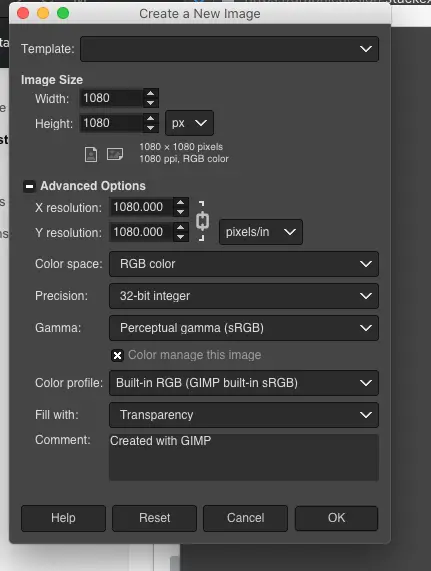
Pros:
- Free and open-source.
- Powerful tools for sharpening and color correction.
- Supports most image formats.
Cons:
- Slightly complex interface for beginners.
- Slower processing for large files.
4. Canva
Canva is perfect for enhancing text images used in creative projects like posters or social media posts.
Steps to Enhance Text Image:
- Upload your image to Canva.
- Use the Adjust Tool to modify contrast, brightness, and sharpness.
- Apply a Filter like “Drama” or “Epic” to make text more prominent.
- Use the Crop Tool to remove unwanted edges or shadows.
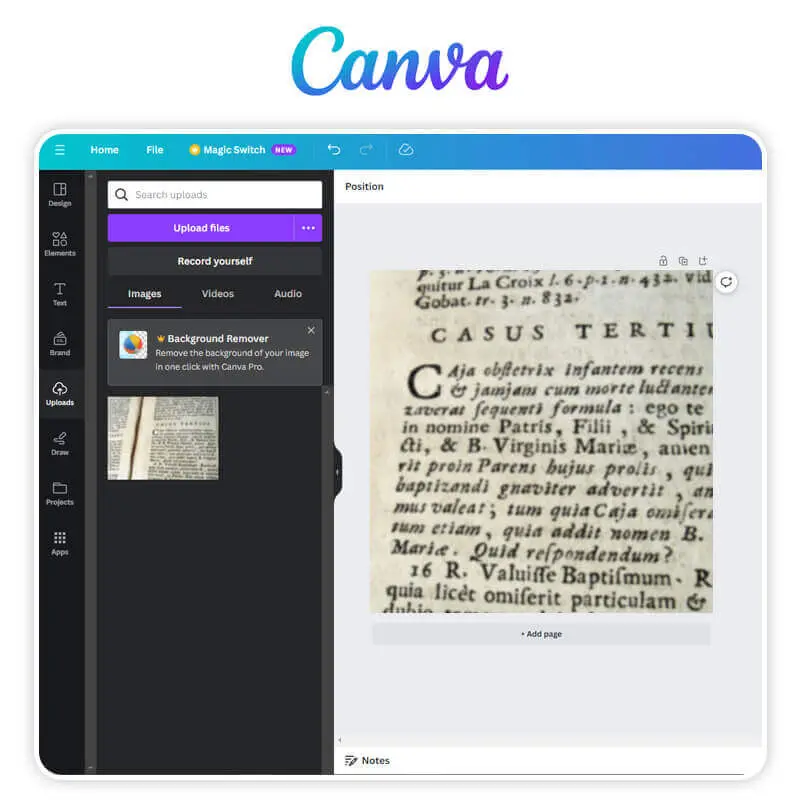
Pros:
- User-friendly and beginner-friendly interface.
- Accessible on both desktop and mobile.
- Ideal for creative text images.
Cons:
- Limited capabilities for detailed enhancement.
- Requires a premium subscription for advanced features.
Each of these tools caters to different needs, from professional-grade enhancements to quick fixes for creative projects. Choose the one that aligns with your requirements and expertise level.
Best Free Online Tool for Enhancing Text Images
For users seeking convenience and speed, online tools are perfect for enhancing text images. Among these, Unblurimage stands out for its exceptional features.
Enhancing Text Images by Unblurimage?
Unblurimage is a web-based tool designed to enhance text images and other visuals effortlessly. With its AI-powered technology, Unblurimage provides outstanding results in seconds.
Key Features of Unblurimage:
- Cross-Platform Compatibility: Works seamlessly on any device, including iPhones, Android devices, and PCs.
- No Installation Required: Use directly from a browser—no downloads or signups needed.
- Free to Use: Offers all essential features without any cost.
- Multi-Format Support: Compatible with JPG, PNG, WEBP, HEIC, and more.
- Privacy Focused: Ensures uploaded images remain private and are not stored or reused.
- High Resolution: Enhances images up to 4000×4000px for superior clarity.
How to Use Unblurimage to Enhance Text Image
Unblurimage stands out as an intuitive and accessible solution for enhancing text images. Its AI-powered technology automates the process, delivering fast and reliable results.
Steps to Enhance Text Images with Unblurimage:
Upload Your Image:
Visit the Unblurimage website on any browser. Drag and drop your text image, or click to upload it.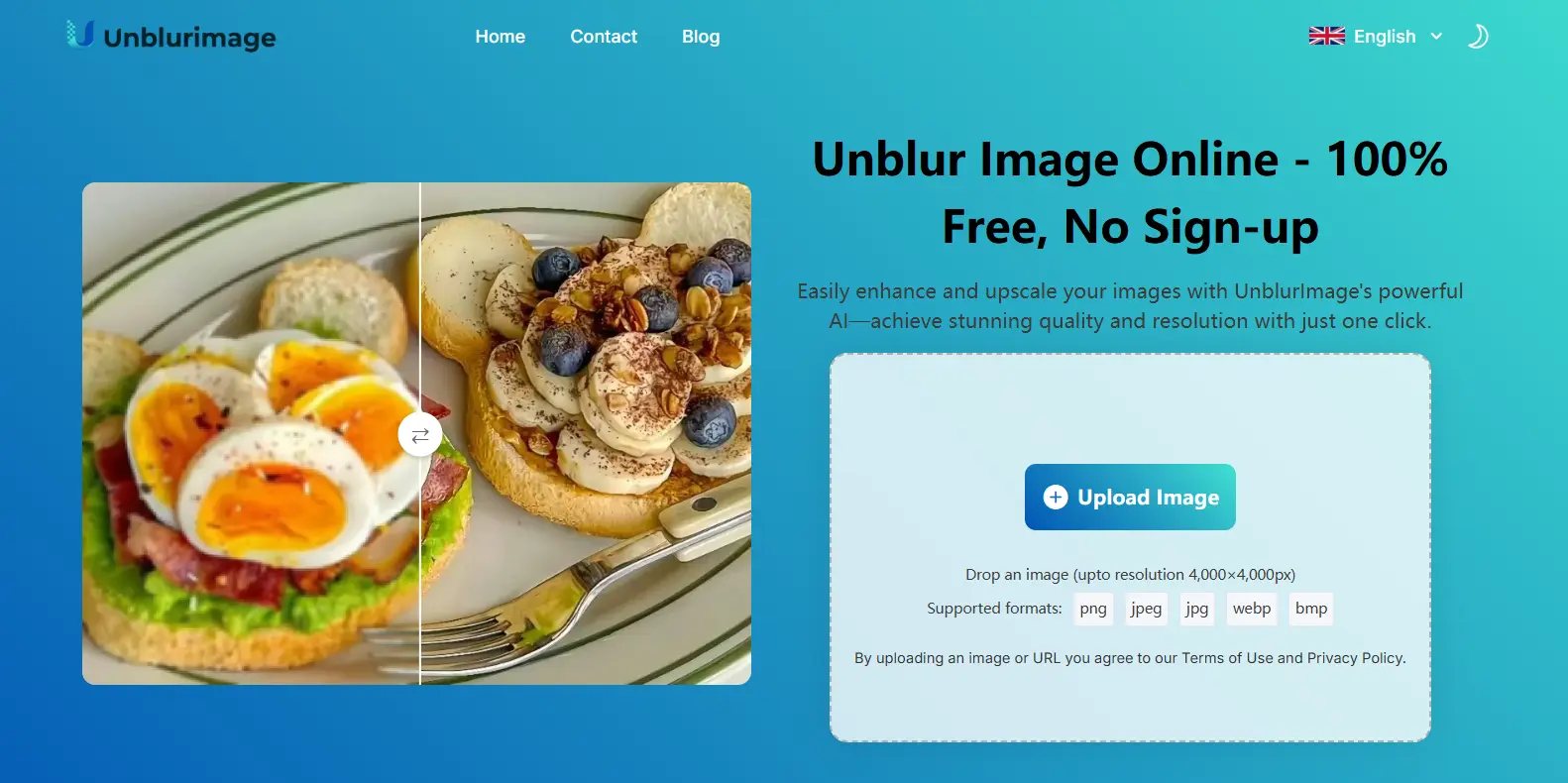
Automatic Processing:
Once uploaded, Unblurimage applies its AI-based enhancement algorithm, sharpening text and improving contrast without requiring any manual input.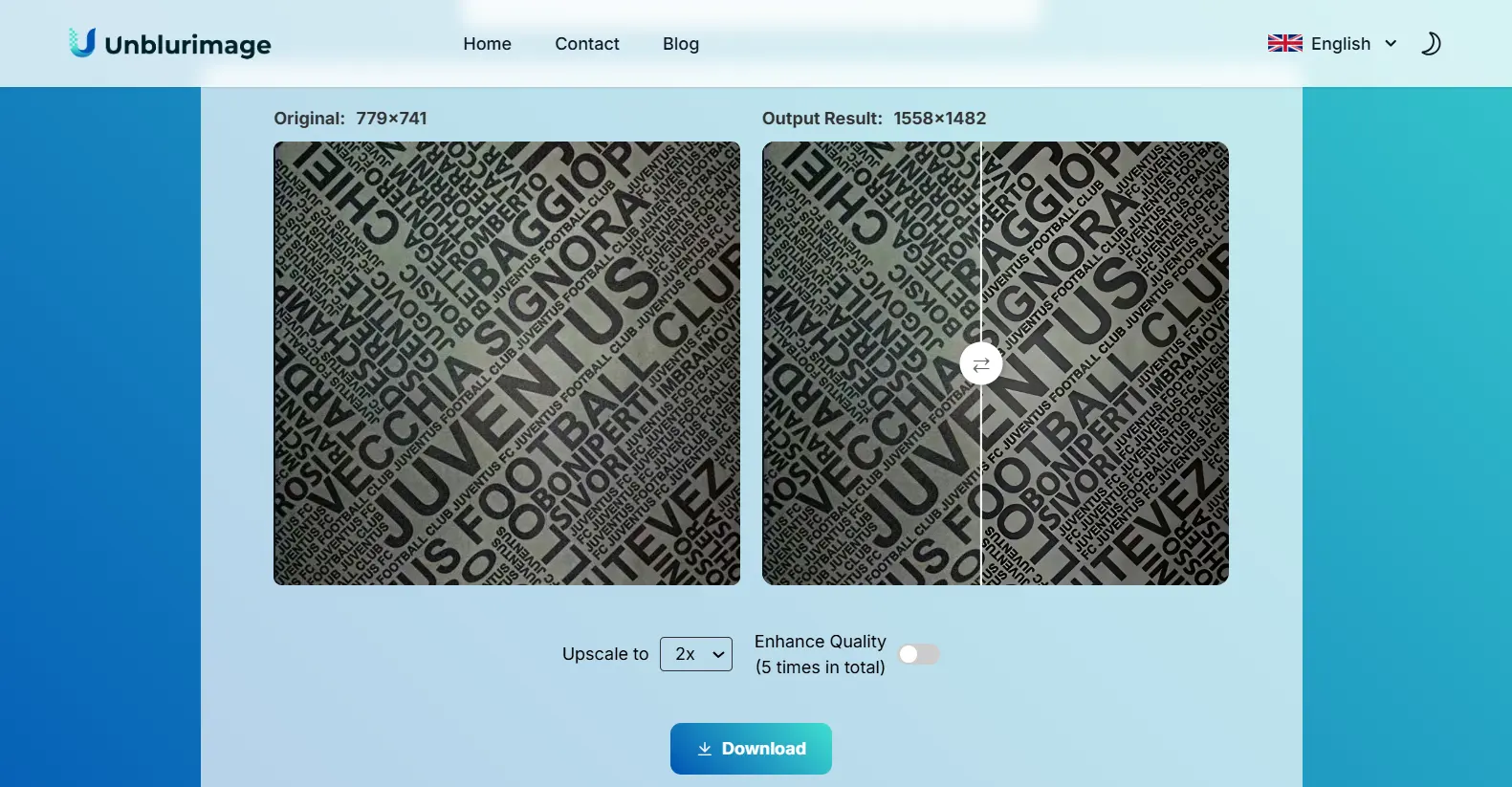
Adjust for Higher Clarity:
After the automatic enhancement, you can upscale the image resolution for even better quality. For example, choose the “4x Upscale” option for high-resolution output. And you can choose "enhance quality" for better images.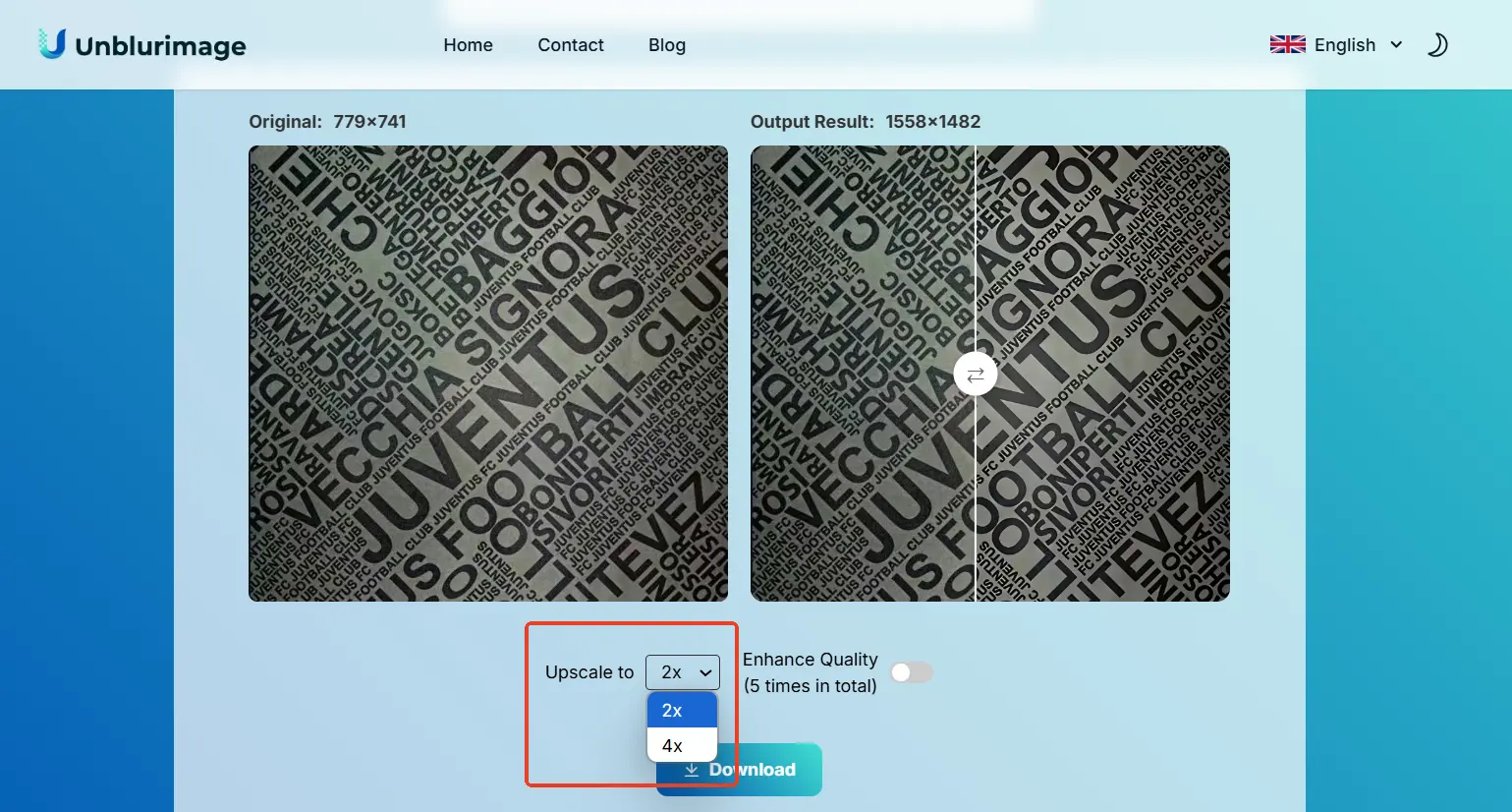
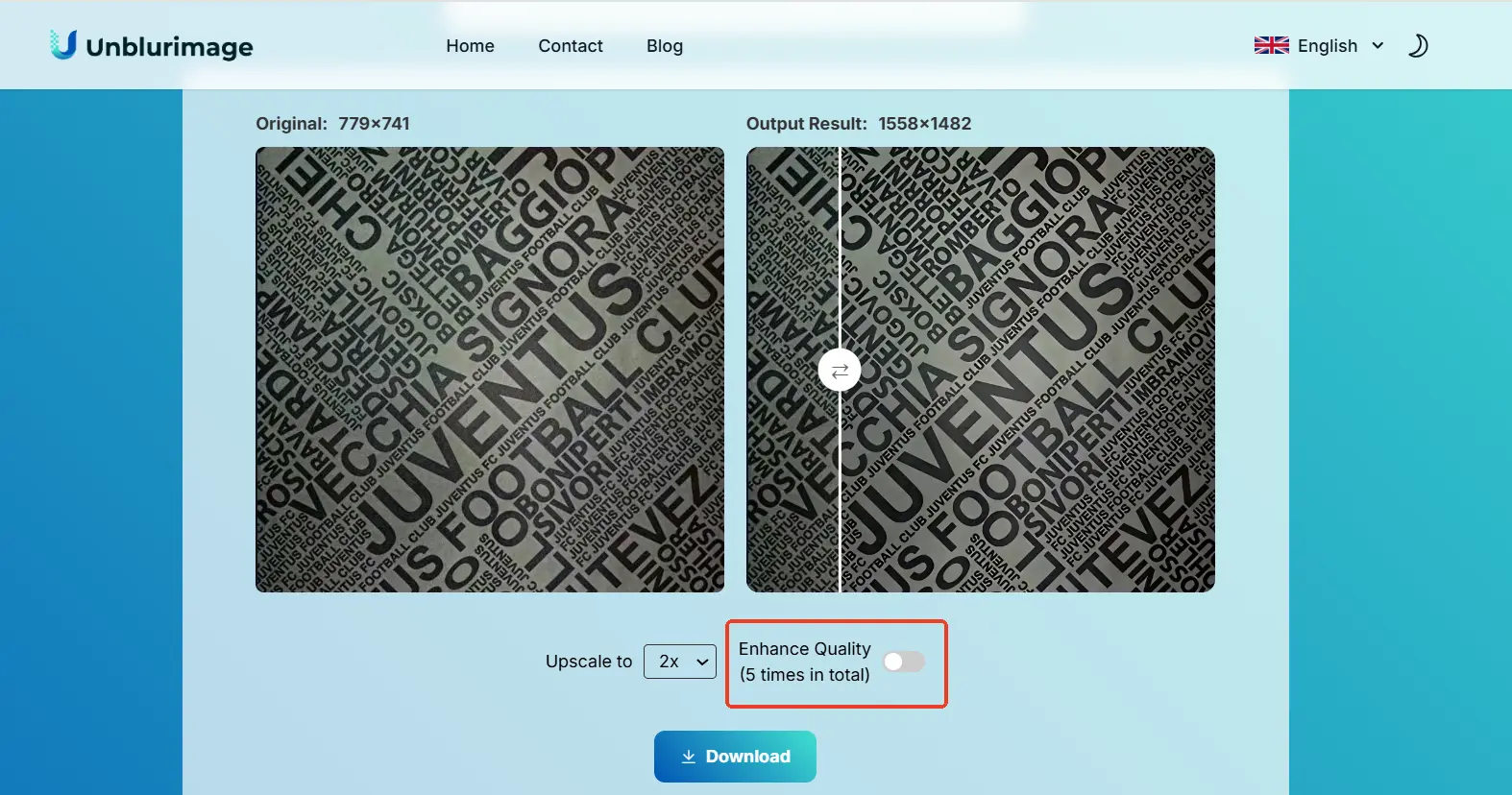
Download Your Enhanced Image:
Review the enhanced image and download it directly to your device with a single click.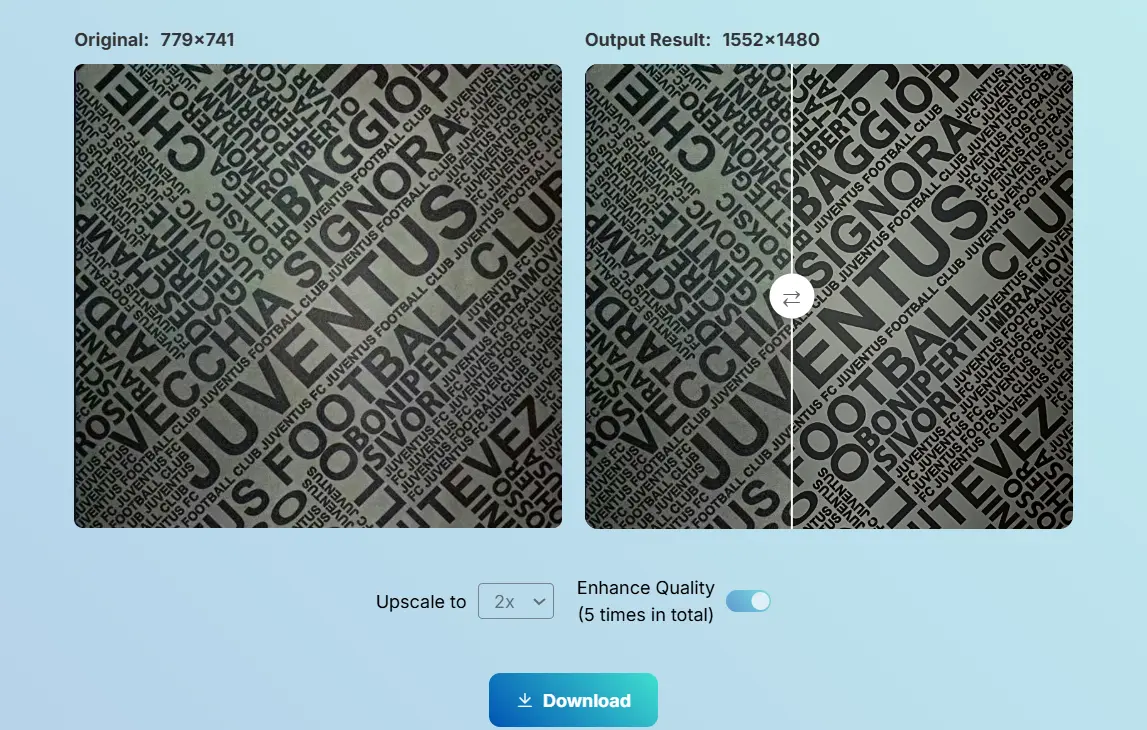
Why Choose Unblurimage to Unblur Text in Image
- No Installation Required: Access Unblurimage directly from your browser without downloading or installing software.
- Free to Use: Enjoy all features without spending a dime.
- Supports Multiple Formats: Handles formats like JPG, PNG, WEBP, and HEIC effortlessly.
- Privacy-Focused: Your uploaded images are not stored or reused.
- High-Resolution Enhancements: Boosts image clarity up to 4000×4000px.
- Cross-Platform Compatibility: Works on iOS, Android, and PC platforms seamlessly.
Whether you’re a student, professional, or content creator, Unblurimage simplifies the process of enhancing text images, saving you time and effort.
Best Practices for Enhancing Text Images
Enhancing text images requires more than just applying random filters or effects. To achieve optimal results, follow these best practices:
Analyze the Image First:
Identify the specific issues in the image, such as blurriness, low contrast, pixelation, or shadows. Understanding these problems will help you select the right tools and techniques to address them.Use High-Quality Software:
Tools like Photoshop, Lightroom, and Unblurimage are designed for precise text image enhancement. Select a tool that aligns with your expertise and project requirements. For instance, Unblurimage is ideal for quick, automated enhancements, while Photoshop allows for detailed manual adjustments.Start with Basic Adjustments:
Before applying complex filters, start with basic adjustments like:- Brightness and Contrast: Enhance the overall visibility of the text.
- Sharpness: Reduce blurriness and make text edges crisper.
- Color Balance: Ensure the text stands out from the background.
Avoid Over-Editing:
Over-sharpening or over-contrasting an image can create unnatural effects and reduce readability. Make gradual adjustments and frequently review your progress to maintain balance.Utilize AI-Based Tools:
AI-powered solutions like Unblurimage can automate the enhancement process, saving time and ensuring consistent results. These tools often offer features like auto-sharpening and resolution upscaling, which are perfect for text images.Choose the Right Resolution:
Ensure the enhanced image resolution is suitable for its intended purpose. For example:
- For digital viewing, a standard resolution of 1920×1080px works well.
- For print or archival purposes, aim for higher resolutions like 300dpi.
Remove Distracting Elements:
Eliminate unnecessary elements like shadows, glare, or stains from the image using tools like Photoshop’s Clone Stamp or Lightroom’s Healing Brush. This makes the text stand out clearly.Export in the Right Format:
Save the enhanced image in formats that preserve quality, such as PNG or TIFF. Avoid over-compressed formats like JPEG if clarity is a priority.Test for OCR Compatibility:
If you plan to use OCR for text extraction, ensure the enhanced image meets OCR requirements. Test the OCR tool with the enhanced image to verify accuracy.Maintain Privacy and Data Security:
When using online tools to enhance text image, ensure the platform prioritizes user privacy and does not store or misuse uploaded images. Unblurimage, for instance, is highly privacy-focused, offering secure, temporary processing.
By adhering to these best practices, you can effectively enhance text images, ensuring they meet both aesthetic and functional needs without compromising quality or usability.
Conclusion
Enhancing text images has never been easier, thanks to advanced tools like Unblurimage and other software solutions. Whether you’re a professional designer or a casual user, these tools can help you achieve clear, readable, and visually appealing text images.
Try Unblurimage today and transform your blurry text images into masterpieces!
FAQs
How can I enhance text images for free?
Unblurimage is totally free to enhance text images without any hidden costs.
Which format is best for text images?
PNG and JPG are common formats; PNG is preferable for high-quality text images.
Can I enhance handwritten text images?
Yes, tools like Unblurimage can improve the clarity of handwritten notes by adjusting sharpness and contrast.
Do I need technical skills to enhance text images?
No, many tools are user-friendly and designed for non-technical users.
Can Unblurimage process multiple images simultaneously?
Currently, Unblurimage processes images one at a time but does so quickly and efficiently.
What is the maximum resolution Unblurimage supports?
Unblurimage supports images up to 4000×4000px,If the resolution of the image is too large, the software will not be able to handle it, and the maximum image resolution supported by Unblurimage is 4000 x 4000px.
Does Unblurimage work offline?
No, it requires an internet connection as it is a web-based tool. As long as you are connected to the internet, you can log in and use Unblurimage no matter what device you are using, pc, iphone, android,...
Are enhanced text images suitable for printing?
Yes, especially if processed for high resolution and contrast. We support 4X enlargement of the original resolution of the image, the enlarged image is high definition, fully able to meet the needs of printing, you can use Unblurimage enlargement processed images to print out high-definition, full of details of the image!